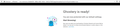Everytime Firefox starts, my home tab opens as well as Ghostery tab, how to turn off second tab?
I have tried several fixes but when I start Firefox, or close and reopen, I get the second Ghostery Hub tab.
Все ответы (7)
Hi steveburnett67, Are you using the Ghostery Start Tab? You'll probably need to disable or remove that extension. Was it Ghostery – Privacy Ad Blocker that you meant to add?
Yes, it is the Ghostery-Privacy Ad Blocker. I have been using it for some time without problem, the automatic tab thing started 2-3 weeks ago or so.
According to Ghostery - "Ghostery Start Tab is NOT included with the Ghostery privacy extension – you must download it separately." Maybe you can follow up with them at https://www.ghostery.com/support/
You can check that those pages aren't set as multiple homepages.
You can check the homepage setting.
- Options/Preferences -> Home: Home
- https://support.mozilla.org/en-US/kb/how-to-set-the-home-page
Firefox supports multiple homepages separated by '|' (pipe) symbols.
I contacted Ghostery help about this issue after updating an old computer that I have to Windows 10. As I explained to them, it only happens on the old computer which I updated, not on my regular computer or my laptop. It seems Ghostery is aware of this problem. They suggested that I refresh Firefox on the computer which I did, but it still happens. They also suggested that I create a new Firefox profile on it, which I'm not going to do!
I'm having same issue. Driving me crazy. Attached is screenshot of it.
You can check for problems with preferences.
- delete possible user.js and numbered prefs-##.js files and rename/remove the prefs.js file to reset all prefs to the default value including prefs set via user.js and prefs that are no longer supported in current Firefox releases
You can use the button on the "Help -> Troubleshooting Information" (about:support) page to go to the current Firefox profile folder or use the about:profiles page.
- Help -> Troubleshooting Information -> Profile Folder/Directory:
Windows: Show Folder; Linux: Open Directory; Mac: Show in Finder - https://support.mozilla.org/en-US/kb/Profiles