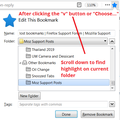One of my Bookmarks folders has disappeared. How do I get it back?
I was tidying up my bookmarks & putting new websites in appropriate folders. I have a "Charities" folder with a lot in it. It has completely disappeared.
Выбранное решение
Okay, we may need to look in a backup. I wouldn't suggest wiping all the work of the past day by restoring a full backup, although that would be simplest. Instead, I suggest converting a backup to a page of clickable links for reference. You also can re-bookmark a link using right-click > Bookmark This Link.
To do that:
(1) Open your profile folder...
You can open your current Firefox settings (AKA Firefox profile) folder using either
- "3-bar" menu button > "?" Help > Troubleshooting Information
- (menu bar) Help > Troubleshooting Information
- type or paste about:support in the address bar and press Enter
In the first table on the page, click the "Open Folder" (or "Show in Finder") button.
(2) Copy out bookmark backup files
Firefox creates daily (more or less) backups of your bookmarks. However, older ones are cycled out so as time passes, the possibility of mining older files will disappear.
Double-click into the bookmarkbackups folder. Save all files to a safe location such as your Documents folder.
(3) Convert a Backup to an HTML ("export") format
I have a page that opens these compressed files and allows converting to HTML:
https://www.jeffersonscher.com/ffu/bookbackreader.html
You can drag-and-drop a backup file onto the white box, or use the Browse button to open it. Then use Export HTML. This creates a web page you can open in Firefox.
This page seems to lock up after a while, so you can close it and re-open it if that happens, before checking a second file.
Прочитайте этот ответ в контексте 👍 0Все ответы (5)
Hi ValCar2, first, don't close Firefox!
While Firefox remains open, there is an "Undo" button for changes made to your bookmarks. Like other Undo features, it unfortunately marches backwards through recent changes undoing them one by one. This might help:
Open the Library window using either:
- Ctrl+Shift+b
- "Show All Bookmarks"
In the upper left, on the Organize menu, you can find Undo.
Okay, if that doesn't work, Plan B.
Let's assume you still have the folder, but it got moved into a different folder.
If you remember a bookmark in that folder, you can discover its location using this method:
- Load the bookmarked page -- the blank star in the address bar should turn blue
- Click the blue star to drop the editing panel
- Click the "v" button to to the right of the recent folders drop-down to expand the folder list panel
- Scroll down to where Firefox has highlighted the current folder, and you should be able to figure out what other folder it is now under
(I have attached a screenshot from Firefox 59 showing how that works. Now there is probably a huge screenshot at the top, too.)
Hi jscher2000 Thanks for responding. Firstly the problem happened yesterday & I closed down my computer overnight - sorry. With the first solution I opened the "Library" window by clicking it on the top toolbar. I selected "Bookmarks" but couldn't find an "Organise" menu or "undo". There was no sign of the "Charities" folder in any of the folders in the drop down list of bookmarks. With the second solution I loaded a website which is in the "Charities" folder. I had to click on the star to turn it blue. In the "Bookmarks" drop down list "Other Bookmarks" is highlighted, but the "Charities" folder isn't there - only the actual single charity is. Val
Выбранное решение
Okay, we may need to look in a backup. I wouldn't suggest wiping all the work of the past day by restoring a full backup, although that would be simplest. Instead, I suggest converting a backup to a page of clickable links for reference. You also can re-bookmark a link using right-click > Bookmark This Link.
To do that:
(1) Open your profile folder...
You can open your current Firefox settings (AKA Firefox profile) folder using either
- "3-bar" menu button > "?" Help > Troubleshooting Information
- (menu bar) Help > Troubleshooting Information
- type or paste about:support in the address bar and press Enter
In the first table on the page, click the "Open Folder" (or "Show in Finder") button.
(2) Copy out bookmark backup files
Firefox creates daily (more or less) backups of your bookmarks. However, older ones are cycled out so as time passes, the possibility of mining older files will disappear.
Double-click into the bookmarkbackups folder. Save all files to a safe location such as your Documents folder.
(3) Convert a Backup to an HTML ("export") format
I have a page that opens these compressed files and allows converting to HTML:
https://www.jeffersonscher.com/ffu/bookbackreader.html
You can drag-and-drop a backup file onto the white box, or use the Browse button to open it. Then use Export HTML. This creates a web page you can open in Firefox.
This page seems to lock up after a while, so you can close it and re-open it if that happens, before checking a second file.
Thank you for perservering! After I had responded I faffed about & found how to restore to a point yesterday, so it has come back. Wouldn't have got there if you hadn't helped. Val