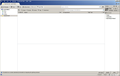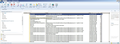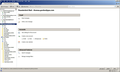Trying to migrate from WLM to Thunderbird.
I have installed Thunderbird 52.9.1. The good news is that Thunderbird seems to have automatically imported the account settings for my 4 existing email accounts. I dodn't know if it got them from my WLM user data or from an export I did of my WLM accounts some time ago in case something went wrong.
I was using Windows Live Mail 2012
However, I have not been able to import my emails. Elsewhere on this forum I have read about a Thunderbird add-on named ImportExport tools, but when I followed the link to https://addons.thunderbird.net/en-US/thunderbird/addon/importexporttools/ I tried to download it and got a message that it appears to be corrupted. Since this appears to be the only way to import my WLM emails, I am stuck. Any help would be appreciated.
Все ответы (11)
Instead of clicking the Download Now button on the add-on's webpage, drag it from your browser and drop it onto Tools/Add-ons/Extensions in TB. Or, right-click the button, Save Link As..., and download the xpi file. Drag the xpi file and drop it onto Tools/Add-ons/Extensions in TB, or click the icon next to the search box in the Add-ons manager and select 'Install add-on from file...'.
https://support.mozilla.org/en-US/kb/switching-thunderbird#w_importing-windows-mail-messages
Thanks. I was able to install the Import/Export addon using the 3rd method. However, I am not sure how to proceed with actually importing the messages I exported from Windows Live Mail. I did a quick test and imported the messages associated with the email account that has the fewest messages. It put them in the Imported mail folder that I had created under local folders, It was at this point that I realized I I wanted the folders for each email account to go under a folder structure for that email account. Unfortunately, even though Thunderbird somehow "learned" about the 4 email accounts that I used with Windows Live Mail, there are not a set of folders set up for each of those accounts. In Windows Live Mail (and most of the other email programs I've used, once the email account was defined, a set of standard folders (Inbox, Drafts, Sen, etc) was created for each email account.
How do I create the folders for my 4 email accounts? It's not intuitive. I have attached screen prints showing my Thunderbird screen (without the account folders) and Windows Live Mail (with the account folders) Can you explain how to create these folders and have them tied to the appropriate account so that when I download emails from the server, they will go in the correct inbox.
I could not find this information in the Help web page for Thunderbird. Perhaps I am not navigating the Help page properly, or perhaps this info isn't covered there.
You can create folders by right-clicking an account in the Folder Pane, New Folder (or New Subfolder for an existing folder). It's best to import the WLM eml files to Local Folders, then copy or move them to the account folders if necessary. If these are IMAP accounts, moving large numbers of messages from Local Folders to IMAP folders may involve significant uploading to the mail server.
Some folders such as Sent and Drafts are only created once you send a message or save a draft. More details as to the names and locations of these types of folders are set under Account Settings, Copies & Folders.
Thanks, but that's impossible because there are no accounts shown in the Folder Pane. Please see the first screen shot above. The only thing shown in the folder pane are a few Local Folders and an Imported folder that I created earlier for importing emails.
The only place I see the accounts is when I click on the down arrow to the right of Get Messages. I also see the accounts when I click on the Thunderbird Menu and then Options and Account settings. I have a couple of issues involving some of the settings, but they can wait until we get this folder issue resolved. Once I get the account folders created, how do I copy/move any folders that I import? After I briefly imported a few folders as part of a test, I tried to figure out how to copy/move these folders, but I struck out trying. I tried right clicking on 1 or more of the imported folders but there were no options like copy to, etc.
Изменено
So, you have accounts listed in Account Settings but not in the Folder Pane? How did you originally import from WLM - using the import wizard starting from Tools/Import? I think the clearest way to import from another mail app is to manually set up the accounts, starting from File/New/Existing Mail Account, then import the mail and contacts separately.
To be completely honest, I don't know how the accounts got defined in Thunderbird. I alluded to that in my very first post in this thread. The only types of importing I tried were the following: 1) Under Tools/Import, I tried "Import everything" but I got a result of "nothing to import"or words to that effect. Is that the Import/Export Wizard you mentioned? 2) Then after installing an add-on named ImportExportTools, I imported some messages that I had exported from WLM.
So my best guess is that Thunderbird did some kind of automatic account import. Either that, or somebody snuck in my house and did it while I was sleeping. I guess you are saying that the automatic process doesn't work very well.
That said, how do I get rid of the accounts? Once I do that and then see how the File/New/Existing Mail Account goes, I may or may not have any questions about some of the data that was in the accounts (like SMTP server information)
The import wizard only works if you have the other email app installed on the same computer as TB, and even then it hasn't been reliable in recent versions of TB (supposedly improved in the upcoming TB 60). Note that 'wizard importing', as you tried, isn't mentioned in the link provided in my first reply. It's not surprising it appeared to import the accounts but not completely. In Tools/Account Settings, select an account in the left pane, then Account Actions (bottom left), Remove Account. The first account is the Default, and can't be removed until it's the only account.
Thanks again for the quick response. I will delete the accounts and then manually redefine them. The only question I can anticipate once I get that done is that I will begin to import the messages I export from my old client and I need to know how to copy/move those messages from the imported folder into the folders associated with the accounts. I've tried to find a way to do it but haven't found anything.
Messages can be moved by drag and drop (hold Ctrl to copy), or by right-clicking a selection of messages, Move To... or Copy To...
If your account folders are defined on the local computer (not remote IMAP folders), right-click the folder, and select ImportExportTools/Import messages or Import all messages from a directory...
Please take a look at this screen shot. As you should see, I have successfully defined all 4 of my email acconts to Thunderbird and the are visible in the Folder Pane.
I also imported several mail folders for one of my accounts and have begun copying them to the account folder structure.
I said copied because I wasn't successful moving them. It doesn't matter whether I hold down the CTRL key when I left click on a folder and drag it to the intended destination; it does a copy. If I right click, when I drag the folder to the intended destination, a menu pops up with a lot of choices, including the ImportExportTools Addon, but none of those choices say "Move to folder".
So I've decided to stick with copying the folders. This has raised another question: Look at the screen shot again. Some of the originals of copied folders are now in Local Folders, while others remained in the Imported Folders. I don't recall doing anything different, so can you explain this phenomenon? It may be a moot point, because I plan to delete the original folders once they've all been copied into the account folder. But I'd simply like to understand the different behavior.
I'm hopeful that if you resolve these questions, I may be good to go. I've gotten a feel for actually using Thunderbird for reading messages, and-I've discovered another add-on for removing duplicate emails. Thanks again for all your assistance.
Dragging and dropping folders is not the recommended method, rather, dragging and dropping messages is better. A selection of messages (Ctrl+A to select all in a folder) displays the Copy To and Move To commands in the right-click menu. By operating on folders instead of messages, you may have been able to copy, but however you do it, it's best to confirm the messages reached their destination before deleting the source.