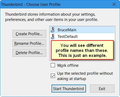LOST OLD PROFILE AND EMAIL ADDRESS BOOKS--Please Help ASAP!!
I set up a new profile (with the same email address) so I could reset my password. Now I've lost my old profile and my entire email address book--HELP!!!!!
Выбранное решение
1. Quit Thunderbird.
2. Hold down the Windows key and press the R key. This will open a "Run" window.
3. Type in the window:
thunderbird.exe -p
Then press the Enter key. This will run the Thunderbird Profile Manager. See screenshot below.
4. Select your old Profile. Un-check "Use the selected profile without asking at startup". Then click the "Start Thunderbird" button.
5. Now you should be using Thunderbird with your old Profile. Open the Address Book.
6. Select "All Address Books" on the left, then from the menu select Tools: Export. If you cannot see the menu bar, press the ALT or F10 key to show it.
7. You will now be asked one at a time for each address book, for a location to save to and a name for the file. Set the file type to export to be LDIF (*.ldi,*.lidf). For the special address books named "Personal Address Book", and "Collected Addresses", change the names to something different.
8. Once all the address books are exported, quit Thunderbird.
9. Start Thunderbird normally. The Profile Manager will show again. This time choose your new profile to start Thunderbird with.
10. Open the Address Book in your new profile. From the menu bar, select Tools: Import. If you cannot see the menu bar, press the ALT or F10 key to show it.
11. Select Address Books for the type of material to import.
12. Select Text file (LDIF, .tab, .csv, .txt) as the type of file to import.
13. You will be asked for the location of the file to import. Find where you saved those files. Change the file type to look for to be LDIF (*.ldi,*.lidf). Select a file and click "Open".
14. That address book has now been added to the list of address books. Repeat for all the address books to import.
You will see that each address book you import will have the name you gave each of the files. Since "Personal Address Book", and "Collected Addresses" are special address books that already exist, now you can see why I said to change the file name for them when you exported them. You don't want two of each of these.
Now you can drag-and-drop contacts from one address book to another, and delete any address books that are empty.
Прочитайте этот ответ в контексте 👍 2Все ответы (8)
well change back to your old profile.
Ah, but of course--why didn't I think of that! ... if I only knew how I wouldn't be asking the question.
I assumed as you has found the profile manager to create a new profile you would would just select the old profile from the ones listed. Or is there some problem with doing that?
Or did you use the obscure command line switch to create a newprofile? If so I am sorry, but it is an obscure way to get where you were going. I have not head of it being used in years.
Either way it is easier if you use this add-on. https://addons.mozilla.org/en-US/thunderbird/addon/profileswitcher/
But the profile manager can also be invoked with acommand line switch
I was reading through troubleshooting and it was suggested to create a new profile, then I could go about restoring old information. I am not sure now how I did that, but when I did create a new profile using my existing email address, all of my inbox info showed up--so far so good. Only problem, ALL of my Address Books are missing. I have not backed up or saved them recently, so...how can I find them? I tried the "profileswitcher" add-on you suggested but it had no affect (as far as I can tell) on my email Address Books. So, I'm getting there but REALLY need my address books. Any suggestions?
Выбранное решение
1. Quit Thunderbird.
2. Hold down the Windows key and press the R key. This will open a "Run" window.
3. Type in the window:
thunderbird.exe -p
Then press the Enter key. This will run the Thunderbird Profile Manager. See screenshot below.
4. Select your old Profile. Un-check "Use the selected profile without asking at startup". Then click the "Start Thunderbird" button.
5. Now you should be using Thunderbird with your old Profile. Open the Address Book.
6. Select "All Address Books" on the left, then from the menu select Tools: Export. If you cannot see the menu bar, press the ALT or F10 key to show it.
7. You will now be asked one at a time for each address book, for a location to save to and a name for the file. Set the file type to export to be LDIF (*.ldi,*.lidf). For the special address books named "Personal Address Book", and "Collected Addresses", change the names to something different.
8. Once all the address books are exported, quit Thunderbird.
9. Start Thunderbird normally. The Profile Manager will show again. This time choose your new profile to start Thunderbird with.
10. Open the Address Book in your new profile. From the menu bar, select Tools: Import. If you cannot see the menu bar, press the ALT or F10 key to show it.
11. Select Address Books for the type of material to import.
12. Select Text file (LDIF, .tab, .csv, .txt) as the type of file to import.
13. You will be asked for the location of the file to import. Find where you saved those files. Change the file type to look for to be LDIF (*.ldi,*.lidf). Select a file and click "Open".
14. That address book has now been added to the list of address books. Repeat for all the address books to import.
You will see that each address book you import will have the name you gave each of the files. Since "Personal Address Book", and "Collected Addresses" are special address books that already exist, now you can see why I said to change the file name for them when you exported them. You don't want two of each of these.
Now you can drag-and-drop contacts from one address book to another, and delete any address books that are empty.
Thank you Bruce--you're a gem! Actually once is ran the command prompt I was able to select my old (default) profile and got my old email/contacts reinstated without going any further. I've copied and saved this info in case (God forbid!) I or anyone else has a similar problem.
DarleneA
So it seems that you did not need to create a new Thunderbird Profile to fix whatever was wrong.
No, but of course I didn't know that until I read through multiple help screens and then just kind of figured it out. The responses I received from you and Matt ultimately got me on the right track, so thanks again!