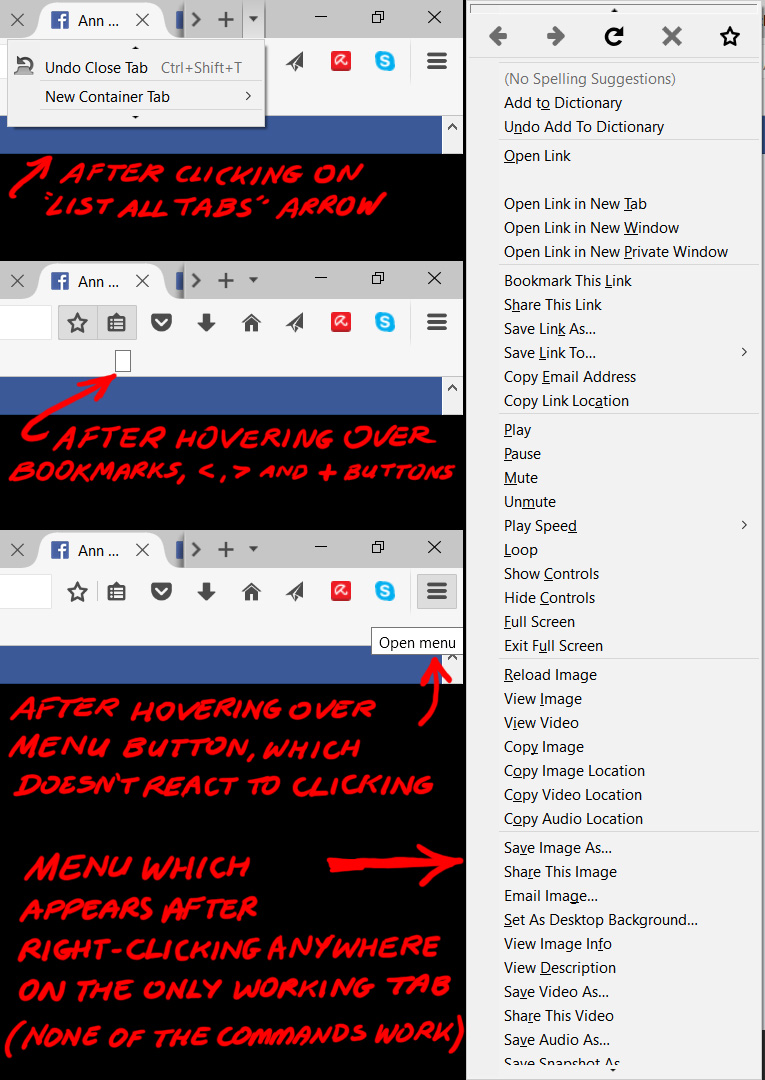Firefox stopped working in a strange way: all browser buttons are not active/responsive; I'm locked in 1 partly working tab since a week and desperate for help!
Hi! My favourite browser has been driving me crazy lately (forcing me to use Chrome on my Windows 10 laptop) and my last hope to be able to use Firefox again is to get some answers on this forum. In the past, I'd already searched for help for another issue I had since last year - how to restore previous session when it's grayed out (I didn't want to lose all my tabs), and was very happy and relieved to find it thanks to answers to the questions from other users. I'm one of these persons who tends to have way too many tabs opened. And probably it's because of this huge overload of tabs that my Firefox doesn't work like it should. It would sometimes crash out of the blue, without any apparent reason (and sometimes after parts of pages becoming black and the browser menu flashing and disappearing), and even if it was closed normally, upon opening it again I would sometimes get a "Restore previous session" tab, which wouldn't do what it's supposed to (it would open only blank tabs), so I was manually copying the last good "previous.js" file, renaming it to "sessionstore.js" and putting in the FF profile folder. Oftentimes the browser would work perfectly for a week or 2 straight, and then it would start acting up again, so I had to start fixing it manually again.
But I have no idea what I can do (and IF I can do anything at all) to fix the issue I'm having with Firefox now. I'll describe it in detail below and attach screenshots.
Usually after launching the browser, I see the tabs as "New tab" ones only, I get an "Unresponsive script" warning (this has been happening very often since months - and sometimes it would take hours with "Unresponsive script" pop-ups from various tabs), then, after I click "Stop script", the tabs finally load. But since over a week something strange has been going on: all Firefox buttons are not active/clickable/responsive.
When I click the >, < or + buttons to scroll tabs or add a new one, there's no reaction.
When I click on the "List all tabs" arrow, instead of the whole list I get only "Undo Close Tab" and "New Container Tab" (and tiny arrows above and below them), but neither is responsive. When I click on any other visible tabs to switch to them, nothing happens either - I'm always on the same one.
When I click on the Menu or the Bookmarks icons, the drop-down lists don't appear at all, and when I only hover over them, I see "Open menu", but over the Bookmarks icon a tiny white rectangle appears (just like over the <, > and + buttons).
The Minimize, Restore Down and Close buttons don't work/react either. I can still minimize the window by clicking on the Firefox icon on the taskbar though. If I want to quit the browser, I can only do it from the FF icon on the taskbar (right-clicking on it and choosing the "Close window" from the list).
And when I right-click wherever on the currently opened tab, a very long list appears (not what I normally see, from what I remember).
The current tab however seems to be PARTLY responsive. It's opened on one Facebook post and I see the numbers changing when new notifications arrive (I can also give a "Like" or comment, so it seems to be working). When I clicked on the name of my friend there, it did open her page. But when I click on the "Go back one page" button, it doesn't go back. I can only click on active links (in this case it's pages or profiles names) and go to them, but never go back. However, if I roll over the Firefox button on the taskbar, I always see the title of the tab which was originally opened.
Ctrl click on any link to open it in a new tab doesn't do anything. I also can't close any tabs.
And when I type a new url in the address bar of this one seemingly working tab and hit "Enter" (also the refresh button), it doesn't take me there.
I'm frustrated and fed up with it to the point of forgetting Firefox once and for all. I have no idea what to do. Is there a way to fix this strange error modifying some files in the Firefox folder? Or will I have to uninstall and re-install Firefox? I suppose that's the last resort, but I prefer to ask here first, because I wouldn't like to lose the (way too long) list of tabs I have (maybe I could still copy the old "previous.js" file, rename it to "sessionstore.js" and put in the profile folder of the newly installed FF, but perhaps it's THIS file that is corrupt and causing all this trouble).
Additional information: I see that the latest Firefox update is dated Sept. 25th. This is the last time my browser actually worked (right before the update, I suppose), because the last "previous.js" file I copied was from that date.
I would be really grateful for any help!
Выбранное решение
Let’s do a full clean re-install; Download Firefox For All languages And Systems {web link} Save the file. Then Close Firefox.
Using your file browser, open the Programs Folder on your computer.
Windows: C:\Program Files
C:\Program Files (x86)
Mac: Open the "Applications" folder.
https://support.mozilla.org/en-US/kb/how-download-and-install-firefox-mac
Linux: Check your user manual.
If you installed Firefox with the distro-based package manager,
you should use the same way to uninstall it - see Install Firefox on Linux.
If you downloaded and installed the binary package
from the Firefox download page, simply remove the folder
Firefox in your home directory.
Do Not remove the profiles folder.
Look for, and rename any Mozilla or Firefox program folders by adding .old to them. Do not rename the Mozilla Thunderbird folder.
After rebooting the computer, run a registry scanner. Then run the installer. If all goes well, remove the OLD folders when you are done.
If there is a problem, start your Computer in safe mode and try again.
Starting The Computer In Safe Mode;
Free Online Encyclopedia
Все ответы (12)
Start Firefox in Safe Mode {web Link} by holding down the <Shift>
(Mac=Options) key, and then starting Firefox.
A small dialog should appear. Click Start In Safe Mode (not Refresh).
Is the problem still there?
Thank you for your answer, but unfortunately this didn't help. It took a while after clicking on the Firefox icon holding Shift but it opened, with all tabs as "New Tab" (and on the very first of them instead of one of the tabs in the middle, where I left the last working and not working session). After a minute I got a "Warning: Unresponsive script" (Script: resource://app/modules/WindowsPreviewPerTab.jsm:505), clicked to stop it. The tabs loaded (at least their names appeared), but I was stuck in the first one again (the page was totally blank though) - clicking on the other tabs didn't do anything again. And all the problems I described above (non responsive toolbar buttons) persisted, apart that when I right-clicked, even this menu didn't appear anymore.
By the way, I copied from the previous time what script was unresponsive right after launching Firefox: chrome://browser/content/tabbrowser.xml:6341. I'm not sure if it was always the same, I have to say I wasn't paying attention to it before.
I've called for more help.
https://support.mozilla.org/en-US/kb/warning-unresponsive-script
Load the web page. Then holding down the <shift> key, reload the page.
Last time, I closed Firefox through Task Manager, because I had accidentally clicked on the icon and didn't want to wait until the tabs load. Actually I wanted to get the Restore Session window to see what happens. Well, the Bookmarks and Menu buttons were active, and also when I right-clicked on the page, the menu looked normal (short list). Then I clicked on "Restore" - it didn't load the actual tabs, but all blank "New Tab" ones, while I was still on the "Well, this is embarrassing" page. This time there was absolutely zero reaction to clicking and hovering over the buttons. After about half of an hour I got an Unresponsive script warning ("chrome://browser/content/tabbrowser.xml:1921"), stopped it and forgot about the browser for another 3 hours or so. When I checked it again, nothing changed (the active "embarrassing" tab had no address (just "Search or enter address") and it was not possible to switch to any other (blank) tab, so I typed a random URL, tried also refreshing it holding down the "Shift" key, but it didn't do anything - no reaction at all. I'm back to non-responsive toolbar buttons and unusable browser. :( So eventually I used Task Manager to quit the program. Is there anything else I can try? I'm thinking these new problems might have been caused by the upgrade of Firefox (as I mentioned, they first appeared on Sept. 25th - and the last upgrade (upgrade.js-20160922113459" file) is from the morning that day...
Выбранное решение
Let’s do a full clean re-install; Download Firefox For All languages And Systems {web link} Save the file. Then Close Firefox.
Using your file browser, open the Programs Folder on your computer.
Windows: C:\Program Files
C:\Program Files (x86)
Mac: Open the "Applications" folder.
https://support.mozilla.org/en-US/kb/how-download-and-install-firefox-mac
Linux: Check your user manual.
If you installed Firefox with the distro-based package manager,
you should use the same way to uninstall it - see Install Firefox on Linux.
If you downloaded and installed the binary package
from the Firefox download page, simply remove the folder
Firefox in your home directory.
Do Not remove the profiles folder.
Look for, and rename any Mozilla or Firefox program folders by adding .old to them. Do not rename the Mozilla Thunderbird folder.
After rebooting the computer, run a registry scanner. Then run the installer. If all goes well, remove the OLD folders when you are done.
If there is a problem, start your Computer in safe mode and try again.
OK, I've downloaded the new Firefox and then I renamed the main Mozilla Firefox folder under Program Files (x86) and every subfolder which I found inside. I didn't even find any "Thunderbird" folder (if that's a program for e-mail, I've never used it and I don't need it). I didn't touch the Profiles folder (which is in a different location: App Data > Roaming > Mozilla...) and any folders which contain it.
Before I reboot the computer: how to run a registry scanner?
And shouldn't I uninstall the old version (and remove all folders and files if any remain) before I install it again? Or isn't it necessary because of the renaming of the folders?
If you don't have a registry scanner, don't worry. Some protection programs have the scanner.
Simone-P said
shouldn't I uninstall the old version (and remove all folders and files if any remain) before I install it again?
By renaming the Firefox program files, we remove any contaminated files. Such files might still be there with a normal uninstall.
I have Avira antivirus... should I just do a scan with it? It performs a complete scan my computer weekly - there haven't been any detections for a very long time. Or do you recommend I download some other software for this purpose?
And afterwards, should I just install Firefox again? How about my bookmarks and passwords? I don't think trying to "feed" it an old "sessionstore.js" file (one of the last ones before the bigger problems started) is a good idea... There is a way to extract URLs with the help of some script, right? I'd probably go for it and start fresh instead of with dozens and dozens of old tabs (but I have some important ones there, that's why I want to have a clean list of the addresses).
Only some virus scanners can detect malware. Please use the scanners in the article. They are free to use.
It seems to be all fine now, thank you very much! When I first launched Firefox after the new installation, I got the tab with the old session listed - I actually mistook and click on "Restore" (all the tabs were listed as "about:blank"). After that the browser was not responsive to any clicking - I didn't want to wait, so I closed it through Task Manager and started again - this time I chose to close the old tabs, opened 4 new tabs, closed and started again - it works as it should now.
So, I won't try to load the old session anymore - it must have been causing the problem. But, like I mentioned earlier, I'd like to extract all the addresses. Should I do it as described in this thread: https://support.mozilla.org/en-US/que.../1139209 or is there another way you'd recommend?
Изменено
I can't help with that, sorry.
I noticed that he URL in my last comment didn't work (I edited the link now) - the answer from jscher2000 helped me extract the contents of a session history file. All fine now. :) Thanks again!