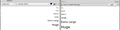Font size too small in compose window TB 45
I recently upgraded to TB 45 and have a question about font display size.
When I compose an e-mail, if I change the size to 'Huge' it now barely changes the font size.
However, if I save the message it is displayed properly in the message preview pane. Moreover, the message is sent in the correct font size.
Why would the font look so small in the compose window but be displayed as 'Huge' in the message preview pane?
And how can I make the compose window and message preview pane display fonts in the same size? Like they did before I upgraded to TB 45?
Any suggestions you might have would be greatly appreciated! Many thanks in advance!
Все ответы (3)
You said "Font size too small in compose window TB 45" and you are trying to address this by setting it to "huge"?
That means your correspondents will receive huge text. Not a good thing to do.
Go look at Tools|Options|Display|Formatting→Advanced
Set the font faces and sizes there, for both Latin and Other Writing Systems. Note the sizes are in pixels, not points and will need to be somewhat bigger than you are familiar with in other programs. Mine are set to 14 for normal text and 12 for the minimum size, but the actual number will also be related to your screen size and resolution.
I'm guessing that the "allow messages to use other fonts" checkbox might be unticked. That might stop huge from working, but huge is the wrong way to set message font size to suit your own needs, since it affects what you send as well. .
Many thanks for your reply, I appreciate it!
Though I may not have described my problem properly. The problem I'm having is the font size is not being rendered correctly in the compose window since I upgrade to TB 45.
To demonstrate my problem, I've uploaded a sample e-mail using all six font sizes. I saved the e-mail to draft, then did a side-by-side screen print showing the differences in rendering.
On the left is the compose window, on the right the draft message preview pane. Note how much smaller the fonts are rendered in the compose window. This occurs not matter what font I choose.
Note the 'Allow messages to use other fonts' checkbox is ticked, and the default font sizes are all set to 12 pixels.
Many thanks once again for any suggestions! For now I'm manually zooming the compose window to match up the font sizes, but a more permanent solution would really be appreciated!
I have to say that I don't know why those two displays show in different sizes, but I am still not clear why you think this is a problem. Set the display size to suit you, using the settings under Tools|Options|Display|Formatting>Advanced. You clearly need to set it to greater than 14.
Leave the setting in Composition at "medium". Then your messages will appear to your correspondents at their preferred size.