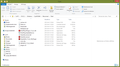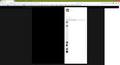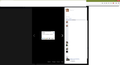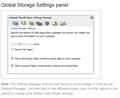Most movies won't play save for youtube and a few others
On Facebook and a lot of website, videos won't play, I just get a black screen when I click on the videos. Youtube is one of the few exceptions, I'd say 1 in 10 website don't work, videos uploaded directly on Facebook for exemple never work.
I though it might be my noscript, or adsblock but I tried every solutions on your support and various forums, didn't change a thing. (e.g. running in safe mode, deleting them, deleting Firefox and re-installing it) So it doens't seem to be an addon problem, unless it install something to deep in my PC for me to remove(the videos did work for a while on Firefox but I don't remember what could have triggered the change).
Then I thought it could be linked to an update to my graphic card but I really have no idea how to test that hypothesis.
I'm wondering if it could be because my computer is an ASUS? I had the same thing happens to me on my previous ASUS computer, it fixed itself when I reinstalled Windows, though when I re-installed it, I didn't have any of the Asus crap that comes with a new computer.
Is there anything you might know that is in conflict with Firefox on a PC that cause this problem? I don't want to go to Chrome.
Все ответы (14)
It could be an issue that Firefox found two different versions of the Flash plugin (15 and 17). You may need to remove one of those.
Could you try to locate the two files using this page: type or paste about:plugins in the address bar and press Enter. If you use the Find bar (Ctrl+f) to search for NPSWF it should take you to the path information for the two plugins, most likely:
C:\Windows\SysWOW64\Macromed\Flash\
Please only delete the older file that fits the pattern NPSWF32_15_0_0_???.DLL -- the other files in that folder have various other purposes.
Do you have Flash set to "Ask to Activate" so you need to give permission for it to run on a site? In some cases, a site might obscure the permission link in the video placeholder with an image. In that case, you need to click the plugin notification icon in the address bar (looks like a small Lego block) to allow the site to run Flash.
I did that, I had two version running, though it didn't change anything that I noticed. I still have the same issue.
I know what you meant with the small lego icon, it's not what's happening, I have a simple black screen as if the video was about to start, it just never do - I don't have a loading issue either.
Addtionnal info, I noticed I have two Shockwave in my plugins - no idea if it's related
I also found out I can't remove the hardware acceleration in Flash. Whenever I right click on a flash thing and uncheck the box, as soon as I close the small window, the box has back being checked.
Among other things I tried is in the about:config, the dom.ipc.plugins.flash.disable-protected-mode line, I've set it to TRUE.
I've included 2 images, one of the folder you mentionned, the other is what I get when I click on a cellphone uploaded video. It's not much of a picture, it's only a black screen as I said but just in case it can rule out some stuff.
If you right-click where the video should be, do you get the Flash plugin context menu (indicating that Firefox has started the Flash plugin for that video) or a different context menu?
I have to admit I don't use Facebook very often, so I don't have much personal experience with its issues.
I have the flash menu. If I right click, I'll get a box with Setting, General Setting and the version.
If I choose setting, on the first tab there's the hardware Acceleration check box which I can uncheck but checks itself back whenever I go to another tab in that menu or just close the menu.
I'm not sure if the issue is related to Facebook, in my recalls, I think it happened elsewhere as well, whenever it's not an official video website like Dailymotion or Youtube, I'll have the issue.
I'm merely mentioning Facebook because that's where it happens the most for me given the time I spend there and I thought I could find a common ground there :P
The image is the same than the last but with the flash menu and that damn box that checks itself when I leave. It's a video that was taken on a phone of some sort and posted directly to Facebook.
Do you know whether you have restricted Flash media from saving data on your computer? These Local Storage Objects (LSOs) are sometimes called Flash cookies. That can cause problems on some sites.
You can check your settings using Adobe's settings manager:
Global Storage Settings: http://www.macromedia.com/support/documentation/en/flashplayer/help/settings_manager03.html
Website Storage Settings: http://www.macromedia.com/support/documentation/en/flashplayer/help/settings_manager07.html (here you can delete existing LSOs for sites)
both are set to no storage
And nothing is checked
Okay, I think on the Global storage settings, the default setting is to have the lower two checkboxes checked so that sites which want to use Flash storage can do so. If you turn that on, does it make any difference?
I don't know if their options are in flash as well but it won't let me check those two boxes.
Most others will allow themselves to be checked, but not those twos.
Just an FYI, I ran my anti virus (AVG Free Version, up to date) and my malwarebyte (free, up to date as well). Both detected nothing ..which makes me doubt their effectiveness more than anything but it's just an observation.
On the other hand, when I right click a video and I select global parameter (the flash players properties), I have inside a checked box in the tab "Saving" (loose translation) that says "allow websites to save information on this computer".
I don't seem to have a PPAPI installed, whatever that may be.
I don't know what's going wrong. To see whether it is likely to be a Firefox settings issue, could you conduct this test:
Create a new Firefox profile
This is in addition to and does not replace your existing settings.
A new profile will have your system-installed plugins (e.g., Flash) and extensions (e.g., security suite toolbars), but no themes, other extensions, or other customizations. It also should come with completely fresh settings databases and a fresh cache folder.
Exit Firefox and start up in the Profile Manager using Start > search box (or Run) -- type or paste the following and press Enter:
firefox.exe -P
Don't delete anything here.
Any time you want to switch profiles, exit Firefox and return to this dialog.
Click the Create Profile button, assign a name like April23, and ignore the option to change the folder location. Then start Firefox in the new profile you created.
Does Flash work any better?
When returning to the Profile Manager, you might be tempted to use the Delete Profile button. But... it's a bit too easy to accidentally delete your "real" profile, so I recommend resisting the temptation. If you do want to clean up later, I suggest making a backup of all your profiles first in case something were to go wrong.
I did that, I still have the same problems all around (video and the flash's box I can't check).
I know the videos work in Chrome. In case it helps.
They also work in Opera. Firefox just will not allow anything but YouTube videos to play, and it's getting to be a source of real irritation. I'm on one website right now that has a Vimeo movie. Can't play it, nothing but a black box. Right-clicking doesn't even show a flash menu, only the usual "inspect element, share this page, etc." It's as if the m movie doesn't even exist.
Hi rosawood, Vimeo should work. A couple comments:
(1) Many sites now are designed to work in Firefox's built-in (HTML5) video player instead of the Flash player. If you do not see the plugin notification icon in the address bar (looks like a small Lego block) then you may be seeing one of those newer designs. If you do see that notification icon, click it to see what plugin the page wants to use and make sure it is allowed to run.
(2) The HTML5 player works differently on different operating systems because Firefox uses components supplied by the OS to decode MP4 videos. Could you mention what you are using, for example, Windows 8.1, MacOS X 10.10, etc. Then we could give you platform-specific suggestions.
(3) If you use any ad blockers, try turning them off temporarily and then reload the page to see whether blocking a pre-roll ad is causing the issue.