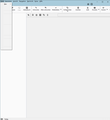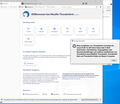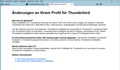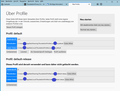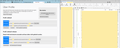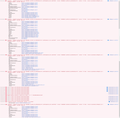Thunderbird is broken after profile import (Win 7 -> 10)
I moved to a new pc today and took my Thunderbird data with me the same way I always did. At first it seems to work, but wenn I open Thunderbird a second time it is starts but is completely broken (see picture broken.png).
I'll describe the steps I did and what happend and I'll include pictures. Unfortunately I use German for my Thunderbird so that I don't now the exact english texts, but I'll try to translate the meaning.
What did I do: - Today I moved from an old Win7 pc to Win10. Thunderbird was up to date on Win7. - I've made backups of the Thunderbird folders from AppData/Local and AppData/Roaming. - I've copied the folders to the same places on Win10 and started Thunderbird afterwards. - Thunderbird starts with a popup "Important Information - This installation of Thunderbird uses a new profile. Data about your mails/data [...] will not be shared on this computer" (see picture 01.png). - I click the "Next/Continue"-Button on the popup and a new Tab is opened in Thunderbird for "Changes to your profile for Thunderbird" (see 02.png). - I select the option "Show and manage my profiles" on the bottom and the a new tab "Profile" opens. (see 03.png) - The "Profile" tab contains an overview of two profiles - my old profile titled "default" and anew profile created by Thunderbrid itself "default-release". It states that "default-release" is currently used and cannot be deleted. - I select the button "Set as default profile" for my old/"default" profile. - I select "Execute Profile" and a separate Thunderbird window is opened. It contains my profile data and all looks great and works finde. (see 04.png) - I close both windows. First I close the original window with the "Profile" tab and afterwards I close the newly opened window with all my data. (I tried different orders, it doesn't change the following outcome.) - When I open Thunderbird again it is completely broken. It is empty, all areas are grey and all menu items are broken in strange ways. See picture broken.png
I've tried a lot of things. I've deleted the folders AppData/Local and Roaming and add my backup again. I've only added the Roaming backup without Local. I've added my backup to existing Thunderbird folders after a clean start. And so on...
I only have the backup folders. The Win7 installation does not exist anymore so that I cannot look anything up or try other backups. I'm not sure what Thunderbird version was used, but it should have been up to date because it updated automatically.
Does someone know how to fix that problem?
All Replies (3)
I want to add: the current Win10 version is 78.6 and Win7 seems to was the same, because I've just tried 68.12 and a version warning occurs regarding the problem. Also the looks of 68.12 is different from the Win7 version.
Try this. https://support.mozilla.org/en-US/kb/rebuilding-global-database
It has worked for some with that sort of half broken display.
Deleting the gloda did help a bit. Thunderbirds start just great with my profile. Unfortunately just once. When I restart it after the activity manager is finished, the problem is back. Deleting gloda does not help again in this situation. I have to delete/replace the AppData folders again and then delete the gloda again. There has to be another problem.
I'm also not sure if the scan has been done for all data, because only a small subset of folders is listed in the acticity manager. But I cannot find a crash report.
---
Edit: The Error console contains some errors and warnings. Most of the warnings say "Parsing failed for parts of the item (while this is considered a to be a minor issue, we continue processing the item): [email information]". I'll attach a picture of the errors.
Modified