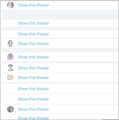Twitter timeline is blank or filled with blank threads on Firefox
This just happened overnight since April 12, 2020. The timeline is filled with blank Twitter threads. It works fine on Chrome
All Replies (4)
Hmm, that's strange.
How about in a private window: does Twitter work normally there?
If so, it could be a disk storage problem (private windows just use memory for temporary storage). The following diagnostic should pass all four tests; if some fail, that can cause problems with websites that use those types of local storage.
https://firefox-storage-test.glitch.me/
If everything there is "totally working" then:
If a site is generally known to work in Firefox, these are standard suggestions to try when it stops working normally:
Double-check content blockers: Firefox's Content Blocking/Tracking Protection feature, and extensions that counter ads and tracking, may break websites that embed third party content (meaning, from a secondary server).
(A) Do you see a shield icon toward the left end of the address bar, near the lock icon? More info on managing the Tracking Protection feature in this article: Enhanced Tracking Protection in Firefox for desktop (before Firefox 70: Content Blocking).
(B) Extensions such as Adblock Plus, Blur, Disconnect, DuckDuckGo Privacy Essentials, Ghostery, NoScript, Privacy Badger, uBlock Origin or uMatrix should provide toolbar buttons to manage blocked content in a page. There may or may not be a number on the icon indicating the number of blocked items; you may need to click the button to see what's going on and test whether you need to make an exception for this site.
Cache and Cookies: When you have a problem with one particular site, a good "first thing to try" is clearing your Firefox cache and deleting your saved cookies for the site.
(1) Clear Firefox's Cache
See: How to clear the Firefox cache
If you have a large hard drive, this might take a few minutes.
(2) Remove the site's cookies (save any pending work first). While viewing a page on the site, click the lock icon at the left end of the address bar. After a moment, a "Clear Cookies and Site Data" button should appear at the bottom. Go ahead and click that.
In the dialog that opens, you will see one or more matches to the current address so you can remove the site's cookies individually without affecting other sites.
Then try reloading the page. Does that help?
Testing in Firefox's Safe Mode: In its Safe Mode, Firefox temporarily deactivates extensions, hardware acceleration, and some other advanced features to help you assess whether these are causing the problem.
You can restart Firefox in Safe Mode using either:
- "3-bar" menu button > "?" Help > Restart with Add-ons Disabled
- (menu bar) Help menu > Restart with Add-ons Disabled
and OK the restart.
A small dialog should appear. Click "Start in Safe Mode" (not Refresh).
Any improvement?
Thanks for the help. I tried everything that you listed and it was an add-on. When I restarted in Safe Mode the timeline was fixed. It was an add-on called Hide Promoted Tweets.
Hi essiecab, thank you for reporting back.
I invited essiecab to a screen sharing session, and I'll give an update here once we are done.