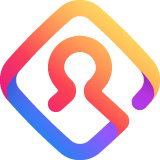
Lockwise didn't transfer existing saved logins and passwords
I got an update today with firefox and they are using lockwise which when the update happened it didn't transfer any of my old logins or passwords. I checked out the old firefox folder that showed up on my desktop and saw all my saved passwords except they were encrypted. How can I get those into my current account?
Chosen solution
Hi Jeff, could you try copying two files from your old profile folder to you new one? You'll need to close Firefox during the operation. The hope is when you re-open Firefox, it will seamlessly use the old files in place of the new empty ones. Here goes:
Open your current Firefox profile folder using either
- "3-bar" menu button > "?" Help > Troubleshooting Information
- (menu bar) Help > Troubleshooting Information
- type or paste about:support in the address bar and press Enter
In the first table on the page, on the Profile Folder row, click the "Open Folder" button. This should launch a new window listing various files and folders in Windows Explorer.
Leaving that window open, switch back to Firefox and Exit, either:
- "3-bar" menu button > Exit
- (menu bar) File > Exit
Pause while Firefox finishes its cleanup
Then right-click > Rename logins.json to something like loginsOLD.json. Also right-click > Rename key4.db to something like key4OLD.db. This is in case you need to undo this change.
Copy/paste the logins.json and key4.db files from the old profile folder to the current one.
Start Firefox back up again. Can Firefox find/read your logins?
Read this answer in context 👍 1All Replies (20)
Chosen Solution
Hi Jeff, could you try copying two files from your old profile folder to you new one? You'll need to close Firefox during the operation. The hope is when you re-open Firefox, it will seamlessly use the old files in place of the new empty ones. Here goes:
Open your current Firefox profile folder using either
- "3-bar" menu button > "?" Help > Troubleshooting Information
- (menu bar) Help > Troubleshooting Information
- type or paste about:support in the address bar and press Enter
In the first table on the page, on the Profile Folder row, click the "Open Folder" button. This should launch a new window listing various files and folders in Windows Explorer.
Leaving that window open, switch back to Firefox and Exit, either:
- "3-bar" menu button > Exit
- (menu bar) File > Exit
Pause while Firefox finishes its cleanup
Then right-click > Rename logins.json to something like loginsOLD.json. Also right-click > Rename key4.db to something like key4OLD.db. This is in case you need to undo this change.
Copy/paste the logins.json and key4.db files from the old profile folder to the current one.
Start Firefox back up again. Can Firefox find/read your logins?
Jscher200, Thank you for the quick response, just before you sent this email I was in the process of doing this exact procedure. This is the correct way to transfer the old logins information if it failed to load. I included the location of where the logins.json and the key4.db file can be located. \Old Firefox Data\9xswtx5r.default-release If you follow jscher2000's steps you will than see all your logins populated in the login & password page. Thank you for giving such a detailed and pain free way to add missing data back to a new update.
somehow a firefox upgrade was applied to my account October 31 which IMMEDIATELY removed MANY of my login ID's and more importantly immediately removed MANY of my passwords and MOST importantly immediately CANCELLED my digital subscription to the WASHINGTON POST - I paid for it... I would like to have it back ... thank you for RESTORING my WAPO subscription and thank you for RESTORING my login ids and my passwords!!
After using Firefox for years now, I am disappointed. All my saved logins and passwords are gone. Evidently, I now have a twitter account, which I never signed up for and do not want. All thanks to the new update that installed Lockwise. Years of passwords and logins, gone in an instant.
I hate Windows. Finally making the switch to a Mac. At least I used to be able to depend on Firefox to keep my info, now even they cannot be trusted. So sad.
so sorry to hear you're in the same boat - I too hate windows but Lockwise (wise?) did the same thing to me on my MAC - mozilla support has not offered a fix to restore my yearS of cannibalized logins and passwords and I have also lost my digital newspaper subscriptions to the Washington Post and New York Times which were quite expensive and my only recourse is to resubscribe doubling the cost of each subscription only used for 4 months - the good news is once you switch to the MAC you can use their browser, Safari, which is quite reliable - and now you, like me, won't have to worry about moving alllll those MIA passwords :-/
silvar said
mozilla support has not offered a fix to restore my yearS of cannibalized logins and passwords and I have also lost my digital newspaper subscriptions to the Washington Post and New York Times
Hi silvar, you could post a question to request support. This thread was solved by restoring a backup of files. If that is not applicable to you, the form is there:
https://support.mozilla.org/questions/new/desktop/fix-problems
Scroll down past suggested articles to continue with the form.
Regarding your subscriptions, check with the papers on how to regain access. It's probably connected to your email account and not any specific browser.
Hi Toppy, please start a new question and provide your system info:
https://support.mozilla.org/questions/new/desktop/fix-problems
Scroll down past suggested articles to continue with the form.
this sounds nice but when I look in about:profiles I only see ONE profile. I don't have an old profile and a new one. What now??
josemq2a said
this sounds nice but when I look in about:profiles I only see ONE profile. I don't have an old profile and a new one. What now??
Hi josemq2a, the user who started this thread had previously used the Refresh feature, which left a copy of the logins.json file on the desktop inside an Old Firefox Data folder. If you don't have such a folder, then the solution in this thread is not applicable to you.
Do you want to start a new question? Keep scrolling down past article suggestions to continue with the form:
https://support.mozilla.org/questions/new/desktop/fix-problems
I have an Old Firefox Data folder on my desktop from a refresh I'd done. It doesn't have the Key4.db in it, only the logins.json.So I can do this? If it doesn't find both will it work?
Hi josemq2a, how old are the files? In the old days, the logins.json file was paired with a key3.db file instead of key4.db. You do need to transplant those files as a pair and probably remove the key4.db file to avoid confusion.
But I suggest starting a new question for personalized assistance.
Same Problem.
Very sad.
I am not a techy so don't know where to start. Have always supported Firefox and insist that my company use it....but today the new platform let me down. I do not know half these passwords.
Help
Hi Mlakib Haraj, you might want to start a new thread, but my first suggestion is to switch the display back to the old dialog and see whether your data is there but just not visible in the new UI. Here's how, for Firefox 71:
(1) In a new tab, type or paste about:config in the address bar and press Enter/Return. Click the button accepting the risk.
(2) In the search box above the list, type or paste signon and pause while the list is filtered
(3) Double-click the signon.management.page.enabled preference to switch the value from true to false
(4) Double-click the signon.management.overrideURI preference to display an editable text field, remove the entire URL, then press Enter/Return to save or click the blue checkmark button
Then when you click the Saved Logins button, you should get the old popup-style dialog. Is your data still there?
Note: to undo the UI change, click the Reset button at the far right of the row.
Mlakib Haraj said
Same Problem. Very sad. I am not a techy so don't know where to start. Have always supported Firefox and insist that my company use it....but today the new platform let me down. I do not know half these passwords. Help
I did some more digging and this solution worked for me. Simple add on did the trick. It could have been the AVG blocking the new Lockwise all along. But problem fixed. I just love Mozilla support!
[[Fix passwords disappearing due to AVG security software|https://support.mozilla.org/en-US/kb/passwords-disappearing-avg-security-software]]
Yo tengo el mismo problema, pero estoy desde Ubuntu, y no encuentro donde pueden estar los archivos de la versión anterior.....
How do you fix this problem on a Mac?
Hi ross.forman, there are a lot of problems and posts in this thread, so could you be more specific and what the problem is?
Do you have an Old Firefox Data folder on your desktop like the original poster in this thread?
If you lost your logins, please describe the circumstances leading up to the problem.
The original poster is using a PC, so these instructions do not work for a Mac. Firefox told me that it was running slowly and asked me to refresh. I did this, and now all the logins are gone.
Hi ross.forman, the differences between Windows and Mac are small:
Open your current Firefox settings (AKA Firefox profile) folder using either
- "3-bar" menu button > "?" Help > Troubleshooting Information
- (menu bar) Help > Troubleshooting Information
- type or paste about:support in the address bar and press Enter/Return
In the first table on the page, on the Profile Folder row, click the "Show in Finder" button. If Finder highlights an icon with a semi-random name like a1b2c3d4.default-release, double-click it to display the contents of that profile folder.
Leaving that window open, switch back to Firefox and Quit, either:
- "3-bar" menu button > Quit
- (menu bar) Firefox > Quit
Pause while Firefox finishes its cleanup
Then right-click > Rename logins.json to something like loginsOLD.json. Also right-click > Rename key4.db to something like key4OLD.db. This is in case you need to undo this change.
On a one-button mouse, you can use Ctrl+click to "right-click".
Copy/paste the logins.json and key4.db files from the old profile folder to the current one.
Start Firefox back up again. Can Firefox find/read your logins?
1. How do I find the new profile? 2. Why won't it transfer my saved logins from Safari? (It only finds bookmarks).
