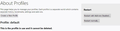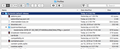Bookmarks disappeared after todays update
My bookmarks disappeared after update. I have a firefox with no bookmarks or history.
I tried to go to another profile listed, but still didn't work. I also restarted Firefox and my computer which didn't work.
Can someone help me?
Chosen solution
Thank you for your help!!
My Bookmarks have been restored!
I restored them based on this link you provided below:
https://support.mozilla.org/en-US/kb/restore-bookmarks-from-backup-or-move-them
The key for me was previously finding my old bookmarks listed as "dateofbookmark .jsonlz4"
To summarize from the attached link:
1)Hit Library Button on Firefox menu 2)Bookmarks 3)Show All Bookmarks 4)Input & Backup 5)Restore 6)Select the Bookmark wanting to restore from your Firefox directory:
(ex: dateofbookmark.jsonlz4 )Read this answer in context 👍 0
All Replies (17)
Hi Alan123, I'm sorry to hear about this problem. That's definitely not supposed to happen. Let's track them down.
Pre-Recovery Suggestions
First, if you haven't already since this problem started, please shut down Windows (normally) and restart to complete any pending updates and release file locks.
Second, was this the only change you noticed in Firefox, or do you notice settings/data restored to defaults, such as losing pinned Top Sites on the built-in home page, or having different toolbars displayed? If there were many changes, can you spot an Old Firefox Data folder on your desktop?
Next, be on the lookout for the error message mentioned in the title of the following article. If you see that, we need to stop and fix it first: Fix "The bookmarks and history system will not be functional" error message.
Recovering Bookmarks
Step 1: Are the desired bars visible?
If you are missing your Bookmarks Toolbar or top Menu Bar, try using the Toolbars list to turn those back on. Either:
- right-click (on Mac Ctrl+click) a blank spot on the tab bar (or right-click the "+" button)
- (menu bar) View > Toolbars
On Windows, tap the Alt key to activate the menu bar temporarily. - in Customize mode > Toolbars button (see: Customize Firefox controls, buttons and toolbars)
To turn on the Bookmarks Toolbar or Menu Bar, or other bars, click it on the list.
If the Bookmarks Toolbar does not appear, let me know, as there may be a special procedure for that.
Step 2: Is the Bookmarks Toolbar empty?
If there is absolutely nothing on the Bookmarks Toolbar, not even the basic bookmarks that come with a new Firefox, try using the "Restore Defaults" button at the bottom of the Customize screen: Customize Firefox controls, buttons and toolbars.
Any improvement?
Step 3: Are bookmarks listed in the Library window?
You can call that up using Ctrl+Shift+b or "Show All Bookmarks".
By default, Firefox shows the contents of the "Other Bookmarks" category. Do you see anything?
To check the Bookmarks Menu or Bookmarks Toolbar, click that category in the left column, and look for the contents in the right column. Anything?
If your bookmarks are not listed: try the Restore feature. See: Restore bookmarks from backup or move them to another computer.
If no backups are listed on the Restore menu: did you find a folder named Old Firefox Data on your Windows desktop that you could try restoring from?
Any progress so far?
Thank you for your prompt response!
I restarted windows 10 and bookmarks still did not appear There is no Old Firefox data on my desktop.
In running Firefox, it is like running it for the first time.
There is nothing showing up including history and my bookmarks.
Bookmark tool bar initially did not appear, but I was able to bring it back to the right side.
Only basic bookmarks that come with firefox are here. There is nothing showing under “other bookmarks”
Please help me retrieve my old bookmarks.
Thank you!
Thanks for checking those things.
The most likely scenarios for complete data loss are:
(1) A Refresh started but the migration of data from your old profile to your new profile was incomplete, or
(2) Your old profile was locked, so Firefox ignored it and created a new one.
Since there's no "Old Firefox Data" we can skip over #1. So:
(A) Does the Profile Manager list another profile folder?
To check on that, inside Firefox, type or paste about:profiles in the address bar and press Enter/Return to load it.
This page should list all the profiles Firefox is currently aware of. If you see a profile that is not currently set as default that looks promising, scroll down to it and click the Set as default profile button below that profile, then scroll back up and click the Restart normally button. (There are some other buttons, but I think those are still "under construction" so please ignore them.)
Firefox should exit and then start up using the other profile. Is that the right one?
If it's not there...
(B) Did Firefox orphan your old profile folder?
Here's how to check whether there are additional profile folders in the standard location in addition to the one you're using. Start by opening your current Firefox profile folder using either:
* "3-bar" menu button > "?" Help > Troubleshooting Information
* (menu bar) Help > Troubleshooting Information
* type or paste about:support in the address bar and press Enter/Return
In the first table on the page, click the "Open Folder" button, to launch a new window listing various files and folders in Windows Explorer.
In the Windows Explorer address bar, click the capitalized word Profiles to move up one level in the folder hierarchy. More than one folder here by any chance? Do the files in those folders look like they were last updated around the time of the update?
If you've got any promising looking folders, we can discuss next steps to recover use of them, and any bookmark backup or other useful data files they contain.
In the profile directory I found there is another profile besides the one I am using.
In that directory there is a subdirectory with bookmarkbackups. The end of the file is .jsonlz4 and not .jso. There are 15 backups from 3-26-19 to 4-11-19
There is no button in Firefox saying set another as a "Default Profile" (see attached)
All it says is "Create Profile"
Then how do I access that to revive my old bookmarks and maybe even my old settings?
Thank you again!
Two options:
(1) Use the Restore feature to replace the current set of bookmarks with one of your backups
If you want to try this, the following article has the steps to call up the Restore menu, then click Choose File and point Firefox to the backup you want to restore.
Restore bookmarks from backup or move them to another computer
(2) Make the other profile the active one
If the other profile is not listed on your about:profiles page, then you can try this method:
Navigate from the Profiles folder up to the Firefox folder. You should find a file named profiles.ini alongside the Profiles folder. You can set Windows to show all file extensions to make sure that you are operating on the correct one:
https://www.bleepingcomputer.com/tutorials/how-to-show-file-extensions-in-windows/
With Firefox closed, right-click profiles.ini and rename it to profilesOLD.ini to hide it from Firefox.
At your next startup, Firefox should scan the Profiles folder and present you with both options. Select the profile you want to use and click Start Firefox.
Does it work?
(This is "Method 2" in: How to run Firefox when your profile is missing or inaccessible)
Chosen Solution
Thank you for your help!!
My Bookmarks have been restored!
I restored them based on this link you provided below:
https://support.mozilla.org/en-US/kb/restore-bookmarks-from-backup-or-move-them
The key for me was previously finding my old bookmarks listed as "dateofbookmark .jsonlz4"
To summarize from the attached link:
1)Hit Library Button on Firefox menu 2)Bookmarks 3)Show All Bookmarks 4)Input & Backup 5)Restore 6)Select the Bookmark wanting to restore from your Firefox directory:
(ex: dateofbookmark.jsonlz4 )
This advice doesn't seem to work on a Mac. I'm on IOS 10.13.6 and everything disappeared when I updated to v. 68. Also if anyone can tell me how to get the freaking tab bar back below the bookmark toolbar I'll be eternally grateful. Thank you.
Hi jmazzeo, since you are using a new version of Firefox, do you want to start a new question?
Meanwhile, if you haven't already, could you close out of Firefox and do a normal MacOS shutdown and restart to complete any pending updates and release any file locks.
If Firefox again starts up without your data, could you check whether your stuff is available in a different profile, as follows:
Profile Manager Page
Inside Firefox, type or paste about:profiles in the address bar and press Enter/Return to load it.
This page should list at least one profile and could list many. (Each profile has two folders and one or more buttons. Do not use any Remove buttons!)
The profile that Firefox is currently using will have this:
This is the profile in use and it cannot be deleted.
Do you have another profile named default or default-longnumber listed on this page? If so, you can check whether it is the one you were using recently by clicking its Launch profile in new browser button.
If it isn't what you want, simply close that new window.
If it IS what you want, back on the about:profiles page, click the Set as default profile button for that profile so Firefox uses it automatically at the next startup.
I thought I'd look at profiles before I shut everything down. Again I'm on a Mac (don't know if you realized that), and when I did the about:profiles there are 2 profiles. However, the one that is not the current one does NOT have a button that says "Launch profile in new browser" but only says "Show in Finder" for both the root and local directories. There is also NOT a button to set any profile as the default.
I tried closing Firefox and shut the computer down, but still no bookmarks. Why would Firefox do this to its users? I still have the old Firefox and may have to go back to it because I had it set up so that it mostly worked fine and more important to me, I had the interface set up to look the way I want, with the individual tabs underneath the bookmark toolbar. Do you have any idea why they won't offer that as an option? I see many other people frustrated by having the tab toolbar in an inconvenient place.
Thanks for trying to help me.
Hi again jscher2000, I located the bookmark backups folder in the about:profiles for the old version. It has one document file in it. Can this be uploaded somehow to the latest version to restore my bookmarks? Thanks.
Hi jmazzeo, it is never intentional to lose bookmarks during an update.
If you go back to the about:profiles page, you could look at the contents of the other profile folder to see whether it could be useful.
On the "Root" folder link, click the Show in Finder button. You might see the contents of that folder, or you might get an icon selected that you need to double-click to open that folder.
In the profile folder, look inside these two subfolders:
- bookmarkbackups -- each file name has the date coded into it, anything recent here?
- chrome -- this is where the userChrome.css would be with rules for rearranging your toolbars, does this exist?
Also, if you check your Mac desktop, do you have an Old Firefox Data folder? That would have been created if your Firefox performed a Refresh. If you have it, look inside there for the same two subfolders.
Did you find anything that could be useful?
OK, first, there is no Old Firefox Data folder. I looked and looked. Second, this time when I clicked on Show in Finder the contents appeared. Don't know why they didn't before. And yes, there is a document in the bookmarkbackups folder with today's date on it. So what do I do with it. Also there is a userChrome.css file from February. Hopefully that will work. Just want to get my bookmarks back first. Thanks again.
Hi jmazzeo, did the bookmark backup file you found list a large number of items in the file name? In this example, there are 200 items (bookmarks and bookmark folders are both counted):
bookmarks-2019-07-13_200_gibberish==.jsonlz4
If the file has only about 20 items, that might be the basic set of bookmarks that comes with Firefox.
Assuming the file is useful:
First, on the about:profiles page, pop open the Root folder for your currently active profile and double-click your way into bookmarkbackups. You'll want to copy/paste the backup file from the other Finder window to this one. I don't remember how Finder works (I only had a Mac for a short time), but on Windows you could do it this way:
- Right-click (or Ctrl+click) on the bookmarks-2019...jsonlz4 file you want to use, and select Copy. Or use whatever method Finder has for copying that file.
- Switch over to the other window, right-click a blank area in the bookmarkbackups folder, and click Paste. Or use whatever method Finder has for pasting the file there.
Now when you use the Restore feature, that backup file you copied over should show up on the list. This article will get you to that menu: Restore bookmarks from backup or move them to another computer
Success?
Sorry it took a while to respond. Been dealing with health issues. Anyway, I found the file in the bookmarkbackups folder. It reads: bookmarks-2019-07-30_1067_P7n9l06isUdfaE3MsLPfRg==.jsonlz4. I followed your instructions and opened the profile in the updated Firefox and copied the above file into the bookmarkbackups folder. It's there, but no matter what I've tried, still no bookmarks at all. I've attached a screenshot from the profiles folder in the new FF. Any other ideas? Thanks again for your help.
Hi jmazzeo, did you find any older files?
That one has July 30, 2019 and 1067 items coded into the file name. Now that it is where it needs to be, does Firefox show it on the Restore menu? This article should get you to that menu: Restore bookmarks from backup or move them to another computer.
Alan123 said
My bookmarks disappeared after update. I have a firefox with no bookmarks or history. I tried to go to another profile listed, but still didn't work. I also restarted Firefox and my computer which didn't work. Can someone help me?
Hit MENU, looked for BOOKMARKS: Not there. Typical Firefox "help"
Hi Don Nickson, do you run Windows?
When you use the application menu ("3-bar" icon), Bookmarks are part of the "Library" in Firefox 57+.
When you use the "classic" menu bar at the top -- hidden by default on Windows -- there is a separate Bookmarks menu. If you want to display that menu temporarily, tap the Alt key or the F10 key. To display it persistently, use View > Toolbars > Menu bar.
I personally use the optional Bookmarks Menu button ( ) instead of the Library button. More direct. To add that button, either:
) instead of the Library button. More direct. To add that button, either:
(A) Use the Customize panel (Customize Firefox controls, buttons and toolbars) to drag the icon to the desired spot on the toolbar
(B) Use the method from Bookmarks in Firefox - section entitled: How do I add the Bookmarks Menu button to the toolbar?
- Click the "Library" button:

- Click "Bookmarks"
- Click "Bookmarking Tools"
- Click "Add Bookmarks Menu to Toolbar"
Are we getting closer to what you're looking for?
Also, don't miss these articles for more useful information: