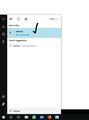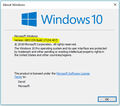My Firefox no longer works over the Internet. Can I get another download of Firefox to make it work once again?
I do not know why Firefox stopped working on my computer, so I have been using Edge as my internet interface. Whenever I click on the Firefox symbol, nothing happens. I would prefer to use Firefox. So, should I just have another version of Firefox downloaded or do something else?
Chosen solution
Thank you for letting me know how to end the execution of Firefox. I ended the Firefox task as was explained. This caused Firefox to be removed from the Task Manager list. Then, I executed the https://www.mozilla.org/firefox/all/ web page and selected the Download option for English (US). Next, I clicked the “Run” button to execute the Firefox Setup 63.0.3.exe. When the Mozilla Firefox Setup page was displayed, I clicked the “Next” button. Then I selected the “Standard” option and clicked the “Next” button again. The next web page stated that Firefox would be installed at: C:\Program Files (x86)\Mozilla Firefox and I clicked the Upgrade button. After Firefox had been installed, I then clicked the “Finish” button. Finally, I clicked on the new Firefox symbol, but the Firefox program still did not execute. However, I saw that Firefox was being executed in the Task Manager. Now, what do I do???
Maurice
Read this answer in context 👍 0All Replies (12)
Hi, Maurice
Have you tried uninstalling Firefox and reinstalling it? Lots of times, apps can fail due to another program that was installed and uses the same files to run. Might think back to see if you had installed anything before firefox broke.
Also, what windows version are you on? to check, you can do the following: hit the start key and type "winver" and click on the WINVER to see what version of windows you have.
Hi Maurice.Osborn, you can download a full installer for the current Firefox release (Firefox 63.0.3) from the following page:
https://www.mozilla.org/firefox/all/
When you run it, it should automatically find your existing settings (bookmarks, etc.).
Hi esanchez, to the right of each question is a Question Details section where there may be OS version information. It's not always present. You can try the "More system details" link and find a user agent string (if the user didn't clear it). That indicates Edge on Windows 10, but not the specific build number (if that matters):
Mozilla/5.0 (Windows NT 10.0; Win64; x64) AppleWebKit/537.36 (KHTML, like Gecko) Chrome/64.0.3282.140 Safari/537.36 Edge/17.17134
Try to start Firefox in Safe Mode to see if that works.
- Windows: hold down the Shift key while starting Firefox
- Mac: hold down the Options key while starting Firefox
It is possible that your firewall or other security software blocks or restricts Firefox without informing you, possibly after detecting changes (update) to the Firefox application. Remove all rules for Firefox from the permissions list in the firewall and let your firewall ask again for permission to get full, unrestricted, access for Firefox and the plugin-container process and the updater process.
See:
Thank you for responding,
My operating system is Windows 10. I have tried to uninstall Firefox and reinstall it once again. But, I am unable to do this when I accessed the web page of: https://www.mozilla.org/firefox/all/. That is because when I attempted to install the Standard version, I get a message that states “Firefox must be closed to proceed with the installation. Please close Firefox to continue.” I did not know it was open and there does not appear to be any way to close it. I cannot even execute Firefox in Safe Mode. What should I do?
Maurice
Right click on your taskbar and click task manager.
On the bottom left click on more details and look for anything that says firef9x. Right click in the firefix lines and select end task.
That should close anything firefox related running in the background.
Chosen Solution
Thank you for letting me know how to end the execution of Firefox. I ended the Firefox task as was explained. This caused Firefox to be removed from the Task Manager list. Then, I executed the https://www.mozilla.org/firefox/all/ web page and selected the Download option for English (US). Next, I clicked the “Run” button to execute the Firefox Setup 63.0.3.exe. When the Mozilla Firefox Setup page was displayed, I clicked the “Next” button. Then I selected the “Standard” option and clicked the “Next” button again. The next web page stated that Firefox would be installed at: C:\Program Files (x86)\Mozilla Firefox and I clicked the Upgrade button. After Firefox had been installed, I then clicked the “Finish” button. Finally, I clicked on the new Firefox symbol, but the Firefox program still did not execute. However, I saw that Firefox was being executed in the Task Manager. Now, what do I do???
Maurice
Ok, so either two things are going on. Try ending ant firefox tasks and then opening it up in safe mode.
To start Firefox in Safe Mode, hold the down the Shift key, and then double click Firefox. A small dialog should appear. Click Start In Safe. Once it successfully opens in safe mode, exit and try starting firefox regularly.
I tried to start Firefox in Safe Mode as recommended, but nothing happens except for Firefox taking up CPU time in the Task Manager list. Is there anything else that can be done?
ok. if safe mode did not pop up, make sure you have ended all firefox tasks running in the background first and also make sure that you hold the shift key down until the dialogue box appears. it may take upto 5 attempts for some reason.
you may also try deleting this file:
C:\Users\**your-user-profile*\AppData\Roaming\Mozilla\Firefox\Profiles\
inside the next folder that may look funny, look for a file titled: xulstore.json.
delete it and try safe mode again.
One other thought --
There are some systems where 64-bit Firefox won't start. This could be due to an incompatible driver that stalls but doesn't crash Firefox, so it's difficult to investigate. There may or may not be information explaining the problem in Windows' Event Logs.
As a workaround, some users revert to 32-bit Firefox (which has a lower capacity for total number of tabs you can have open). If you decide to do that, you may want to hide the old installation directory before installing:
Clean Reinstall of 32-bit
This takes about 5 minutes. As described below, this process does not disturb your existing settings. It's not essential to uninstall Firefox, but you can if you like, saying No to any request about removing personal data.
(A) Download a fresh installer for Firefox to a convenient location:
https://www.mozilla.org/firefox/all/
Use the 32-bit column instead of the main Windows column.
(B) Exit out of Firefox (if applicable).
If you use Microsoft Office, please change your default browser to Internet Explorer temporarily before the next step.
(C) Using Windows Explorer/My Computer (hold down the Windows key and press E to launch it), right-click > rename the program folder as follows (you might have one or both):
C:\Program Files (x86)\Mozilla Firefox =to=> C:\Program Files (x86)\OldFox
C:\Program Files\Mozilla Firefox =to=> C:\Program Files\OldFox
(D) Run the installer you downloaded in step (A). It should automatically connect to your existing settings.
Any improvement?
Yahoo!!!!
I did as I was told to hold down the shift key until the dialogue box appears. It took a few seconds, but Firefox finally started up normally and functioned properly. Then, I exited from it and was able to start it up again in normal mode. Thank you SO much!!!
Maurice
You're welcome.
Note that 32-bit Firefox is installed in "C:\Program Files (x86)\Mozilla Firefox", so it is likely that you have a 32-bit and not a 64-bit Firefox version. See also: Help -> About Firefox
Next, I clicked the “Run” button to execute the Firefox Setup 63.0.3.exe. When the Mozilla Firefox Setup page was displayed, I clicked the “Next” button. Then I selected the “Standard” option and clicked the “Next” button again. The next web page stated that Firefox would be installed at: C:\Program Files (x86)\Mozilla Firefox and I clicked the Upgrade button. After Firefox had been installed, I then clicked the “Finish” button.