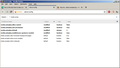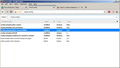Stop ALL videos autoplaying - not just those with sound
Previously I had the 'autoplay' option set to false. Now with the update (I'm on 63.0.1, Windows, 64 bit) I have
media.autoplay.default = 1 media.autoplay.ask-permission = true media.autoplay.enabled.user-gestures-needed = true
I want all videos to not play, not just those with sound. How can I stop all videos playing?
Thanks.
All Replies (12)
Also... why does me typing "about:con..." auto complete to "about:config/"? It doesn't work with the trailing slash!!
ChrompSquad said
Also... why does me typing "about:con..." auto complete to "about:config/"? It doesn't work with the trailing slash!!
I dunno. Edit it to About:Config and go.
Video Autoplay: See
You may have once typed about:config/ with a slash appended.
You can use these steps to remove saved items from an autocomplete drop-down list.
- click the (empty) input field on the web page to open the drop-down list
- highlight an entry in the drop-down list with cursor Down key
do not click the mouse or press the Enter key - press the Delete key (on Mac: Shift+Delete) to delete the highlighted entry
Note that hovering with the mouse no longer works.
See also:
- Disable HTML5 Autoplay
https://addons.mozilla.org/firefox/addon/disable-autoplay/
cor-el said
You may have once typed about:config/ with a slash appended. You can use these steps to remove saved items from an autocomplete drop-down list.Note that hovering with the mouse no longer works.
- click the (empty) input field on the web page to open the drop-down list
- highlight an entry in the drop-down list with cursor Down key
do not click the mouse or press the Enter key- press the Delete key (on Mac: Shift+Delete) to delete the highlighted entry
That's the bizarre thing - "about:config" is in the list, but not "about:config/"
Oh ok, I fixed it - I had saved "about:config" as a bookmark, and Firefox was helpfully putting the "/" on the end. I deleted the bookmark (which did NOT have the "/" on it, by the way), and now it doesn't autocomplete.
Pj said
ChrompSquad saidAlso... why does me typing "about:con..." auto complete to "about:config/"? It doesn't work with the trailing slash!!I dunno. Edit it to About:Config and go.
Video Autoplay: See
Autoplay is stopped for videos *with audio* only. I have changed that setting. I want videos *without audio* to not autoplay as well. The old pref did that. The new one does not.
cor-el said
See also:
- Disable HTML5 Autoplay
https://addons.mozilla.org/firefox/addon/disable-autoplay/
That one works, thanks. Edit - nope, some stuff still autoplays on imgur.
Seems really odd that they put in a new pref, which does less than the old one, and that you need an addon to fix it.
Modified
No, for muted videos you can change media.autoplay.allow-muted to false. You don't need an addon.
TyDraniu said
No, for muted videos you can change media.autoplay.allow-muted to false. You don't need an addon.
Do you know what, this still doesn't work.
https://imgur.com/gallery/8y6sleb for example
Change default to 2 and block-event to true.
This video doesn't play by default for me with the pref set to 1.
- media.autoplay.default = 1
- https://imgur.com/gallery/8y6sleb