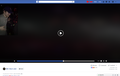facebook video zoom out in the upper left corner
Hi, it's been a long time since I've encountered this problem but I've never given it much importance but now I've decided to report it. when I open a facebook link of a video (the normal posts in the home are correctly), I see the video zoomed out at the top left of the player area and by putting on fullscreen, the problem remains, what can I do to try to solve? other information: I have firefox quantum 62.0.3, windows 10 pro 1809 (17763.1) and a 1080ti with the latest drivers (v416.16). image of the problem: https://prnt.sc/l2p24c
Modified
Chosen solution
All Replies (7)
about:config > dom.ipc.plugins.flash.disable-protected-mode
change it from false to true
or from true to false.
I've just tried but nothing has changed, same thing
Try disabling graphics hardware acceleration in Firefox. Since this feature was added to Firefox it has gradually improved but there are still a few glitches.
You will need to restart Firefox for this to take effect so save all work first (e.g., mail you are composing, online documents you're editing, etc.,) and then perform these steps:
In Firefox 54 and below:
- Click the menu button
 and select Options (Windows) or Preferences (Mac, Linux).
and select Options (Windows) or Preferences (Mac, Linux).
- Select the Advanced panel and the General tab.
- Uncheck Use hardware acceleration when available.
- Close Firefox completely and then restart Firefox to see if the problem persists.
In Firefox 55 and above:
- Click the menu button
 and select Options (Windows) or Preferences (Mac, Linux).
and select Options (Windows) or Preferences (Mac, Linux).
- Select the General panel.
- Under Performance, uncheck Use recommended performance settings. Additional settings will be displayed.
- Uncheck Use hardware acceleration when available.
- Close Firefox completely and then restart Firefox to see if the problem persists.
Did this fix your problems? Please report back to us!
If the problem is resolved, you should check for updates for your graphics driver by following the steps mentioned in these Knowledge base articles:
i have tired again but not works again
Modified
Chosen Solution
see this answer:
okk by starting on safe mode works all, i find a plugin that create this problem, thanks so much!
glad to help.