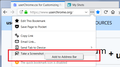Ever since i upgraded firefox a couple months ago when you lumped the screenshots option in with view bookmarks and view history options i can't use screenshots
i open the view history, saved bookmarks, etc. window and click on screenshots and another window opens that says that i don't have any screenshots saved, go on create some but when i go back to the tab i want to take a screenshot of nothing happens. Before when screenshots was it's own separate tab before i upgraded it worked perfectly fine. So what am i doing wrong?
Chosen solution
Actually, do try this part first:
Pkshadow said
Hi, what about from the Address Bar from the 3 Dot Menu ? https://support.mozilla.org/en-US/kb/firefox-screenshots
If you want the little screenshot icon to be visible all the time instead of having to click the ••• menu, right-click the command and choose Add to Address Bar.

All Replies (3)
Hi, what about from the Address Bar from the 3 Dot Menu ? https://support.mozilla.org/en-US/kb/firefox-screenshots Maybe nothing, code is corrupted for that.
Please : uninstall Firefox. Then Delete the Mozilla Firefox Folders in C:\Program Files , C:\Program Files(x86) & C:\ProgramData Then restart system. Then run Windows Disk Cleanup. (Note: This should be Pinned and run Weekly, If never done below expect 10's of gig's) Then run it again and click the button that says Cleanup System Files. Note: your Firefox Profile is saved. But you should make a back up before you do :
- https://support.mozilla.org/en-US/kb/back-and-restore-information-firefox-profiles
- https://support.mozilla.org/en-US/kb/export-firefox-bookmarks-to-backup-or-transfer
Reinstall with Current Release Firefox 59.0.1 with a Full Version Installer
Please let us know if this solved your issue or if need further assistance.
As a test, I just took a screenshot and clicked Save. I can view it on the My Shots page here:
https://screenshots.firefox.com/shots
Is that the page you're checking, or a different one?
Hmm, how does Firefox know which ones are my images at that general address? The article on the screenshots feature says:
If you install Firefox on another computer, you will need to copy the complete Firefox profile if you wish to retain access to any saved screenshots.
So after some digging, I found my code is saved in a file named storage.js here (the italic parts are customized for each user):
C:\Users\username\AppData\Roaming\Mozilla\Firefox\Profiles\profile.default\browser-extension-data\screenshots@mozilla.org
If you lost your personal screenshots, possibly that file was removed or changed somehow.
Do you recall using Firefox's Refresh feature? Sometimes Firefox will encourage you to speed it up by flushing your old data. Your profile folder is moved to your desktop inside a folder named Old Firefox Data. Do you see anything like that?
Chosen Solution
Actually, do try this part first:
Pkshadow said
Hi, what about from the Address Bar from the 3 Dot Menu ? https://support.mozilla.org/en-US/kb/firefox-screenshots
If you want the little screenshot icon to be visible all the time instead of having to click the ••• menu, right-click the command and choose Add to Address Bar.