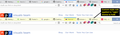Please bring back the yellow file tabs.
I "upgraded" to 58.0.1, or more to the point my machine did it for me without asking. This "upgrade" made Firefox harder to use. Are you turning into Microsoft now?
All Replies (16)
FF57+ are now standard layout Browsers and if you want a different layout you need to do some user.chrome css programming or find someone else that has the user.chrome css layout you like and use that to update the layout to what you want. FF and FF End User forum doesn't do user.chrome css programming for you others on here could but that will be up to them or not.
See this thread:
I had seen that "solution." I tried it, and it didn't work. Probably because I'm a user, not a programmer.
Oh well, I guess whoever runs Firefox doesn't care much about the end users. I am very far from the only one who's complained about it. But hey, who needs to care when you're big, right?
It is not that difficult to create userChrome.css if you have never used it.
The first step is to open the "Help -> Troubleshooting Information" page and find the button to access the profile folder.
You can find this button under the "Application Basics" section as "Profile Folder -> Open Folder". If you click this button then you open the profile folder in the Windows File Explorer. You need to create a folder with the name chrome in this folder (name is all lowercase). In the chrome folder you need to create a text file with the name userChrome.css (name is case sensitive). In this userChrome.css text file you paste the text posted.
In Windows saving the file is usually the only time things get more complicated because Windows can silently add a .txt file extension and you end up with a file named userChrome.css.txt. To avoid this you need to make sure to select "All files" in the dialog to save the file in the text editor using "Save File as".
To avoid this you need to make sure to select "All files" in the dialog to save the file in the text editor using "Save File as".
I have utterly no idea what that means. I speak English, not computer.
TrueBlueMan said
Oh well, I guess whoever runs Firefox doesn't care much about the end users. I am very far from the only one who's complained about it. But hey, who needs to care when you're big, right?
Lots of people said the same thing about the earlier design. There's definitely no pleasing everyone. The main different from before is that Firefox doesn't let extensions modify the toolbar area as much (to see an example of what can be done, check out the Colorful Tabs extension). So to have complete control, you need to learn about the userChrome.css option.
What exactly do you want your tabs to look like? Make a wish -- it might come true.
I'm easy to please. Just make them yellow again. Or, horror of horrors, make yellow the default but let the user change the color if they want to. All without forcing a user to become a pencil-necked computer geek.
I value our pencil-necked computer geeks, but I really don't want to be one.
Do you mean something like the attached effect? The style rules to do that are as follows:
.tabbrowser-tab, .tabbrowser-tab .tab-background {
background-image: none !important;
background-color: #ffd !important;
}
.tabbrowser-tab[visuallyselected="true"] .tab-background {
background-color: #ff9 !important;
}
I understand you need additional assistance installing those, but I need to paste them here for later reference.
What am I supposed to do with that?
I suppose I sound like a real jerk, but it's frustrating when someone takes something that works and makes it not work, and then whatever "team" runs the show ignores LOTS of people. If there's a way to get it back, I'm willing to try, but that "userchrome" thing didn't work, and I have no idea what "the dialog" is because I don't speak Computer.
That's the problem with stuff like this. When they don't hide the code and just give you a click, an ordinary puke will spend an inordinate amount of time on crap before ever getting to even trying a solution.
I asked you whether what was in the attachment is what you want, and I said what I pasted was for later reference.
That was my only question.
Sorry to distract you with other text.
This is such a small thing. I want my yellow folders back. Look, I am not an idiot. I'm just not a programmer. I respect programmers' skills, but I don't want to be one. Computers, to me, are no different than refrigerators. I want to use them, as opposed to having to take the damned things apart and care how they work.
I want cold food and yellow folders. Call me names.
Folders. Not tabs. Do you mean bookmark folders? Could you look at this image and tell me if this is what you mean:

https://www.userchrome.org/what-is-userchrome-css.html#colorbookmarkfolder
Looks like it. Now how do I get my yellow folders back? (Thanks for putting up with me.)
I posted a link to a forum thread in my first reply about how to style bookmarks folders and change the gray to yellow (olive). You can check the thread for more detail.
My second reply gives more information about how to create userChrome.css.
TrueBlueMan said
Looks like it. Now how do I get my yellow folders back?
The image shows two possible variations. One changes the color of the new icons (they are SVG images and you change the fill color, which is why I call that one SVG fill). The other variation imports the old icon images. Here are the steps to install each variation; please choose the one you want to try.
SVG Fill
(1) Create a chrome folder in your currently active Firefox profile, by following Steps 1-3 of this page:
https://www.userchrome.org/how-create-userchrome-css.html
(2) Download a custom rule set from my website, and move it into that new chrome folder. This is the file:
https://www.userchrome.org/samples/userChrome-color_bookmark_folders.css
(3) File edits:
If you do NOT already have a working userChrome.css file, shorten the name from userChrome-color_bookmark_folders.css to userChrome.css.
If you DO already have a working userChrome.css file, copy the rules from userChrome-color_bookmark_folders.css into your userChrome.css file.
(4) Quit Firefox and start it up again so Firefox reads and applies the rules.
Old Icons
(1) Create a chrome folder in your currently active Firefox profile, by following Steps 1-3 of this page:
https://www.userchrome.org/how-create-userchrome-css.html
(2) Download a compressed archive file (.zip file) from my website, and move it into that new chrome folder. This is the file:
https://www.userchrome.org/samples/Fx56_bookmark_buttons.zip
(3) Extract all of the contents of the .zip file into the chrome folder (for some unzip programs, right-click > Extract)
(4) File Edits:
If you do NOT already have a working userChrome.css file, shorten the name from userChrome-STARTER.css to userChrome.css.
If you DO already have a working userChrome.css file, copy the line from userChrome-STARTER.css to the top of your userChrome.css file. (The @import line must be at the beginning of userChrome.css, before any other lines.)
(5) Quit Firefox and start it up again so Firefox reads and applies the rules.