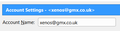How to set up multiple GMAIL addresses on Thunderbird
Hello
I have been reading trying to resolve this and cannot.
I have 3 gmail addresses set up in Thunderbird. I am using pop not imap and I do not want to use imap.
I went through the process in gmail to allow less secure apps, then generated a password through my google accounts for the mail program. After doing so it worked and received my email; however, after restarting my computer, I get an error message saying user name and password not accepted. I went back through the process of generating a password; however, it does not work nor does the regular password for the accounts.
I have copied this information from Troubleshooting in Thunderbird Can anyone help me resolve this issue. Please don't suggest imap, I will not use it.
My isp emails, tds.net, work fine in Thunderbird it's just gmail that is the problem.
Mail and News Accounts ID Incoming server Outgoing servers Name Connection security Authentication method Name Connection security Authentication method Default? account1 (pop3) mail.tds.net:995 SSL/TLS Normal password mail.tds.net:587 STARTTLS Normal password true account2 (none) Local Folders None Normal password account3 (pop3) pop.gmail.com:995 SSL/TLS Normal password smtp.gmail.com:465 SSL/TLS OAuth2 true account4 (pop3) mail.tds.net:995 SSL/TLS Normal password mail.tds.net:587 STARTTLS Normal password true account5 (pop3) mail.tds.net:995 SSL/TLS Normal password mail.tds.net:587 STARTTLS Normal password true account6 (pop3) pop.gmail.com:995 SSL/TLS Normal password smtp.gmail.com:465 SSL/TLS OAuth2 true account7 (pop3) pop.mail.yahoo.com:995 SSL/TLS Normal password smtp.mail.yahoo.com:465 SSL/TLS Normal password true account8 (pop3) pop.tds.net:995 SSL/TLS Normal password mail.tds.net:587 STARTTLS Normal password true
All Replies (7)
Ugh. What a mess. How did you manage that? Ah, I see. You copied the text from the Troubleshooting Information page. It works much better if you use the "copy text to clipboard" button.
Mail and News Accounts
ID Incoming server Outgoing servers
Name Connection Authentication Name Connection Authentication Default?
security method security method
account3 (pop3) pop.gmail.com:995 SSL/TLS Normal password smtp.gmail.com:465 SSL/TLS OAuth2 true
account6 (pop3) pop.gmail.com:995 SSL/TLS Normal password smtp.gmail.com:465 SSL/TLS OAuth2 true
I can see only two gmail accounts there. Where is the third?
Nothing untoward there. With POP you are obliged to use application-specific passwords, or set the option for less secure applications.
Does each account have a unique name in Thunderbird?
Modified
Can you advise what you mean by unique name.
I have accouts such as abc@gmail.com and cba@tds.net none of them are the same in that regard, the account is the email address.
The third gmail adresses is an additional problem. It will not let me set it up at all. Ok well strike that then. YESTERDAY it would not let me set it up, it said it already existed (it didn't). I just tried again and NOW it lets me set it up.
Also, here is the troubleshooting log done correctly this time I hope.
Application Basics
Name: Thunderbird Version: 52.4.0 User Agent: Mozilla/5.0 (Windows NT 6.1; WOW64; rv:52.0) Gecko/20100101 Thunderbird/52.4.0 Profile Folder: Open Folder
(Local drive) Application Build ID: 20171004092449 Enabled Plugins: about:plugins Build Configuration: about:buildconfig Memory Use: about:memory Profiles: about:profiles
Mail and News Accounts
account1:
INCOMING: account1, , (pop3) mail.tds.net:995, SSL, passwordCleartext
OUTGOING: , mail.tds.net:587, alwaysSTARTTLS, passwordCleartext, true
account2:
INCOMING: account2, , (none) Local Folders, plain, passwordCleartext
account3:
INCOMING: account3, , (pop3) pop.gmail.com:995, SSL, passwordCleartext
OUTGOING: , smtp.gmail.com:465, SSL, OAuth2, true
account4:
INCOMING: account4, , (pop3) mail.tds.net:995, SSL, passwordCleartext
OUTGOING: , mail.tds.net:587, alwaysSTARTTLS, passwordCleartext, true
account5:
INCOMING: account5, , (pop3) mail.tds.net:995, SSL, passwordCleartext
OUTGOING: , mail.tds.net:587, alwaysSTARTTLS, passwordCleartext, true
account6:
INCOMING: account6, , (pop3) pop.gmail.com:995, SSL, passwordCleartext
OUTGOING: , smtp.gmail.com:465, SSL, OAuth2, true
account7:
INCOMING: account7, , (pop3) pop.mail.yahoo.com:995, SSL, passwordCleartext
OUTGOING: , smtp.mail.yahoo.com:465, SSL, passwordCleartext, true
account8:
INCOMING: account8, , (pop3) pop.tds.net:995, SSL, passwordCleartext
OUTGOING: , mail.tds.net:587, alwaysSTARTTLS, passwordCleartext, true
account9:
INCOMING: account9, , (pop3) pop.gmail.com:995, SSL, OAuth2
OUTGOING: , smtp.gmail.com:465, plain, OAuth2, true
Crash Reports
Extensions
ImportExportTools, 3.2.4.1, true, {3ed8cc52-86fc-4613-9026-c1ef969da4c3}
Lightning, 5.4.4, false, {e2fda1a4-762b-4020-b5ad-a41df1933103}
Important Modified Preferences
Name: Value
browser.cache.disk.capacity: 358400
browser.cache.disk.filesystem_reported: 1
extensions.lastAppVersion: 52.4.0
font.name.monospace.el: Consolas
font.name.monospace.x-cyrillic: Consolas
font.name.monospace.x-unicode: Consolas
font.name.monospace.x-western: Consolas
font.name.sans-serif.el: Calibri
font.name.sans-serif.x-cyrillic: Calibri
font.name.sans-serif.x-unicode: Calibri
font.name.sans-serif.x-western: Calibri
font.name.serif.el: Cambria
font.name.serif.x-cyrillic: Cambria
font.name.serif.x-unicode: Cambria
font.name.serif.x-western: Cambria
font.size.fixed.el: 14
font.size.fixed.x-cyrillic: 14
font.size.fixed.x-unicode: 14
font.size.fixed.x-western: 14
font.size.variable.el: 17
font.size.variable.x-cyrillic: 17
font.size.variable.x-unicode: 17
font.size.variable.x-western: 17
mail.openMessageBehavior.version: 1
mail.winsearch.firstRunDone: true
mailnews.database.global.datastore.id: 02efd17e-eb19-4ce2-b370-45287a9794c
media.gmp.storage.version.observed: 1
network.cookie.prefsMigrated: true
network.predictor.cleaned-up: true
places.database.lastMaintenance: 1509214041
places.history.expiration.transient_current_max_pages: 122334
security.sandbox.content.tempDirSuffix: {8f03604f-7801-4f30-bce7-1d0332ab20c4}
Graphics
GPU #1
Description: AMD Radeon R9 200 Series
Vendor ID: 0x1002
Device ID: 0x679a
RAM: 3072
Drivers: aticfx64 aticfx64 aticfx64 aticfx32 aticfx32 aticfx32 atiumd64 atidxx64 atidxx64 atiumdag atidxx32 atidxx32 atiumdva atiumd6a atitmm64
Driver Version: 22.19.662.4
Driver Date: 7-20-2017
Features
Direct2D: false
DirectWrite: true (6.2.9200.22164)
WebGL Renderer: Google Inc. -- ANGLE (AMD Radeon R9 200 Series Direct3D9Ex vs_3_0 ps_3_0) -- OpenGL ES 2.0 (ANGLE 2.1.0.2a250c8a0e15)
AzureCanvasBackend: skia
AzureCanvasAccelerated: 0
AzureFallbackCanvasBackend: cairo
AzureContentBackend: skia
JavaScript
Incremental GC: 1
Accessibility
Activated: 0 Prevent Accessibility: 0
Library Versions
Expected minimum version
Version in use
NSPR
4.13.1
4.13.1
NSS
3.28.6
3.28.6
NSS Util
3.28.6
3.28.6
NSS SSL
3.28.6
3.28.6
NSS S/MIME
3.28.6
3.28.6
I generally give each account its own email address as its name. If I were to have both a POP and an IMAP version of the same account, I'd add "POP" or "IMAP" to the name to make them different.
If your account names aren't all different and unique, you get warnings about "this server already exists". You haven't mentioned that in particular, but with multiple accounts on the same server or domain I'd want to make sure they could be easily identified.
Modified
It seems that part is resolved; however, I do not know how to resolve it saying the password is incorrect for the gmail accounts. Do you have any suggestions?
Access each gmail email address in turn via webmail and confirm that the option to use 'less secure apps' is selected. Assuming you do not use a phone or another device to access emails, make sure the option to use a 'two step verification' is not selected.
This means that each pop gmail account for incoming mail will use the same password that you use to access webmail. They do not require any app specific passwords.
For each gmail smtp outgoing server, you start by setting up with same password as the incoming and also select checkbox for password manager to remember the passwords. When you attempt to send, you will be prompted to sign in to google account via browser, sign in and an OAuth2 specific password will be added.
All of this should be stored here: 'Menu icon' > ' Options' > 'Options' > 'Security' > 'Passwords' tab click on 'Saved Passwords' button click on 'Show Passwords' button You can edit eg: password, by right click on eg: 'Mailbox: //' line and select 'edit Passord' option. click on all 'OKs to close and save.
Then make sure each gmail account is using it's own outgoing server (smtp).
Right click on gmail account in Folder Pane and select 'Settings' Bottom left pane: Select 'Outgoing Server (SMTP)' on the right side you should see a list of all your outgoing servers. There should be three gmail outgoing servers listed - one for each gmail email address. When the outgoing server names look the same it can be easy to select the wrong one, so please do the following: select first gmail outgoing server click on 'Edit' Use the 'Description' field to help to identify this outgoing server. The 'User name' should display the full gmail email address. In Description' field you could type something like 'Personal' or 'Work' etc for that email address. Click on 'Ok'
select the second gmail outgoing server and repeat the above to check the 'User name' is correct and type something in the 'Description' field. select the third gmail outgoing server and repeat.
Then check each gmail account is using the correct outgoing server for the email address. select the gmail account name in left Pane bottom right: 'Outgoing server (SMTP)' you can now see the 'Description' you typed helping to identify which gmail smtp is which. Click on 'Browse' button to ensure correct one is selected.
When all is done... click on 'OK' to close and save Options.
Thanks Toad-Hall that worked! Great instructions!