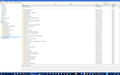Why is there a Bookmarks Folder under Bookmarks Toolbar? If I delete anything in this folder, it is also deleted in the Bookmarks Menu tree. Is this normal?
Why is there a Bookmarks Menu Folder under Bookmarks Toolbar? It contains EVERYTHING that is in the main Bookmarks Menu Folder under "All Bookmarks".
- If I delete anything in this "Bookmarks Menu Folder" folder, it is also deleted in the main Bookmarks Menu tree -- including the folders marked "Recent Tags" and "Recently Bookmarked" folders themselves (the entire folders can be deleted!).
Is this normal?
All Replies (4)
Hi Chessnikov, It sounds normal. You probably need to look at the help articles and their screenshots.
The bookmarks Toolbar folder is a special folder set up by default so that whatever is entered there is seen on the bookmarks toolbar. That is an optional toolbar that displays at the top of the webpages but underneath the navigation toolbar. Single bookmarks show up as single icons, but top level folders show as folders that become dropdown menus|lists, & may contain sub folders that then nest. That allows a whole web of folders and bookmarks to be available from the bookmarks toolbar It is easy to arrange so that three mouse clicks can access any of thousands of bookmarks (It overflows vertically down the right edge of web pages if you fill the horizontal bar up).
The bookmarks Menu folder is the next top level folder.
Note you may view bookmarks
- From the bookmarks Toolbar - that is only the one folder and it's contents. (The actual bookmark items may be moved Firefox will not prevent you placing them on the Navigation bar or even the Tabs bar !)
- From a sidebar. Use Keyboard shortcut Ctrl+B to toggle that on and off. (That includes the Bookmarks toolbar folder, but the folder may be closed and so only take up one line)
- From the drop down menu icon, adjacent to the Bookmarks star. Again it is possible to nest folders.
- From the Bookmarks Manager|Library. That is full screen has a side pane with the tree - including History & Downloads at the top. A main customisable pane of columns, and a lower part that shows details of selected bookmarks.
All a lot easier to understand if you look at the screenshots and animations in the help articles
John99 -- Here is a screenshot for you to look at.
John99 -- Thanks for your help!
I will hit some of those links you included. So much to learn!
Thanks again!
- the "Bookmarks Toolbar" folder stores the bookmarks that you see on the Bookmarks Toolbar (Firefox > Options or View > Toolbars).
- the "Bookmarks Menu" folder stores bookmarks that show in the Bookmarks menu and are created via "Bookmark This Page" or via the star (Bookmark This Link) in the right-click context menu.
- the "Unsorted Bookmarks" folder stores bookmarks that are created by clicking the star at the right end of the location bar.
Some information about so called smart bookmarks folders:
- "Most Visited" and "Recently Bookmarked" and "Recent Tags" are examples of so called Smart Bookmarks folders and are not real existing folders.
- Smart folders show a list created by a query of the places.sqlite database that stores bookmarks and history in Firefox.
- Smart folder lists show a maximum of 10 entries by default.
- Bookmarks and history items that show up in a smart folder list are stored elsewhere in another folder and any changes made are applied to the real bookmark or history item.
- If you remove an entry then the list is shifted up and a new entry that wasn't shown previously is added to show 10 entries.
- If you add a new bookmark or visit a website then a new item is added at the top and the entry at the bottom disappears from that list.
- Items that disappear from the list are not gone, but merely do not show up anymore in that list.
- Actions like copy & paste or delete that you perform on bookmarks in such a list are done on the original bookmark.
- If you do not want a specific list then remove that query (right-click: Delete), but do not delete the content that is displayed in such a list.
- You can hide the "Recently Bookmarked" section added to some bookmarks menus in the current release by setting browser.bookmarks.showRecentlyBookmarked to false on the about:config page.