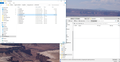Unable to access emails from gmail "Important" folder in Thunderbird
This is a little convoluted, so please bear with me as I try to explain my issue.
I have no idea how they got there in the first place, but I was having problems deleting emails from a folder called "Important" from my gmail account in Thunderbird (which were duplicates of several that were in my "Inbox"). I tried the solution in the article titled "Cannot delete messages" (https://support.mozilla.org/en-US/kb/cannot-delete-messages?fpa=1). At step 5 of that article it says to "Select the Trash and Trash.msf files and delete them", at which point I substituted "Important" and "Important.msf" for the "Trash" files. They still wouldn't delete, but when I accessed the profile folder/file for imap.gmail.com again, I noticed that the "Important" file was gone, but the "Important.msf" file wasn't and there were two new files called "Important-1" and "Important-1.msf".
Here's where it gets complicated. Since the messages I wanted to delete from the "Important" folder in Thunderbird still were there, I closed Thunderbird and accessed my gmail account via my browser instead, and I was able to delete them there. Then, when I reopened Thunderbird and went to my gmail account, several messages that had been in the INBOX were gone (those previously mentioned duplicates in the "Important" folder)!
Being curious, I reopened the ImapMail folder and imap.gmail.com file in my file manager again (steps 3 and 4 of the aforementioned article) and that's when I noticed there was data in the new "Important-1" file. (See screenshot attached.) I wanted to find out what the contents were in that file, so I opened it using Notepad and it turns out they were the emails that disappeared from the "Important" folder and "Inbox"!
Two questions: Is there any way to retrieve those messages from the "Important-1" file back into my Inbox (they aren't in the Trash folder), and...any idea why this all happened in the first place?
My system is using Windows 10 Home 64 (OEM) on a brand new desktop computer.
All Replies (4)
When you are using GMAIL there are some issues as how they use folders.
All mail is contain within folder all mail and then they have tags telling what folder-like view they should appear in
So a mail tagged with INBOX shows up there if its also tagged with important it shows up there as well. If you then delete, it is only tagged with trash and therefore should not be shown in inbox-view or important-view.
In Thunderbird a folder is a file and when you download a new mail into INBOX it appends to the end of the old INBOX-file. BUT if you also subscribe to All Mail it will download ones again and append to the All Mail-file. If you delete a mail you will NOT see it disappear from All Mail.
So please do not subscribe to All Mail.
If your important mail isn't in All MAIL that means it is gone from Gmail-server.
For you retrieving the important-folder under ImapMail Make a safety copy first of the Important -file then copy (or move) it into MAIL /LOCAL FOLDERS Start Thunderbird If it shows but is empty Install an add-on Recover Deleted Messages From Kaosmos. point this to your new important-folder in Local folders
Thanks for the reply! I was able to make a copy of "Important-1" file and pointed it to the MAIL/LOCAL FOLDERS as you suggested, and the emails showed up there. I then moved them back to my gmail inbox where they belong. Thanks for that!
Question: How do I "unsubscribe" from "All Mail" in gmail? Do you mean I should delete that folder somehow, or is there a setting somewhere that allows me to turn this folder "off"?
First things first.
There is a setting on the gmail web interface to turn important off. Along with a number of other folders that just mess things up. ion Gmail settings click on labels and configure what you want to see in IMAP.
Second, right click your account in Thunderbird and select subscribe. subscribe to the folders you actually want to see in Thunderbird. I suggest you unsubscribe from important, personal, receipts, travel, work and all mail
Modified
Thanks Matt! Both suggestions worked perfectly.