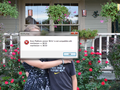XUL Runner Error:Platform Version '38.5.1' is not compatible with minVersion>=38.5.0 maxVersion<=38.5.0. (win7) SOLVED remove program directory the reinstall
Can not access my Thunderbird at all, automatically get the above error message. I think this resulted when I was informed of automatic update and selected OK and it was to install new Thunderbird version the next time my computer started up. When it did start up again that is when I no longer had access. I have tried the solutions on https://support.mozilla.org/en-US/kb/thunderbird-software-update-failed which include I have tried to run as administrator and get the same error message, I have checked to make sure Application Experience is enabled. I think I'm down to the Last Resort listed at the bottom of the support page https://support.mozilla.org/en-US/kb/thunderbird-software-update-failed This suggests "If you have tried every solution above and you still see the Software Update Failed message, you can update Thunderbird by installing the new version over top of your current version."
My question is whether I would do this from the directions on this page https://support.mozilla.org/en-US/kb/installing-thunderbird-windows and if so, will this affect any of the emails or settings that are currently on my computer or will it truly act like an update??? Any other suggestions are much appreciated. Thank you for your help!
Modified
Chosen solution
Hello,
Certain Thunderbird problems can be solved by performing a Clean reinstall. This means you remove Thunderbird's program files and then reinstall Thunderbird. Please follow these steps:
- Download the latest version of Thunderbird from http://www.mozilla.org/en-US/thunderbird/ and save the setup file to your computer.
- After the download is complete, close all Thunderbird windows (Click Exit/Quit from the menu button on the right).
- Delete the Thunderbird installation folder, which is located in one of these locations, by default:
- Windows:
- C:\Program Files\Mozilla Thunderbird\
- C:\Program Files (x86)\Mozilla Thunderbird\
- Mac: Delete Thunderbird from the Applications folder.
- Linux: If you installed Thunderbird with the distro-based package manager, you should use the same way to uninstall it - see Installing Thunderbird on Linux. If you downloaded and installed the binary package from the Thunderbird Download Page, simply remove the folder thunderbird in your home directory.
- Windows:
- Now, go ahead and reinstall Thunderbird:
- Double-click the downloaded installation file and go through the steps of the installation wizard.
- Once the wizard is finished, choose to open Thunderbird after clicking the Finish button.
WARNING: Do not run Thunderbird's uninstaller or use a third party remover as part of this process, because that could permanently delete your Thunderbird data, including but not limited to, extensions, emails, personal settings and saved passwords. These cannot be recovered unless they have been backed up to an external device!
Please report back to see if this helped you!
Thank you.
Read this answer in context 👍 1All Replies (7)
The error has got nothing to do with an update problem. It's more likely coming from a malicious add-on.
Start Thunderbird in safe mode. http://kb.mozillazine.org/Safe_mode
Open the Add-ons Manager - Extensions. Look for an extension named 'XUL Runner' or something similar.
If you do have such an extension, remove it, and restart Thunderbird.
Thank you for your reply. I can not open Thunderbird in safe mode either. I get the same error message. Any other ideas? If I just load the latest version of Thunderbird do you think it would correct?
Modified
Chosen Solution
Hello,
Certain Thunderbird problems can be solved by performing a Clean reinstall. This means you remove Thunderbird's program files and then reinstall Thunderbird. Please follow these steps:
- Download the latest version of Thunderbird from http://www.mozilla.org/en-US/thunderbird/ and save the setup file to your computer.
- After the download is complete, close all Thunderbird windows (Click Exit/Quit from the menu button on the right).
- Delete the Thunderbird installation folder, which is located in one of these locations, by default:
- Windows:
- C:\Program Files\Mozilla Thunderbird\
- C:\Program Files (x86)\Mozilla Thunderbird\
- Mac: Delete Thunderbird from the Applications folder.
- Linux: If you installed Thunderbird with the distro-based package manager, you should use the same way to uninstall it - see Installing Thunderbird on Linux. If you downloaded and installed the binary package from the Thunderbird Download Page, simply remove the folder thunderbird in your home directory.
- Windows:
- Now, go ahead and reinstall Thunderbird:
- Double-click the downloaded installation file and go through the steps of the installation wizard.
- Once the wizard is finished, choose to open Thunderbird after clicking the Finish button.
WARNING: Do not run Thunderbird's uninstaller or use a third party remover as part of this process, because that could permanently delete your Thunderbird data, including but not limited to, extensions, emails, personal settings and saved passwords. These cannot be recovered unless they have been backed up to an external device!
Please report back to see if this helped you!
Thank you.
I'd be curious to see a screen shot https://support.mozilla.org/en-US/kb/how-do-i-create-screenshot-my-problem
Thank you marketingkeeda I will try this tomorrow. Here is a screenshot of the message that I get, Wayne Mery. I get this same message anytime I try to start up Thunderbird.
Thanks for the screen shot. Similar to https://support.mozilla.org/en-US/questions/1055618 So marketingkeeda's advice is probably spot on.
Please let us know how the reinstall works for you.
Thanks all. I followed the instructions from marketingkeeda and I'm back up and running!