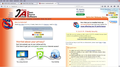After upgrading to Firefox 36.0.4, it automatically installed noscript
After upgrading to Firefox 36.0.4, it removes all my existing add-on extension. In addition, "noscript" was automatically installed and there is no way to remove it. The "noscript" add-on does not show up in any of the add-on extension for me to disable/remove it.
I even tried adding noscript from the add-on so that the noscript add-on shows up in the firefox extension page so that I could remove it but that does not remove the original noscript that comes with Firefox 36.0.4
Hopefully there is a way for user to remove this and it is not part of Firefox 36.0.4. At least allow user the options of using it or remove it.
Chosen solution
Do a clean reinstall and delete the Firefox program folder before (re)installing a fresh copy of the current Firefox release.
- Download the full Firefox installer and save the file to the desktop
https://www.mozilla.org/en-US/firefox/all/
If possible uninstall your current Firefox version to cleanup the Windows registry and settings in security software.
- Do NOT remove "personal data" when you uninstall your current Firefox version, because this will remove all profile folders and you lose personal data like bookmarks and passwords including data in profiles created by other Firefox versions.
Remove the Firefox program folder before installing that newly downloaded copy of the Firefox installer.
- (32 bit Windows) "C:\Program Files\Mozilla Firefox\"
- (64 bit Windows) "C:\Program Files (x86)\Mozilla Firefox\"
- It is important to delete the Firefox program folder to remove all the files and make sure that there are no problems with files that were leftover after uninstalling.
- http://kb.mozillazine.org/Uninstalling_Firefox
Your bookmarks and other personal data are stored in the Firefox profile folder and won't be affected by an uninstall and (re)install, but make sure NOT to remove personal data when you uninstall Firefox as that will remove all Firefox profile folders and you lose your personal data.
If you keep having problems then also create a new profile.
Read this answer in context 👍 1
All Replies (10)
First Profile Manager - Create, remove or switch Firefox profiles then if the profile is not listed please consider:
Firefox from mozilla.org does Not come with any third-party Extensions, including NoScript.
What makes you think that NoScript is installed?
Can you attach a screenshot if you get an error message?
- http://en.wikipedia.org/wiki/Screenshot
- https://support.mozilla.org/kb/how-do-i-create-screenshot-my-problem
- Use a compressed image type like PNG or JPG to save the screenshot
- Make sure that you do not exceed the maximum size of 1 MB
Make sure that JavaScript is enabled and isn't blocked.
- The javascript.enabled pref should be true on the about:config page
Start Firefox in Safe Mode {web Link} by holding down the <Shift>
(Mac Options) key, and then starting Firefox. Is the problem still there?
I've tried using new profile, resetting firefox to factory default and re-installing firefox. Each time, the noscript add-on would return. I'm leaning towards some malware on the PC.
Thanks for all the suggestions.
With the confirmation that NoScript is not part of any firefox build, I can nuke the old PC and rebuild as planned and install latest version of firefox. Otherwise, I would have to look into other browsers.
So is the NoScript extension even listed in Addons Manager ->Extensions or are you thinking you have NoScript installed because of this https://noscript.net/?ver=2.6.9.17 page opening
Another user mentioned they got a Firefox with NoScript from one of the ads Google displayed above the "organic" search results when he searched for Firefox or firefox download. Be cautious of ads on search engines!
(While I use NoScript and can't imagine browsing without it, it definitely requires a LOT of training to trust sites you visit often and is NOT for everyone.)
Chosen Solution
Do a clean reinstall and delete the Firefox program folder before (re)installing a fresh copy of the current Firefox release.
- Download the full Firefox installer and save the file to the desktop
https://www.mozilla.org/en-US/firefox/all/
If possible uninstall your current Firefox version to cleanup the Windows registry and settings in security software.
- Do NOT remove "personal data" when you uninstall your current Firefox version, because this will remove all profile folders and you lose personal data like bookmarks and passwords including data in profiles created by other Firefox versions.
Remove the Firefox program folder before installing that newly downloaded copy of the Firefox installer.
- (32 bit Windows) "C:\Program Files\Mozilla Firefox\"
- (64 bit Windows) "C:\Program Files (x86)\Mozilla Firefox\"
- It is important to delete the Firefox program folder to remove all the files and make sure that there are no problems with files that were leftover after uninstalling.
- http://kb.mozillazine.org/Uninstalling_Firefox
Your bookmarks and other personal data are stored in the Firefox profile folder and won't be affected by an uninstall and (re)install, but make sure NOT to remove personal data when you uninstall Firefox as that will remove all Firefox profile folders and you lose your personal data.
If you keep having problems then also create a new profile.
James said
So is the NoScript extension even listed in Addons Manager ->Extensions or are you thinking you have NoScript installed because of this https://noscript.net/?ver=2.6.9.17 page opening
Noscript is not listed in Addons Manager. However, it is active and can be seen on the toolbar (See captured screen with "S" icon on top left corner beside URL bar). I had to re-enable javascript on every site that I visit and it is a pain to add all the safe sites into the white-list
cor-el said
Do a clean reinstall and delete the Firefox program folder before (re)installing a fresh copy of the current Firefox release.If possible uninstall your current Firefox version to cleanup the Windows registry and settings in security software.
- Download the full Firefox installer and save the file to the desktop
https://www.mozilla.org/en-US/firefox/all/Remove the Firefox program folder before installing that newly downloaded copy of the Firefox installer.
- Do NOT remove "personal data" when you uninstall your current Firefox version, because this will remove all profile folders and you lose personal data like bookmarks and passwords including data in profiles created by other Firefox versions.
- (32 bit Windows) "C:\Program Files\Mozilla Firefox\"
- (64 bit Windows) "C:\Program Files (x86)\Mozilla Firefox\"
Your bookmarks and other personal data are stored in the Firefox profile folder and won't be affected by an uninstall and (re)install, but make sure NOT to remove personal data when you uninstall Firefox as that will remove all Firefox profile folders and you lose your personal data. If you keep having problems then also create a new profile.
- It is important to delete the Firefox program folder to remove all the files and make sure that there are no problems with files that were leftover after uninstalling.
- http://kb.mozillazine.org/Uninstalling_Firefox
Thanks Cor-el. This works.