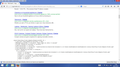using Windows8 and when doing a search I get approx 6 selectable sites and then the ones that follow appear to be as writen in program data!
When I use the seach engine some sites appear on screen O.K but then the rest appear as Programing information. ie it is not possible to read what the sites are.
I have tried taking a screen shot and although this appears to have been succesfull it will not download. Uploading images show that it is continueing to load "screen shot. png" but it will not download.
I hope someone can help from my problem descrition above!
Chosen solution
Thanks FredMaD That appears to have done the trick
Read this answer in context 👍 0All Replies (6)
What search engine are you using? Does this happen with all of the search engines or just one?
If you need help with screenshots *How do I create a screenshot of my problem?
Thanks for your reply and the help with "Screen Shot" this time it appears to have worked and is now shown. My search enginge I use is Google on both Firefox and Explorer" The problem only appear on page 1 of the of the search results.
Further to my previous post. I now find that I only have this problem when using "Firefox". Seaching in Windows Explorer now appears to be O.K
Many site issues can be caused by corrupt cookies or cache.
- Clear the Cache and
- Remove Cookies
Warning ! ! This will log you out of sites you're logged in to.
Type about:preferences<Enter> in the address bar.
- Cookies; Select Privacy. Under History, select Firefox will Use Custom Settings. Press the button on the right side called Show Cookies. Use the search bar to look for the site. Note; There may be more than one entry. Remove All of them.
- Cache; Select Advanced > Network. Across from Cached Web Content, Press Clear Now.
If there is still a problem, Start Firefox in Safe Mode {web link} While you are in safe mode;
Type about:preferences#advanced<Enter> in the address bar.
Under Advanced, Select General. Look for and turn off Use Hardware Acceleration.
Poke around safe web sites. Are there any problems?
Then restart.
Chosen Solution
Thanks FredMaD That appears to have done the trick
Hello,
I am glad to hear that your problem has been resolved. If you haven't already, please select the answer that solves the problem. This will help other users with similar problems find the solution more easily.
Thank you for contacting Mozilla Support.