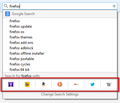How to revert to old search
- 1 I'm turning off 'auto update' until I know what has been changed. Your 'improvements' affect my productivity.
- 2 Why can't you people just leave well enough alone?
- 3 How do I revert to the old search bar behavior? My search engines disappeared until I click on some stupid little arrow.
- 4 If Firebug worked well in Chrome, I would never - EVER - use firefox again.
Chosen solution
You can revert to the old Search Bar behavior quite easily.
Open up about:config (typed in the Location Bar) and toggle this preference to false browser.search.showOneOffButtons Then restart Firefox.
Read this answer in context 👍 43All Replies (6)
hello, the new search bar behaviour should make it easier to choose between different search providers than before. if you type a search term you can just hit enter in order to use the default search engine or choose any different engine just for this particular search by clicking on the corresponding icons. the workings of the search bar are described in more detail at Search bar - add, change and manage search engines on Firefox
You can type one letter to make a drop-down list appear where you can see suggestions and also a row at the bottom where you can select other search engines that are enabled via the Search tab in Options/Preferences. You can use the Tab key to select one of the other available search engines and press the Enter key to search with the selected search engine.
Chosen Solution
You can revert to the old Search Bar behavior quite easily.
Open up about:config (typed in the Location Bar) and toggle this preference to false browser.search.showOneOffButtons Then restart Firefox.
The above worked for me.
In the address bar, type about:preferences#search<enter>
If you miss being able to switch search engines without going crazy with menus, try this out;
Context Search {web link} Expands the context menu's 'Search for' item into a list of installed search engines, allowing you to choose the engine you want to use for each search.
justleaveitalone said
- 1 I'm turning off 'auto update' until I know what has been changed. Your 'improvements' affect my productivity.
- 2 Why can't you people just leave well enough alone?
- 3 How do I revert to the old search bar behavior? My search engines disappeared until I click on some stupid little arrow.
- 4 If Firebug worked well in Chrome, I would never - EVER - use firefox again.
At least you have a stupid arrow. I have nothing. My search bar box is totally gone and I can't figure out how to get it back. Ironically, all my chosen search engines are still there; I just can't use them!
I have also turned off my auto update. I've had it; the last few updates have messed up my browser.
Type about:customizing<Enter> in the address bar. In the new window, look for the icon. When you find it, hold down the left button on it, and move it to where you want it to be. You can move any of the icons you want from here, but some icons are locked in place.