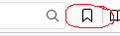The "star" to click to make a bookmark is not on my address line. How do I get it there?
Just came to Firefox from Chrome and can't find how to make bookmark a page/site
Chosen solution
See:
- https://support.mozilla.org/kb/learn-more-about-the-design-of-new-firefox
- https://support.mozilla.org/kb/common-questions-after-updating-to-new-firefox
- There is a star like button next to the search bar on the Navigation Toolbar to bookmark the current web page and a "Show your bookmarks" button next to it to open the Bookmarks in a drop down menu.
You can find "Show All Bookmarks" to open the Bookmarks Manager (Library) at the bottom of this drop-down list - If you bookmark a page then "Bookmark This Page" in the Bookmarks menu changes to "Edit This Bookmark"
You can make the title bar visible via the "Title Bar" button at the bottom left in the Customize palette window. You can still have the Menu Bar visible via the right-click context menu of a toolbar to have menus like the File menu with Print (Ctrl+P) and Print Preview and the Bookmarks and History and Tools menus.
Open the Customize window and set which toolbar items to display.
- "3-bar" Firefox menu button > Customize
- if missing items are in the Customize palette then drag them back from the Customize window on the toolbar
- if you do not see an item on a toolbar and in the Customize palette then click the Restore Defaults button to restore the default toolbar setup
All Replies (2)
Firefox doesn't use a star but instead has a little ribbon you can click to bookmark a page. It should be the first icon on the right of the search box.
You can also use the keyboard shortcut Ctrl+D (CMD + D) to bookmark the current page.
Chosen Solution
See:
- https://support.mozilla.org/kb/learn-more-about-the-design-of-new-firefox
- https://support.mozilla.org/kb/common-questions-after-updating-to-new-firefox
- There is a star like button next to the search bar on the Navigation Toolbar to bookmark the current web page and a "Show your bookmarks" button next to it to open the Bookmarks in a drop down menu.
You can find "Show All Bookmarks" to open the Bookmarks Manager (Library) at the bottom of this drop-down list - If you bookmark a page then "Bookmark This Page" in the Bookmarks menu changes to "Edit This Bookmark"
You can make the title bar visible via the "Title Bar" button at the bottom left in the Customize palette window. You can still have the Menu Bar visible via the right-click context menu of a toolbar to have menus like the File menu with Print (Ctrl+P) and Print Preview and the Bookmarks and History and Tools menus.
Open the Customize window and set which toolbar items to display.
- "3-bar" Firefox menu button > Customize
- if missing items are in the Customize palette then drag them back from the Customize window on the toolbar
- if you do not see an item on a toolbar and in the Customize palette then click the Restore Defaults button to restore the default toolbar setup