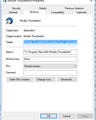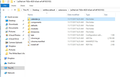Thunderbird won't open after automatic update, not even in safe mode
Researching here shows that the Lightning calendar extension might be the problem, but I can't delete it because I can't get Thunderbird to open. Is there another way?
Wybrane rozwiązanie
If using Windows' Safe Mode is part of the solution then it suggests that something outside Thunderbird is part of the problem, possibly your anti virus or other security software.
Przeczytaj tę odpowiedź w całym kontekście 👍 0Wszystkie odpowiedzi (15)
Try to start Thunderbird in safe mode. https://support.mozilla.org/kb/safe-mode-thunderbird
As Lightning is an extension, it will be disabled in safe mode.
Zmodyfikowany przez christ1 w dniu
Thanks - that didn't work. I'd tried earlier to open it in Windows safe mode; tried again just now using the instructions in your link (holding down Shift while opening Thunderbird), and that didn't work.
Windows did an update last night, and this morning when I logged on, I got a message that Thunderbird was installing updates, but since then, nada.
What actually happens when you try to start Thunderbird?
Nothing at all. The "busy" circle goes around for about a second, but that's it. No error messages - just nothing.
So when you say you can't start it "even in safe mode", it looks like you mean Windows' safe mode.
I don't know why the shift thing isn't working. An alternative is to start Thunderbird with a command line switch. The easiest way to do this, if there is no option for Thunderbird safe mode in its Start Menu entry, is to copy the command line from your shortcut and add a switch, so it'll look something like this:
"C:\Program Files\Mozilla\thunderbird.exe" -safe-mode
I don't have Windows here to check this, so I am guessing at the first bit, in quote marks, but that's the bit you need to copy from your shortcut's Properties. Note you need the quote marks to preserve the space character in Program Files.
You could modify your existing shortcut, or create a new shortcut using this modified launch string, or just paste the modified string into a command prompt.
Zmodyfikowany przez Zenos w dniu
Thanks so much for your help thus far.
When I click on the programs properties, I get this under "shortcut":
"C:\Program Files (x86)\Mozilla Thunderbird\thunderbird.exe"
Still in the properties window, I changed that to:
"C:\Program Files (x86)\Mozilla Thunderbird\thunderbird.exe" -safe-mode
And clicked on "Apply."
I tried opening Thunderbird from the icon on my desktop, and it didn't work. I'm going to restart and try again.
Meanwhile, I'm afraid I don't know how to enter the modified string in a command prompt.
Thanks again!
Restarting didn't work.
This is what the dialog box looks like now:
Argh! I have had similar myself. Even though an extension is disabled, its presence in the profile can mess things up.
I resorted to tracking down the folder storing the extension in Thunderbird's profile, renaming or moving it and then restarting Thunderbird.
The bad news is that while some extensions are clearly discernible by their name appearing somewhere, Lightning is one of those which is stored under an indecipherable UID.
Here in Linux, Lightning is hidden in a folder named
{e2fda1a4-762b-4020-b5ad-a41df1933103}
Yours may be different.
I check this by browsing the chrome.manifest file in that folder, which says "calendar" several times.
Close Thunderbird. Change the folder name, or move it away, and restart Thunderbird. Since Lightning is no longer available, Thunderbird will just have to run without the calendar.
Zmodyfikowany przez Zenos w dniu
Thanks again - the good news is my husband just set up a shared google calendar and I'd transferred everything to that, so doing without my calendar in Thunderbird won't be a problem, and I won't loose anything.
Earlier today, I found instructions for removing Lightning from the end of this string, which I did:
Desktop > iob9txiz.default > extensions > {e2fda1a4-762b-4020-b5ad-a41df1933103} > defaults > preferences
I checked just now, and the preferences folder is empty.
However, there is a calendar folder per the screenshot below - should that folder be deleted?
So I searched on the word "lightning" in thunderbird, and found two instances. When I click on each, this is the information I get.
I would delete that whole {e2fda1a4-762b-4020-b5ad-a41df1933103} folder.
You own calendar data is actually stored in yet another folder, so if you are subsequently able to successfully reinstall Lightning, your own calendars should all just automagically reappear.
Okay - when I search on "lightning" now, nothing comes up. But Thunderbird still won't open. The spinning circle lasts a little longer now as if it's working harder, but still nothing.
I really appreciate your help. If you or anyone else have any further thoughts, I'll be back tomorrow! (After working on this for 13 hours today, I need a drink!)
OMG - I'm in! A combination of Windows Safe mode and Thunderbird safe mode did the trick. Thanks again for your help!
Wybrane rozwiązanie
If using Windows' Safe Mode is part of the solution then it suggests that something outside Thunderbird is part of the problem, possibly your anti virus or other security software.
Thank you so very much! I'm using McAffee, but will look into this.