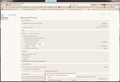FF 56.0.1 won't load my Bank of America account page.
I log in with my ID & PW, progress bar on FF tab indicates it is downloading, URL changes to my account page. But the sign in page is still displayed and all the links on that page are disabled. Tried restarting FF and restarting Windows but no luck.
Talked to BofA tech support and they show multiple successful log ins with FF!
Switched to IE and got in with no problem!
I access BofA in the middle of each month. Had no problem in Sept. FF was updated in late Sept. and I discovered the problem today.
Am I missing something or is this a FF problem?
Wybrane rozwiązanie
Hi castingman, your screenshot looks very "custom." You may want to switch the Options page back to its old design in case there is a compatibility issue with the new design:
(1) In a new tab, type or paste about:config in the address bar and press Enter/Return. Click the button promising to be careful or accepting the risk.
(2) In the search box above the list, type or paste oldorg and pause while the list is filtered
(3) Double-click the browser.preferences.useOldOrganization preference to switch the value from false to true
And I need to update my copy/paste on clearing cookies!
Regarding uBlock Origin, there probably is a support site where you could get your specific questions answered. But I would say in general that there should be a way to make a site-specific exception rather than having to completely disable it.
Przeczytaj tę odpowiedź w całym kontekście 👍 1Wszystkie odpowiedzi (5)
castingman said
I log in with my ID & PW, progress bar on FF tab indicates it is downloading, URL changes to my account page. But the sign in page is still displayed and all the links on that page are disabled. Tried restarting FF and restarting Windows but no luck. Talked to BofA tech support and they show multiple successful log ins with FF! Switched to IE and got in with no problem! I access BofA in the middle of each month. Had no problem in Sept. FF was updated in late Sept. and I discovered the problem today. Am I missing something or is this a FF problem?
Agreed. This started late September. Either a Firefox update, or conflict with a windows 7 update at that time should be looked into.
Hi castingman, can you make sure that you do not have Firefox set to block redirects:
(1) In a new tab, type or paste about:config in the address bar and press Enter/Return. Click the button accepting the risk.
(2) In the search box above the list, type or paste access and pause while the list is filtered
(3) If the accessibility.blockautorefresh preference is bolded and "modified" or "user set" to true, double-click it to restore the default value of false
And more generally, have you tried "the usual":
If a site is generally known to work in Firefox, these are general suggestions to try when it stops working correctly:
Cache and Cookies: When you have a problem with one particular site, a good "first thing to try" is clearing your Firefox cache and deleting your saved cookies for the site.
(1) Clear Firefox's Cache
See: How to clear the Firefox cache
If you have a large hard drive, this might take a few minutes. If you do not see the number going down on the page, you can reload it using Ctrl+r to check progress.
(2) Remove the site's cookies (save any pending work first). While viewing a page on the site, try either:
- right-click (on Mac Ctrl+click) a blank area of the page and choose View Page Info > Security > "View Cookies"
- (menu bar) Tools > Page Info > Security > "View Cookies"
- click the padlock or "i" icon in the address bar, then the ">" button, then More Information, and finally the "View Cookies" button
In the dialog that opens, the current site should be pre-filled in the search box at the top of the dialog so you can remove that site's cookies individually.
Then try reloading the page. Does that help?
Testing in Firefox's Safe Mode: In Safe Mode, Firefox temporarily deactivates extensions, hardware acceleration, and some other advanced features to help you assess whether these are causing the problem.
If Firefox is not running: Hold down the Shift key when starting Firefox.
If Firefox is running: You can restart Firefox in Safe Mode using either:
- "3-bar" menu button > "?" button > Restart with Add-ons Disabled
- Help menu > Restart with Add-ons Disabled
and OK the restart.
Both scenarios: A small dialog should appear. Click "Start in Safe Mode" (not Refresh).
Any improvement? (More info: Diagnose Firefox issues using Troubleshoot Mode)
Thanks jscher2000. I've tried your suggestions and was able to (sort of) solve the problem. Here's what I found:
accessibility.blockautorefresh was set to false.
Clicking on the 3 bar menu button brings up the menu but clicking an icon does nothing.
Accessing Options via Tools/Options opens the Options tab but selecting Clear history when Firefox closes/Settings opens a small dialog box but only a part of it is visible. I can get the entire dialog box using Ctrl- but it is inactive. (See attached Screen shot. Also note the last 5 extension icons at the top of the FF window. They are 5 different extensions with the same icon!?)
I installed the extension Clear Cache. After clearing the cache I logged onto my BofA account and had the same problem. Staying on that page, I then cleared the cache again and the login page was immediately replaced by my account page.
I deleted cookies for the BofA site but the problem persists.
Tried FF in Safe Mode and logging onto my BofA account works and I'm able to change settings in Clear history when Firefox closes/Settings . However, the 3 bar menu still doesn't work.
Went back to FF in Normal Mode and disabled extensions one at a time. When I disabled uBlock Origin the problem went away. However, this leaves me without an ad blocker. I had been using uBlock Origin for many months without problems. Why a problem now and only on the BofA site?
Wybrane rozwiązanie
Hi castingman, your screenshot looks very "custom." You may want to switch the Options page back to its old design in case there is a compatibility issue with the new design:
(1) In a new tab, type or paste about:config in the address bar and press Enter/Return. Click the button promising to be careful or accepting the risk.
(2) In the search box above the list, type or paste oldorg and pause while the list is filtered
(3) Double-click the browser.preferences.useOldOrganization preference to switch the value from false to true
And I need to update my copy/paste on clearing cookies!
Regarding uBlock Origin, there probably is a support site where you could get your specific questions answered. But I would say in general that there should be a way to make a site-specific exception rather than having to completely disable it.
Thanks again jscher2000. The problem is solved although I don't know why!
Here's what I did:
Changed browser.preferences.useOldOrganization to true and restarted FF. FF appearance looks the same including the "funny" extension icons. The 3 bar menu still doesn't work. The dialog box (see previous Screen shot) is complete in the vertical but truncated on the right side (the Help button says "Hel") and I cannot make any changes in it or close it - the only way out is to close the Options tab.
Just for kicks, I enabled uBlock Origin, tried logging in at BofA and got in to my account!!!
So, I've marked this as solved but I've no idea how or why! Any ideas?
PS: I get it now. The browser.preferences.useOldOrganization switch was only to change the appearance of the Preferences tab and it did but didn't fix the all the problems with that Pref's dialog box.
Zmodyfikowany przez castingman w dniu