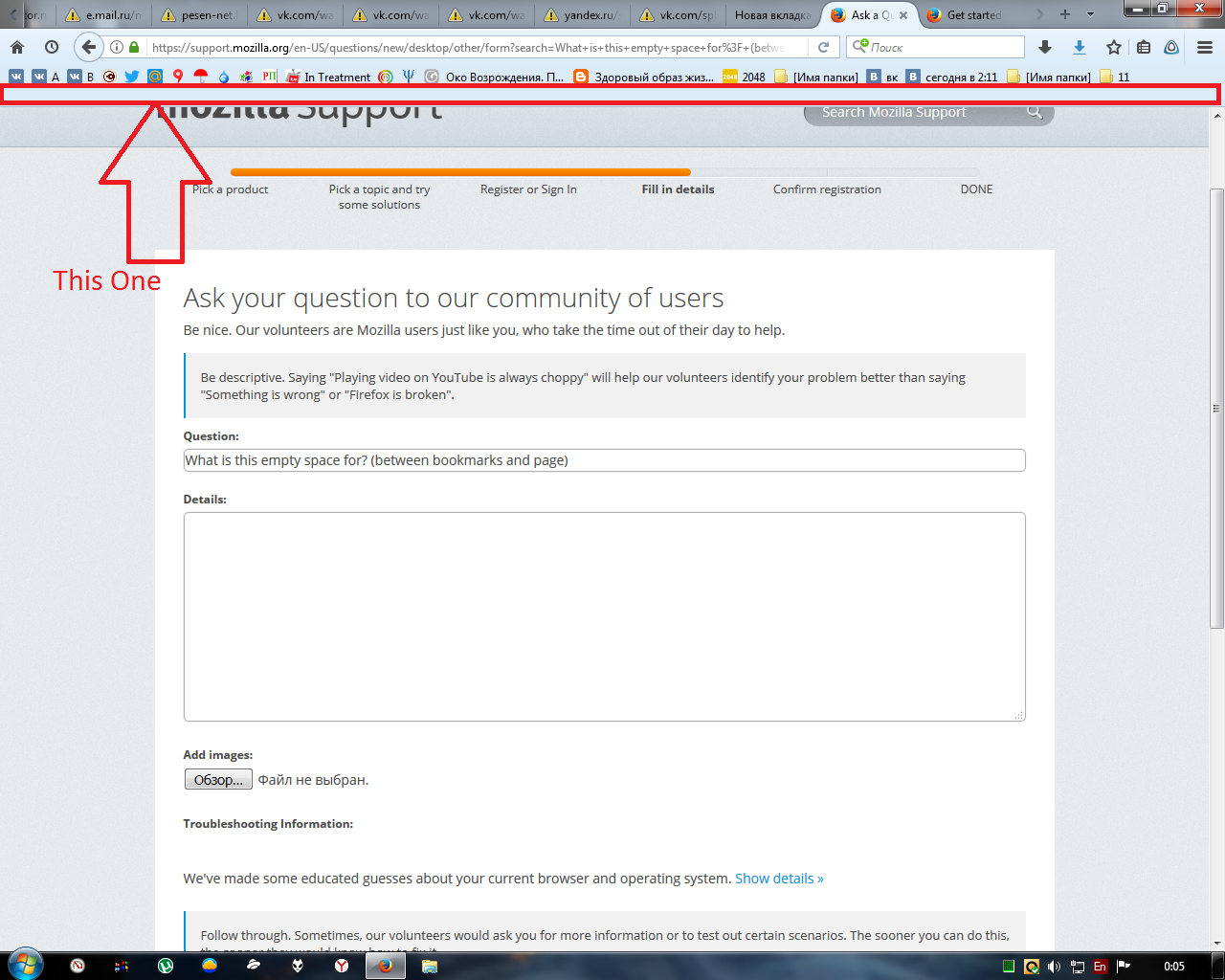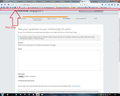What is this empty space for? (between bookmarks and page)
on the screenshot
Please, answer in russian, if possible.
Zmodyfikowany przez yashman w dniu
Wszystkie odpowiedzi (11)
screen here couldn't upload while asking
Start Firefox in Safe Mode {web link} by holding down the <Shift> (Mac=Options) key, and then starting Firefox.
A small dialog should appear. Click Start In Safe Mode (not Refresh). Is the problem still there?
FredMcD сказал(а)
Start Firefox in Safe Mode {web link} by holding down the <Shift> (Mac=Options) key, and then starting Firefox. A small dialog should appear. Click Start In Safe Mode (not Refresh). Is the problem still there?
no. it isn't, but only in safe mode, as i see. then i tried to turn off all addons without safe mode - empty space is stiil there. if refreshed - it is also still there.
Try disabling graphics hardware acceleration in Firefox. Since this feature was added to Firefox it has gradually improved but there are still a few glitches.
You will need to restart Firefox for this to take effect so save all work first (e.g., mail you are composing, online documents you're editing, etc.,) and then perform these steps:
In Firefox 54 and below:
- Click the menu button
 and select Options (Windows) or Preferences (Mac, Linux).
and select Options (Windows) or Preferences (Mac, Linux).
- Select the Advanced panel and the General tab.
- Uncheck Use hardware acceleration when available.
- Close Firefox completely and then restart Firefox to see if the problem persists.
In Firefox 55 and above:
- Click the menu button
 and select Options (Windows) or Preferences (Mac, Linux).
and select Options (Windows) or Preferences (Mac, Linux).
- Select the General panel.
- Under Performance, uncheck Use recommended performance settings. Additional settings will be displayed.
- Uncheck Use hardware acceleration when available.
- Close Firefox completely and then restart Firefox to see if the problem persists.
Did this fix your problems? Please report back to us!
If the problem is resolved, you should check for updates for your graphics driver by following the steps mentioned in these Knowledge base articles:
Thank you.
If you use one of these methods to show the toolbar list, are there any bars with a check mark which could explain the extra blank space? Either:
- right-click (on Mac Ctrl+click) a blank spot on the tab bar (or the "+" button)
- (menu bar) View > Toolbars
On Windows, tap the Alt key to activate the menu bar temporarily. - in Customize mode > Show/Hide Toolbars (see: Customize Firefox controls, buttons and toolbars)
Are you using a custom theme that might be broken?
Try the DEFAULT theme if you currently use a custom theme.
- "3-bar" menu button or Tools -> Add-ons -> Appearance
FredMcD сказал(а)
Try disabling graphics hardware acceleration in Firefox. Since this feature was added to Firefox it has gradually improved but there are still a few glitches. You will need to restart Firefox for this to take effect so save all work first (e.g., mail you are composing, online documents you're editing, etc.,) and then perform these steps: In Firefox 54 and below:In Firefox 55 and above:
- Click the menu button
and select Options (Windows) or Preferences (Mac, Linux).
- Select the Advanced panel and the General tab.
- Uncheck Use hardware acceleration when available.
- Close Firefox completely and then restart Firefox to see if the problem persists.
Did this fix your problems? Please report back to us! If the problem is resolved, you should check for updates for your graphics driver by following the steps mentioned in these Knowledge base articles: Thank you.
- Click the menu button
and select Options (Windows) or Preferences (Mac, Linux).
- Select the General panel.
- Under Performance, uncheck Use recommended performance settings. Additional settings will be displayed.

- Uncheck Use hardware acceleration when available.
- Close Firefox completely and then restart Firefox to see if the problem persists.
I tried unchecking acceleration. It did not helped.
jscher2000 сказал(а)
If you use one of these methods to show the toolbar list, are there any bars with a check mark which could explain the extra blank space? Either:
- right-click (on Mac Ctrl+click) a blank spot on the tab bar (or the "+" button)
- (menu bar) View > Toolbars
On Windows, tap the Alt key to activate the menu bar temporarily.- in Customize mode > Show/Hide Toolbars (see: Customize Firefox controls, buttons and toolbars)
I'm not sure whether I understood your idea. Empty space is still present when menu panel and bookmark panel are on and when they are off.
cor-el сказал(а)
Are you using a custom theme that might be broken? Try the DEFAULT theme if you currently use a custom theme.
- "3-bar" menu button or Tools -> Add-ons -> Appearance
I use Default one.
Are you using a userChrome.css file in the chrome folder in the profile folder?
You can use the button on the "Help -> Troubleshooting Information" (about:support) page to go to the current Firefox profile folder or use the about:profiles page.
- Help -> Troubleshooting Information -> Profile Directory:
Windows: Show Folder; Linux: Open Directory; Mac: Show in Finder - http://kb.mozillazine.org/Profile_folder_-_Firefox
In Firefox Safe mode these changes are effective:
- hardware acceleration is disabled (Options/Preferences -> Advanced -> General)
- all extensions are disabled (about:addons)
- default theme is used (no lightweight theme)
- default toolbar layout is used
- xulstore.json is ignored
- userChrome.css and userContent.css are ignored (chrome folder in profile folder)
- JavaScript JIT compilers are disabled
- plugins are not affected
- preferences are not affected
Zmodyfikowany przez cor-el w dniu
cor-el said
Are you using a userChrome.css file in the chrome folder in the profile folder? You can use the button on the "Help -> Troubleshooting Information" (about:support) page to go to the current Firefox profile folder or use the about:profiles page.
- Help -> Troubleshooting Information -> Profile Directory:
Windows: Show Folder; Linux: Open Directory; Mac: Show in Finder- http://kb.mozillazine.org/Profile_folder_-_Firefox
In Firefox Safe mode these changes are effective:
- hardware acceleration is disabled (Options/Preferences -> Advanced -> General)
- all extensions are disabled (about:addons)
- default theme is used (no lightweight theme)
- default toolbar layout is used
- xulstore.json is ignored
- userChrome.css and userContent.css are ignored (chrome folder in profile folder)
- JavaScript JIT compilers are disabled
- plugins are not affected
- preferences are not affected
I don't use one