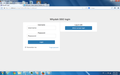A webpage won't allow me to vist websites on Mozilla, how do I get rid of it?
A while back I downloaded a file that had a virus and/or adware attached to it. I uninstalled the program but now I'm getting a webpage that says I need to sign in to access mozzilla. I never setup a password with them and now the page shows up when I try to go to a website. It's altran Whydah SSO login. Please note this only affects mozilla all my other browsers are working fine.
All Replies (4)
Note that your System Details List shows that you have a user.js file in the profile folder to initialize some prefs on each start of Firefox.
The user.js file is only present if you or other software has created it, so normally it wouldn't be there. you can check its content with a plain text editor if you didn't create this file yourself.
The user.js file is read each time you start Firefox and initializes preferences to the value specified in this file, so preferences set via user.js can only be changed temporarily for the current session.
You can delete a possible user.js file and numbered prefs-##.js files and rename (or delete) the prefs.js file to reset all prefs to the default value.
Do a clean reinstall and delete the Firefox program folder before (re)installing a fresh copy of the current Firefox release.
Download a fresh Firefox copy and save the file to the desktop.
- Firefox 26: http://www.mozilla.org/en-US/firefox/all.html
if possible uninstall your current Firefox version to cleanup the Windows registry and settings in security software.
- Do NOT remove personal data when you uninstall your current Firefox version, because all profile folders will be removed and you lose personal data like bookmarks and passwords from profiles of other Firefox versions.
Remove the Firefox program folder before installing that newly downloaded copy of the Firefox installer.
- (32 bit Windows) "C:\Program Files\Mozilla Firefox\"
- (64 bit Windows) "C:\Program Files (x86)\Mozilla Firefox\"
- It is important to delete the Firefox program folder to remove all the files and make sure that there are no problems with files that were leftover after uninstalling.
- http://kb.mozillazine.org/Uninstalling_Firefox
Your bookmarks and other personal data are stored in the Firefox profile folder and won't be affected by an uninstall and (re)install, but make sure that "remove personal data" is NOT selected when you uninstall Firefox.
Let me show you via attachment on what I see.
and I uninstalled and reinstalled firefox.
In case a proxy setting was left behind after your uninstall, could you check here:
orange Firefox button (or Tools menu) > Options > Advanced > Network mini-tab > "Settings" button
The default setting is "Use system proxy settings" but you also could try "No proxy" to see whether that makes any difference.