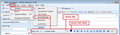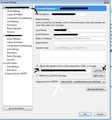Singanture Issue
Hi! I have read your articles and advice on Signatures but am going in circles. I have created a Word (Kingsoft actually) signature and saved as a HTML. When I import it the images do not work, broken link symbol. So. I made the same signature in a Thunderbird new email template, and saved as a HTML. When I try to import the file it does not show as being there from the "attach a file option. But, when I open My Documents, the file clearly exists. I have also tried PDF file and image file and both just show as text codes instead of the file when I take a look by starting New Message. What can I do. Thanks, Catherine
Valgt løsning
Did any of the advise you read reccomend or suggest using an external HTML editor?
Hopefully not because it almost always leads to the troubles you described.
I can only suggest that is being over-particular about the file name. Try htm instead of html. Does the file picker have an "All files" option?
Les dette svaret i sammenhengen 👍 0All Replies (5)
Valgt løsning
Did any of the advise you read reccomend or suggest using an external HTML editor?
Hopefully not because it almost always leads to the troubles you described.
I can only suggest that is being over-particular about the file name. Try htm instead of html. Does the file picker have an "All files" option?
Just tried to drop the L and same result. Text is there but pictures are in weird spot and just grey outline with broken image link symbol...
Gah, everything i have tried has not work. driving me insane! lol
re : I have read your articles and advice on Signatures but am going in circles. Zenos is correct. Forget 'MS Word' as it is never advised; it will cause you and your recipients headaches. It adds so much unecessary coding that bloats emails and often will mess up the recipients options when trying to reply etc.
Suggest you use the recommended way of creating a signature. Use the 'Write' message window in Thunderbird.
In a new 'Write' message: Make sure the 'Formatting Bar' is enabled. No matter what defaults are set, you need to pretend nothing is set. So, if you want to use eg: 'Arial' font then you need to actually select it. Choose all the formatting you require via the Formatting Bar.
You can use 'Table' if you want to position everything.
To add image, maybe with a link. The image must be saved as eg: jpg on your computer. Insert > Image clickon 'choose file' and selected the image file located on your computer. select: 'Attach this image to the message', (so that the actual image will display.)
In the 'Image Location' text box, it would say something like this:
- file:///C:/Users/User Account name/Desktop/signature%20images/the_peke.JPG
Add some alternative text.
you can adjust the size of the image if it is too big. Click on 'Dimensions' tab select : 'custome size' select 'Constrain' Width; eg: 200 pixels Length will be auto adjusted.
To set position: click on 'Appearance' tab choose settings.
Add a link to the image: click on 'Link' tab enter the link details eg: http://www.anje.co.uk
click on OK to insert image.
When all is completed: click on 'Save as' > 'File' choose where to save the file give a suitable filename eg: main signature.html Save as type: HTML files click on 'Save'
If you cannot see file extensions then perhaps your computer is not set up to show them.
- Open any Windows Explorer folder (not Thunderbird folders).
- 'Organize' > 'Folder and Search options'
- click on 'View' tab
- uncheck 'Hide extensions for known file types'
- click on 'Apply'
- click on 'OK'
Check the html file is correctly named with .html extension.
In Thunderbird 'Tools' > 'Account Settings' for the mail account or right click on mail account name in Folder Pane and select 'Settings'
- Select: 'Attach the signature from a file instead'
- click on 'Choose' button
- locate the saved .html file
- click on 'Open'
Close the open Write window and reopen a new Write window. You should see your signature auto inserted.
AWESOME! That worked.I have it. Yay! Thank you