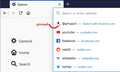"Search with Amazon.com" pinned on seletion of URL bar
When I hit cmd+l to select the URL bar, the first entry in the suggestion list is "Search with Amazon.com" with a pin icon to the left of it. I've searched all through the preferences and even about:config and any reference to Amazon is disabled. How can I get this to go away?
Gekozen oplossing
When you first click in (or focus) the address bar, by default, Firefox shows 8-10 Top Sites from your Firefox Home / new tab page. The ones with the tiny gray pin are pinned to the Top Sites section.

You should be able to remove pinned sites from the Firefox Home / new tab page by hovering the site until a menu button appears (...), clicking that button, and then choosing Unpin or Dismiss. More info: Customize your Firefox New Tab page.
If the search engine shortcuts -- the ones that put @amazon or @google in the address bar when you click them -- are stubborn, there is another way to remove those:
(1) In a new tab, type or paste about:config in the address bar and press Enter/Return. Click the button accepting the risk.
(2) In the search box in the page, type or paste searchshort and pause while the list is filtered
(3) Double-click the browser.newtabpage.activity-stream.improvesearch.topSiteSearchShortcuts preference to switch the value from true to false
More info on about:config: Configuration Editor for Firefox.
Dit antwoord in context lezen 👍 0Alle antwoorden (2)
Gekozen oplossing
When you first click in (or focus) the address bar, by default, Firefox shows 8-10 Top Sites from your Firefox Home / new tab page. The ones with the tiny gray pin are pinned to the Top Sites section.

You should be able to remove pinned sites from the Firefox Home / new tab page by hovering the site until a menu button appears (...), clicking that button, and then choosing Unpin or Dismiss. More info: Customize your Firefox New Tab page.
If the search engine shortcuts -- the ones that put @amazon or @google in the address bar when you click them -- are stubborn, there is another way to remove those:
(1) In a new tab, type or paste about:config in the address bar and press Enter/Return. Click the button accepting the risk.
(2) In the search box in the page, type or paste searchshort and pause while the list is filtered
(3) Double-click the browser.newtabpage.activity-stream.improvesearch.topSiteSearchShortcuts preference to switch the value from true to false
More info on about:config: Configuration Editor for Firefox.
Thanks. The first way did it. I have a blank new tab, and didn't know what needed to be enabled there to see those options.