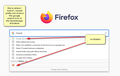remove search with from the address bar
Click a letter in the address bar and a drop down says search with [suggestions depend on engines installed] i want to get rid of this. I could illustrate with ayoutube but links are not allowed here.this is a bigger joke everyday
I will soon be getting rid of FF due to all its trash and this joke of page where youave to jump through hoops to logs in and more hoops to ask a question
Gekozen oplossing
Okay, that's two different things, I think:
(1) "One-time" buttons.
To remove the row of one-time buttons from the drop-down, uncheck all the options in the One-Click Search Engines box on the Options page. That box is pictured in the following article below the "One-click search engines" heading: Change your default search settings in Firefox. After everything in that box is unchecked (you don't need to remove it), the row of icons should no longer appear.
(2) Address bar: never search.
If you are not using the address bar to search, you can disable searching from the bar. The top bar of the drop-down will instead say "Visit" with whatever you type. Here's how:
(A) In a new tab, type or paste about:config in the address bar and press Enter/Return. Click the button accepting the risk.
(B) In the search box in the page, type or paste keyw and pause while the list is filtered
(C) Double-click the keyword. enabled preference to switch the value from true to false
More info on about:config: Configuration Editor for Firefox.
(3) Removing non-functional informational rows from the two drop-downs.
This requires custom style rules in a userChrome. css file.
Dit antwoord in context lezen 👍 0Alle antwoorden (5)
Hi OAKSFOX, what do you want to appear on your drop-down? Normally it shows the following:
(A) If you haven't entered any text to match against: top sites
(B) Once you start entering text:
- explanatory top bar (what happens if you press Enter with the current address bar input)
- search engine suggestions [manage on Options page, Search panel]
- matches from bookmarks, history, and open tabs [manage on Options page, Privacy & Security panel]
More info: Address bar autocomplete suggestions in Firefox.
Hi jscher2000
here is a screeenshot of searching for firefox. I do not want the this time search with or the google duckduckgo icons .I also do not want the firefox search with google.
either suggestions or nothing preferably nothing. I do not use this to search
also see the second image. i search on the main FF home screen and like a clean screen
Bewerkt door OAKSFOX op
I think that the only way to achieve this is to disable all search engines via "Options/Preferences -> Search". You can still search in the location bar via the '@" operator.
See "Changing results on the fly":
Gekozen oplossing
Okay, that's two different things, I think:
(1) "One-time" buttons.
To remove the row of one-time buttons from the drop-down, uncheck all the options in the One-Click Search Engines box on the Options page. That box is pictured in the following article below the "One-click search engines" heading: Change your default search settings in Firefox. After everything in that box is unchecked (you don't need to remove it), the row of icons should no longer appear.
(2) Address bar: never search.
If you are not using the address bar to search, you can disable searching from the bar. The top bar of the drop-down will instead say "Visit" with whatever you type. Here's how:
(A) In a new tab, type or paste about:config in the address bar and press Enter/Return. Click the button accepting the risk.
(B) In the search box in the page, type or paste keyw and pause while the list is filtered
(C) Double-click the keyword. enabled preference to switch the value from true to false
More info on about:config: Configuration Editor for Firefox.
(3) Removing non-functional informational rows from the two drop-downs.
This requires custom style rules in a userChrome. css file.
Ok thanks jscher2000 and cor el. This can be closed if you wish. i will mark it solved