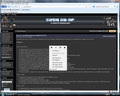Right click menu in firefox 43 back / forward / reload / favorite icon
Since updating to Firefox 43 under windows vista I have got additional items in right click menu that I don't wont to show. Prefer to use UserChrome.css entry rather that another extension if possible. See image attached. Have already tried
Clean profile Disabling extensions already installed neither of which seem to resolve this Any ideas on how to remove
Gekozen oplossing
thnx for replies, between both answers I have now been able to remove those buttons from 1st post & the resulting "dead space" solved
Dit antwoord in context lezen 👍 0Alle antwoorden (5)
For userChrome.css
#context-back image,
#context-forward image,
#context-reload image,
#context-stop image,
#context-bookmarkpage image
{display:none !important; }
yep that got rid of the icons, just left the empty space where they were. any way to get rid of that as well
I pulled that bit of code from this UserStyle, which is for reverting to text menu items from the days when Firefox 32 was the 'new' version. https://userstyles.org/styles/104945/fx-32-context-menu-full-text
Sorry, I don't know the code for collapsing the area where those images are hidden. I didn't try what I posted, I use Menu Wizard to hide many menu items; too much work to hide all that I hide with userChrome code.
Bewerkt door the-edmeister op
If this is only about hiding the navigation button then you can use this code:
Add code to the userChrome.css file below the default @namespace line.
@namespace url("http://www.mozilla.org/keymaster/gatekeeper/there.is.only.xul"); /* only needed once */
#context-navigation, #context-sep-navigation { display:none!important; }
The customization files userChrome.css (user interface) and userContent.css (websites) are located in the chrome folder in the Firefox profile folder.
You can use the DOM Inspector to find the selector (#id or .class) of elements you want to hide.
- DOM Inspector: https://addons.mozilla.org/firefox/addon/dom-inspector-6622/
Gekozen oplossing
thnx for replies, between both answers I have now been able to remove those buttons from 1st post & the resulting "dead space" solved