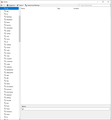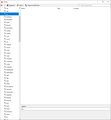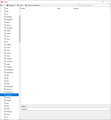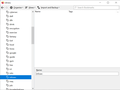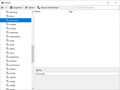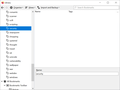Firefox won't delete the unused bookmark tags. Anyway to force delete them?
I love using bookmark tags and lately, I've noticed the unused tags aren't being deleted. From what I've read, they're automatically deleted if you no longer use them, right?
The tags in questions definitely aren't in use. I've done right-click -> Delete on them individually but nothing happens. I use Firefox account to keep my settings in sync across all devices and this behaviour is the same on all of them.
Any ideas?
Thank you.
Diubah
Penyelesaian terpilih
The way to remove tags is to open the Tags folder in the left pane in the Library and then select a Tag listed in this folder. If there are bookmarks that use this tag then they will be shown. Removing all bookmarks that show in a specific Tag folder should remove this tag since it is no longer being used.
If that isn't working then there might be a problem with places.sqlite.
If you use Sync then best is to disconnect Sync temporarily during troubleshooting.
You can check for problems with the places.sqlite and favicons.sqlite files in the Firefox profile folder.
- use "Verify Integrity" button on the "Help -> Troubleshooting Information" (about:support) page
In case errors are reported with "Verify Integrity" close and restart Firefox and retry.
If "Verify Integrity" cannot repair places.sqlite, rename/remove all places.sqlite and favicons.sqlite files in the Firefox profile folder. Firefox will rebuild places.sqlite and restore the bookmarks from a recent JSON backup in the bookmarkbackups folder.
- keep a backup copy of places.sqlite in case a new places.sqlite database has to be created
See also:
- https://support.mozilla.org/en-US/kb/Bookmarks+not+saved#w_fix-the-bookmarks-file
- https://support.mozilla.org/en-US/kb/fix-bookmarks-and-history-will-not-be-functional
You can use the button on the "Help -> Troubleshooting Information" (about:support) page to go to the current Firefox profile folder or use the about:profiles page.
- Help -> Troubleshooting Information -> Profile Folder/Directory:
Windows: Show Folder; Linux: Open Directory; Mac: Show in Finder - https://support.mozilla.org/en-US/kb/Profiles
All Replies (5)
Hi tere, On your computer, open FF Click Bookmarks Bookmark Manager. Point to the folder you want to delete. To the right of the folder, click the Down arrow . Click Delete. This will permanently
delete all the bookmarks in that folder
Dinushi Dhananjani said
Hi tere, On your computer, open FF Click Bookmarks Bookmark Manager. Point to the folder you want to delete. To the right of the folder, click the Down arrow . Click Delete. This will permanently delete all the bookmarks in that folder
Your reply has nothing whatsoever to do with what I said. I didn't say I couldn't delete bookmarks, it's the bookmark tags I'm having a problem with.
See attached examples; the tags are completely empty, no bookmarks are associated with them but they're still there even when I right-click -> Delete them.
Penyelesaian Terpilih
The way to remove tags is to open the Tags folder in the left pane in the Library and then select a Tag listed in this folder. If there are bookmarks that use this tag then they will be shown. Removing all bookmarks that show in a specific Tag folder should remove this tag since it is no longer being used.
If that isn't working then there might be a problem with places.sqlite.
If you use Sync then best is to disconnect Sync temporarily during troubleshooting.
You can check for problems with the places.sqlite and favicons.sqlite files in the Firefox profile folder.
- use "Verify Integrity" button on the "Help -> Troubleshooting Information" (about:support) page
In case errors are reported with "Verify Integrity" close and restart Firefox and retry.
If "Verify Integrity" cannot repair places.sqlite, rename/remove all places.sqlite and favicons.sqlite files in the Firefox profile folder. Firefox will rebuild places.sqlite and restore the bookmarks from a recent JSON backup in the bookmarkbackups folder.
- keep a backup copy of places.sqlite in case a new places.sqlite database has to be created
See also:
- https://support.mozilla.org/en-US/kb/Bookmarks+not+saved#w_fix-the-bookmarks-file
- https://support.mozilla.org/en-US/kb/fix-bookmarks-and-history-will-not-be-functional
You can use the button on the "Help -> Troubleshooting Information" (about:support) page to go to the current Firefox profile folder or use the about:profiles page.
- Help -> Troubleshooting Information -> Profile Folder/Directory:
Windows: Show Folder; Linux: Open Directory; Mac: Show in Finder - https://support.mozilla.org/en-US/kb/Profiles
cor-el said
The way to remove tags is to open the Tags folder in the left pane in the Library and then select a Tag listed in this folder. If there are bookmarks that use this tag then they will be shown. Removing all bookmarks that show in a specific Tag folder should remove this tag since it is no longer being used. If that isn't working then there might be a problem with places.sqlite. If you use Sync then best is to disconnect Sync temporarily during troubleshooting. You can check for problems with the places.sqlite and favicons.sqlite files in the Firefox profile folder.In case errors are reported with "Verify Integrity" close and restart Firefox and retry. If "Verify Integrity" cannot repair places.sqlite, rename/remove all places.sqlite and favicons.sqlite files in the Firefox profile folder. Firefox will rebuild places.sqlite and restore the bookmarks from a recent JSON backup in the bookmarkbackups folder.
- use "Verify Integrity" button on the "Help -> Troubleshooting Information" (about:support) page
See also:
- keep a backup copy of places.sqlite in case a new places.sqlite database has to be created
You can use the button on the "Help -> Troubleshooting Information" (about:support) page to go to the current Firefox profile folder or use the about:profiles page.
- https://support.mozilla.org/en-US/kb/Bookmarks+not+saved#w_fix-the-bookmarks-file
- https://support.mozilla.org/en-US/kb/fix-bookmarks-and-history-will-not-be-functional
- Help -> Troubleshooting Information -> Profile Folder/Directory:
Windows: Show Folder; Linux: Open Directory; Mac: Show in Finder- https://support.mozilla.org/en-US/kb/Profiles
Thanks for the reply.
Just for clarity; Some tags do NOT have any bookmarks but they are still there and that's the crux of the problem. And manually removing the tag doesn't work either i.e. I right-click and Delete the tag but it's still there. Restarted the browser, it's still there.
Okay, so I clicked the the Verify Integrity button the first time and I don't think any errors was found but I restarted FF and after that, I found that some of the empty tags were removed!
So, it worked partially but a few are still there (as per the screenshots). I ran the Verify Integrity button the second time but that doesn't seem to do the trick again.
So I guess I need to backup and have FF rebuild places.sqlite and favicons.sqlite files as the next step, right?
Diubah
Just wanted to post an update and bring about closure to this because it is now RESOLVED!
I backed up the bookmarks, places.sqlite and favicons.sqlite and then closed down Firefox, and removed them both from the Profile folder. Then, I run the Firefox again and checked the tags; all unused tags are now gone!
The only caveat is I had to repeat this process on all my devices because the profile syncing doesn't fix it -- this seemed to have been a localised glitch. Also, when I re-opened Firefox, sometimes it froze for a minute; probably taking time to re-create those two .sqlite files.