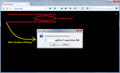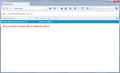change a color of firefox background
I changed the background color of Firefox to black but forgot to change the text color from black to some other, so now everything looks black. Even the controls (settings looks black) that's why now i can't find color option there(only heading text of sites view blue).
I re-install Firefox but it auto detect my previous settings.
The screenshot is attached with this request below.
Chosen solution
Two other options:
Hide or Edit Settings File
Exit out of Firefox, since you don't want to change settings file while Firefox is still using them.
In the Windows "Run" dialog or in the system search box, type or paste the following shortcut and press Enter to load the folder:
%APPDATA%\Mozilla\Firefox\Profiles
Here you may find one or more folders that have semi-random names. Click into the one folder or into the folder that was most recently updated.
Find a file named prefs.js -- by default, Windows hides the .js file extension and indicates it has a file type of JScript.
Edit File?
If you are not intimidated by strange script codes, you can right-click > Edit this file to open it in Notepad. (Do not double-click because that will submit the script to the Windows Script Runtime to run against the system. It will fail, but is a bad idea anyway.)
The line you want to remove is:
user_pref("browser.display.background_color", "#000000");
Note: #000000 is pure black, so if you used a charcoal or other shade, that part will be different.
Delete that line completely so there is no break between the previous and next lines and save your change and close the file. Then start Firefox to see whether it worked.
Remove File?
If the edit failed or you decided you didn't want to try it, you can reset all of the settings in the file by renaming it.
Right-click prefs.js and choose Rename, and insert the word OLD, so you get
prefsOLD.js
and that way you'll hide it from Firefox but have it for future reference in case you discover a critical need for it.
Then start Firefox to see whether it worked.
What if I can't handle all of this?
Phone a nerd friend?
Or you can use Firefox's Refresh feature, although this also will remove all your add-ons. This article describes it in more detail: Refresh Firefox - reset add-ons and settings.
To access Refresh when you can't see in Firefox, you can completely exit all Firefox windows, and then:
Windows: hold down the Shift key when starting Firefox Mac: hold down the option/alt key when starting Firefox
A small dialog should appear. Click "Refresh".
Read this answer in context 👍 3All Replies (3)
There is a way to do this "blind" and there is a way to reset Firefox settings externally if that method doesn't work. Keep this post/message handy for copy/pasting.
Blind Edit
(1) Open Firefox's about:config page, using either:
(A) Type or paste about:config in the address bar and press Enter to load the page.
(B) In the Windows "Run" dialog or in the system search box, paste the following and press Enter to load it:
Leave this page "as is" and we'll be back in a moment.
(2) Select and copy the following preference name:
browser.display.document_color_use
(3) Back in about:config, if you see a checkmark on the black background, press Enter to accept the "be careful" warning.
(4) The cursor should be automatically placed in the search box. Press Ctrl+v to paste and press Enter to search
(5) Move your mouse pointer down below the bar that has vertical dividers, and double-click to pop up an edit box -- change from the current setting (either 2 or 0) to 1 to make sure default Firefox colors are used
I am attaching screen shots of the blind edit appearance and the normal appearance to this post for reference.
That will allow you to make changes on the Options page again, and you'll see the "Override" selector now says Never. Once you have the colors you like, you can return it to "Only with High Contrast Themes" or "Always".
Chosen Solution
Two other options:
Hide or Edit Settings File
Exit out of Firefox, since you don't want to change settings file while Firefox is still using them.
In the Windows "Run" dialog or in the system search box, type or paste the following shortcut and press Enter to load the folder:
%APPDATA%\Mozilla\Firefox\Profiles
Here you may find one or more folders that have semi-random names. Click into the one folder or into the folder that was most recently updated.
Find a file named prefs.js -- by default, Windows hides the .js file extension and indicates it has a file type of JScript.
Edit File?
If you are not intimidated by strange script codes, you can right-click > Edit this file to open it in Notepad. (Do not double-click because that will submit the script to the Windows Script Runtime to run against the system. It will fail, but is a bad idea anyway.)
The line you want to remove is:
user_pref("browser.display.background_color", "#000000");
Note: #000000 is pure black, so if you used a charcoal or other shade, that part will be different.
Delete that line completely so there is no break between the previous and next lines and save your change and close the file. Then start Firefox to see whether it worked.
Remove File?
If the edit failed or you decided you didn't want to try it, you can reset all of the settings in the file by renaming it.
Right-click prefs.js and choose Rename, and insert the word OLD, so you get
prefsOLD.js
and that way you'll hide it from Firefox but have it for future reference in case you discover a critical need for it.
Then start Firefox to see whether it worked.
What if I can't handle all of this?
Phone a nerd friend?
Or you can use Firefox's Refresh feature, although this also will remove all your add-ons. This article describes it in more detail: Refresh Firefox - reset add-ons and settings.
To access Refresh when you can't see in Firefox, you can completely exit all Firefox windows, and then:
Windows: hold down the Shift key when starting Firefox Mac: hold down the option/alt key when starting Firefox
A small dialog should appear. Click "Refresh".
You can also reset user set prefs easily with code in the Scratchpad (Shift+F4). You need to set the Environment to Browser Paste the code in the editor area and run the code via Execute > Run
Services.prefs.clearUserPref("browser.display.document_color_use");
Services.prefs.clearUserPref("browser.display.background_color");
Services.prefs.clearUserPref("browser.display.foreground_color");
See also: