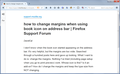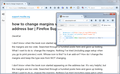how to change margins when using book icon on address bar
I don't know when the book icon started appearing on the address bar. It's very helpful, but the margins are too wide. Searched through a hundred posts here and gave up looking. What I want to do is: change the margins. Nothing I've tried (including page setup when you go to print preview) work. Whose icon is this? Is it an add-on? How do I change the margins and keep the type size from NOT changing.
All Replies (3)
There is a Bug report filed about adding that type of feature to Reader View. And another Bug for adding the ability to set line height.
https://bugzilla.mozilla.org/show_bug.cgi?id=1151200 https://bugzilla.mozilla.org/show_bug.cgi?id=1269521 (Please don't comment in Bug reports unless you can provide a patch to fix the problem.) https://bugzilla.mozilla.org/page.cgi?id=etiquette.html
But feel free to vote for any Bugs that you are interested in.
Can you attach a screenshot?
- https://en.wikipedia.org/wiki/Screenshot
- https://support.mozilla.org/kb/how-do-i-create-screenshot-my-problem
- use a compressed image type like PNG or JPG to save the screenshot
- make sure you do not exceed the maximum size of 1 MB
I think the width of the text column in Reader View was chosen based on advice from experts on what provides the best readability. Ultra-wide columns are less comfortable to read, hence the multi-column layouts of print magazines.
But if you like to flout convention, you can "hack" the layout as you can with nearly any web page displayed in Firefox. Here is an example of a rule which widens the text column from 600px (30em at 20px font size) to 800px (40em at 20px font size):
@namespace url(http://www.w3.org/1999/xhtml); @-moz-document url-prefix("about:reader"){ #container { max-width: 40em !important; /* default is 30em */ } }
I have attached screen shots illustrating the difference (first the default, then the hacked layout).
In this case, I'm using the Stylish extension to apply the rule, but you also can create a userContent.css file.
Or maybe there's an add-on...