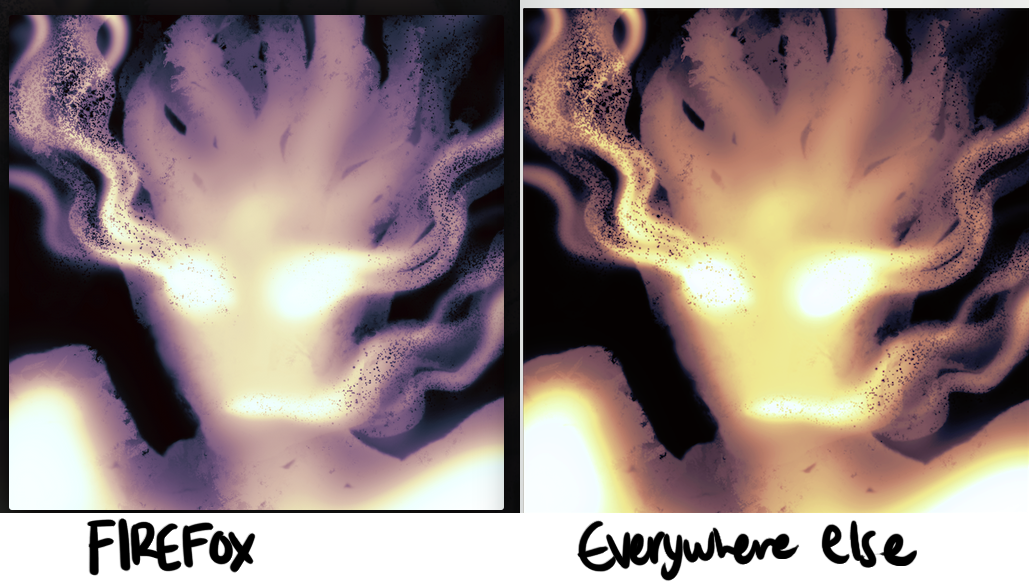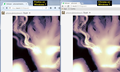Firefox is displaying colors on images wrong (they are all more blue than they are supposed to be). How do I fix this?
I am a digital artist and I need to be able to see the colors correctly on the things I upload without switching browsers.
The original image files I am uploading display correct colors in the actual file. I upload them, then open the address in Safari, the colors display correctly. But in Firefox they display significantly more blue they they are supposed to. It doesn't matter where I am uploading them to. I can even take a screenshot and the difference is obvious.
They are PNGs most of the time. I am on a mac.
All Replies (8)
(since the original question did not upload the screenshot successfully)
Wow, that's not even close. Do you want to provide a link to some example images? I can let you know what I see on Windows between Firefox and Chrome.
By default, Firefox will try to color manage tagged images. Normally I think of this issue affecting JPEGs, but it could apply to PNGs as well.
You can review and experiment with the following preferences to see whether one of them is causing the problem:
(1) In a new tab, type or paste about:config in the address bar and press Enter/Return. Click the button promising to be careful.
(2) In the search box above the list, type or paste gfx.c and pause while the list is filtered
gfx.color_management.mode - governs application of color management to images
0 = off 1 = on for ALL images 2 = on for TAGGED images (default)
gfx.color_management.display_profile - if you have created a custom monitor profile and Firefox is not using it, you can enter the path to it here - you may need to exit Firefox and start it up again for a change to this preference to take effect
gfx.color_management.rendering_intent - whether Firefox honors or overrides the intent flag in the ICC profile, by default, overrides to Perceptual
For details, see: https://developer.mozilla.org/Firefox/Releases/3.5/ICC_color_correction_in_Firefox
gfx.color_management.enablev4 - double-click to toggle to true if you are using an ICC v4 profile
Can you find a combination of settings that gives you the colors you expect?
Does this image has an embedded color profile?
Can you post a link to this image?
the actual image: http://sta.sh/02539tgbukt3 It's embedded profile is sRGB.
After consulting with some people on the Adobe site, I have concluded that the problem probably has something to do with my display profile (so looking at it yourself probably isn't going to help), but haven't been able to pinpoint what. Maybe there is something wrong with my monitor and it is calibrated to compensate for that and then Firefox isn't using that calibration?
However, the image on the right is how it is supposed to look and how it displays in Safari and on my iphone as well as how it displays natively in Photoshop. Maybe should just make sure Firefox is using my calibrated display profile? Would I just type in the profile name when clicking on gfx.color_management.display_profile?
Modified
Hmm, I see the same colors in Firefox, Chrome, and Photoshop Elements. They are all more similar to your Safari image than your Firefox image.
You could try pointing Firefox to your profile in case it didn't find it automatically, or if the problem is that Firefox cannot properly handle your profile, you might want to try other settings.
I see this color profile data if I inspect the full image in GIMP:
sRGB IEC61966-2.1 Copyright (c) 1998 Hewlett-Packard Company WhitePoint : D65 (daylight)
I'm not sure if that makes a difference.
Well. Typing in the display profile name for the profile doesn't seem to fix it. Neither does disabling or universally enabling color management. I don't understand, it displays fine in Safari. What is Firefox doing wrong that Safari isn't. I am possibly giving up, though. I mean, the image itself is fine, I just can't see it in Firefox how it is supposed to look.
Create a new profile as a test to check if your current profile is causing the problem.
See "Creating a profile":
- https://support.mozilla.org/kb/profile-manager-create-and-remove-firefox-profiles
- http://kb.mozillazine.org/Standard_diagnostic_-_Firefox#Profile_issues
If the new profile works then you can transfer files from a previously used profile to the new profile, but be cautious not to copy corrupted files to avoid carrying over problems.