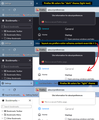How to disable the enforced dark mode of the latest versions (the menus, url-bar, background)
HI! The latest version has enforced the dark mode in the address bar, drop out menus, file-saving dialogue window and browser background (so the pages that use the transparent background are almost unreadable now). Changing the theme doesn't work. Switching to the system' s colours doesn't work. Is there any way to get all of these back to the light mode?
All Replies (9)
You can change this pref on the about:config page from 3 to 2.
*layout.css.prefers-color-scheme.content-override
Dark (0), light (1), system (2) or browser (3)
You can open the about:config page via the location/address bar. You can accept the warning and click "I accept the risk!" to continue.
Thank you for your recommendation. I have tried this already (both 2 and 1), but the problem persists.
What theme do you have set up in Themes?
There are two or three different things going on here:
(1) Sidebar
I'm not sure what triggers dark mode. Possibly the darkness of the main toolbar background. This may be new in Firefox 95, but I use a light theme so I wouldn't have noticed when it changed.
(2) Context menus
Context menus generally flip to dark mode based on the text color of inactive tabs. Lighter text triggers use of dark theme menus. This is true since Firefox 89 or thereabouts.
(3) Content
Firefox uses your color scheme preference for built-in pages (for example, the Settings page) and provides it to web pages that ask (for example, https://duckduckgo.com/).
The preference mentioned earlier is the new way to override the default preference. Firefox 94 followed your system colors (option 2) and Firefox 95 follows your Firefox theme colors (option 3). But you can choose a different override if you like.
I'm having this issue also. I changed the "layout.css.prefers-color-scheme.content-override" setting suggested by cor-el to "1" for light mode and it changed everything except the "Manage Bookmarks" window and the "Confirm before quitting with ⌘-Q" dialogue box. Oh, and when I just inserted that command symbol, the "Emoji & Symbols" insert bubble was also still in dark mode!
I also tried setting "layout.css.prefers-color-scheme.content-override" to "2" to match my system (which is set to light mode only) but the elements mentioned above continue to be dark.
This just started after the update to version 96.
Here's a picture:
eric.wengrofsky said
I'm having this issue also. I changed the "layout.css.prefers-color-scheme.content-override" setting suggested by cor-el to "1" for light mode and it changed everything except the "Manage Bookmarks" window and the "Confirm before quitting with ⌘-Q" dialogue box.
The image didn't come through, but for toolbar dialogs, Firefox increasingly takes its cue from the text color of your inactive/background tabs. If the text there is white or light, then the background of context menus and toolbar drop-down panels usually will be dark. Is yours following that pattern?
I'm having trouble uploading my image. I will try again.
However, to answer your question, no, mine is not following that pattern. Everything is set to, and is showing, "light mode" colors - black text on a white background - including context menus and toolbar drop-down panels. Literally only the "Manage Bookmarks" and "Confirm before quitting" box are dark background with white text.
I did a clean install of version 96.0 and the issue persisted. I just reverted back to version 95.0.2 and everything is working as it should again. Something is amiss in version 96 (at least the macOS version).
I'm having the same issue. The Firefox home screen (new tab) is dark. I've never had it on dark mode before and I hate it. I didn't change anything to get it to dark mode. How do I make it stop and go back to the way it was? I wasn't on it yesterday afternoon, but it started doing it this morning Jan.12, 2022.
bettywysocki said
I'm having the same issue. The Firefox home screen (new tab) is dark. I've never had it on dark mode before and I hate it. I didn't change anything to get it to dark mode. How do I make it stop and go back to the way it was? I wasn't on it yesterday afternoon, but it started doing it this morning Jan.12, 2022.
This definitely is a change in Firefox 96 that built-in pages are linked to the color scheme of your toolbars. The fastest workaround is to change your theme from one that has light-colored text on the tabs to one that has dark-colored text on the tabs. For example:
https://addons.mozilla.org/firefox/addon/firefox-b/
If you want to keep your current theme, you can partially reverse the changes with a hidden setting. However, this gives mixed results, as shown in the attached screenshot.
Built-in pages, and websites that have light/dark responsive themes
Starting in Firefox 95, Firefox would inform pages that you preferred a light/dark theme based on your Firefox toolbar theme instead of your system theme. There is a way to decouple your page (content) theme preference from your toolbar theme. At this point, it's only available through the back door...
(1) In a new tab, type or paste about:config in the address bar and press Enter/Return. Click the button accepting the risk.
More info on about:config: Configuration Editor for Firefox. The moderators would like us to remind you that changes made through this back door aren't fully supported and aren't guaranteed to continue working in the future.
(2) In the search box in the page, type or paste layout.css.prefers-color-scheme.content-override and pause while the list is filtered
(3) Double-click the preference to display an editing field, and change the value to whatever you prefer from the list below, then press Enter or click the blue check mark button to save the change.
- 0 => Force a Dark background
- 1 => Force a Light background
- 2 => Follow the System theme (default in Firefox 94)
- 3 => Follow the Browser toolbar theme (default in Firefox 95+)
The about:config page should immediately reflect your saved change.