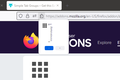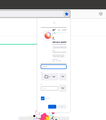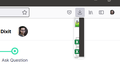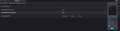Very small popup windows for "Downloads", "Add bookmark" and "Add extension"
As can be seen in screenshots, the popup windows for some of the browser functions is very small and characters are illegible. "Bookmarks" and "History" popups are fine (normal sized), so not all windows are affected.
Problem started when I updated to latest version of Firefox.
The screenshots are from "troubleshooting mode", so yeah... it did not help. I know refresh is my last option, but are there any other ideas to fix the issue? I have quite a few extensions, and re-configuring them will be a pain.
Chosen solution
FredMcD said
https://support.mozilla.org/en-US/kb/changes-toolbars-and-window-sizes-are-not-saved You may have corrupt xulstore.json file. Close Firefox. Open your file browser to this hidden location:Search for the above file. Then rename or delete it. Restart Firefox.
- Mac: *~/Library/Application Support/Firefox/Profiles
- Linux: *~/.mozilla/firefox/Profiles
- Windows: %AppData%\Mozilla\Firefox\Profiles
- *C:\Users\<user>\AppData\Roaming\Mozilla\Firefox\Profiles
- Windows XP: C:\Documents and Settings\<user>\Application Data \Mozilla\Firefox\Profiles\
Okay, so I tried this and there was no change. I thought there might be some other file in profile which could cause this, so I created a new profile and launched it with no-remote option. The problem was still there.
Now I upgraded from Firefox 87, so I reinstalled Firefox 87 in different location, and launched it with new profile (since existing one not working with old version), and voila problem solved. I did the same thing with version 88, and no problems there as well.
So now I need to use my existing profile with old Firefox version. I looked around and found "allow-downgrade" option. It kind of works now.
I will wait for the problem to get fixed in future releases before upgrading, since the problem seems to be with latest Firefox version 89.
Read this answer in context 👍 0All Replies (6)
Are you possibly using a multi-monitor setup as that might be causing such an issue ?
cor-el said
Are you possibly using a multi-monitor setup as that might be causing such an issue ?
No. Just a single monitor.
https://support.mozilla.org/en-US/kb/changes-toolbars-and-window-sizes-are-not-saved You may have corrupt xulstore.json file.
Close Firefox. Open your file browser to this hidden location:
- Mac: *~/Library/Application Support/Firefox/Profiles
- Linux: *~/.mozilla/firefox/Profiles
- Windows: %AppData%\Mozilla\Firefox\Profiles
- *C:\Users\<user>\AppData\Roaming\Mozilla\Firefox\Profiles
- Windows XP: C:\Documents and Settings\<user>\Application Data \Mozilla\Firefox\Profiles\
Search for the above file. Then rename or delete it. Restart Firefox.
Chosen Solution
FredMcD said
https://support.mozilla.org/en-US/kb/changes-toolbars-and-window-sizes-are-not-saved You may have corrupt xulstore.json file. Close Firefox. Open your file browser to this hidden location:Search for the above file. Then rename or delete it. Restart Firefox.
- Mac: *~/Library/Application Support/Firefox/Profiles
- Linux: *~/.mozilla/firefox/Profiles
- Windows: %AppData%\Mozilla\Firefox\Profiles
- *C:\Users\<user>\AppData\Roaming\Mozilla\Firefox\Profiles
- Windows XP: C:\Documents and Settings\<user>\Application Data \Mozilla\Firefox\Profiles\
Okay, so I tried this and there was no change. I thought there might be some other file in profile which could cause this, so I created a new profile and launched it with no-remote option. The problem was still there.
Now I upgraded from Firefox 87, so I reinstalled Firefox 87 in different location, and launched it with new profile (since existing one not working with old version), and voila problem solved. I did the same thing with version 88, and no problems there as well.
So now I need to use my existing profile with old Firefox version. I looked around and found "allow-downgrade" option. It kind of works now.
I will wait for the problem to get fixed in future releases before upgrading, since the problem seems to be with latest Firefox version 89.
Modified
You can try to disable WebRender to see whether this has effect.
You can disable WebRender by setting this pref to true on the the about:config page.
- gfx.webrender.force-disabled = true
You can open the about:config page via the location/address bar. You can accept the warning and click "I accept the risk!" to continue.
cor-el said
You can try to disable WebRender to see whether this has effect. You can disable WebRender by setting this pref to true on the the about:config page.You can open the about:config page via the location/address bar. You can accept the warning and click "I accept the risk!" to continue.
- gfx.webrender.force-disabled = true
Hi cor-el, Tried it but with no effect. Still the same issue persists.