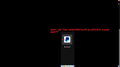I absolutely bloody hate the new dumb look for the shortcuts is there a way to change it back?
After the update to 89.0 the Shortcuts have taken an 'visual upgrade' that makes all the images chosen for them half as small as they need to be because they need to have a 'cute little grey border' almost as big as the image between it and the corners of the square.
I have twenty four shortcuts, that I differentiate at a glance through the images without having to stop to read the text on each one and this stupid change is really roasting my mellows, I have taken a look and haven't found any option to revert it to the previous look, anyone knows any way to do it or do I have to install the previous firefox update and stop updating and give up security updates to save myself from this stupid change?
[Offensive content removed by moderator. Please read Mozilla Support rules and guidelines, thanks.]
Modified
Chosen solution
To change the design of the Firefox 89 new tab page back to the earlier one, use this preference (appears to be removed in Firefox 94 beta):
(1) In a new tab, type or paste about:config in the address bar and press Enter/Return. Click the button accepting the risk.
WARNING: Changing preferences through this interface not officially supported Hidden settings edited using the about:config tool are explicitly not supported, which means that Mozilla makes no guarantees they will be supported in the future, or that Mozilla will fix them if they break. Mozilla does not test these preferences, and will not in the future. That includes security and performance testing which these preferences may affect.
[Warning added by moderator.]
(2) In the search box in the page, type or paste newNew and pause while the list is filtered
(3) Double-click the browser.newtabpage.activity-stream.newNewtabExperience.enabled preference to switch the value from true to false
More info on about:config: Configuration Editor for Firefox.
Note: That definitely changes the Top Sites back to the old style, but I don't know what else it changes on the page. Also, this preference might be temporary (i.e., might be removed in a later update).
Read this answer in context 👍 1All Replies (10)
Chosen Solution
To change the design of the Firefox 89 new tab page back to the earlier one, use this preference (appears to be removed in Firefox 94 beta):
(1) In a new tab, type or paste about:config in the address bar and press Enter/Return. Click the button accepting the risk.
WARNING: Changing preferences through this interface not officially supported Hidden settings edited using the about:config tool are explicitly not supported, which means that Mozilla makes no guarantees they will be supported in the future, or that Mozilla will fix them if they break. Mozilla does not test these preferences, and will not in the future. That includes security and performance testing which these preferences may affect.
[Warning added by moderator.]
(2) In the search box in the page, type or paste newNew and pause while the list is filtered
(3) Double-click the browser.newtabpage.activity-stream.newNewtabExperience.enabled preference to switch the value from true to false
More info on about:config: Configuration Editor for Firefox.
Note: That definitely changes the Top Sites back to the old style, but I don't know what else it changes on the page. Also, this preference might be temporary (i.e., might be removed in a later update).
Modified
You can add code to the userContent.css file.
- userContent.css is for styling webpages
- userChrome.css is for styling the user interface
/* enlarge thumbnails in the tiles */
@-moz-document url-prefix(about:newtab), url-prefix(about:home) {
.top-site-outer .tile .icon-wrapper {height:100% !important; width:100% !important;}
}It is not that difficult to create userContent.css if you have never used it.
The first step is to open the "Help -> Troubleshooting Information" page and find the button to access the profile folder.
You can find this button under the "Application Basics" section as "Profile Folder -> Open Folder". If you click this button then you open the profile folder in the Windows File Explorer. You need to create a folder with the name chrome in this folder (name is all lowercase). In the chrome folder you need to create a plain text file with the name userContent.css (name is case sensitive). In this userContent.css text file you paste the text posted. On Mac you can use the TextEdit utility to create the userContent.css file as a plain text file.
In Windows saving the file is usually the only time things get more complicated because Windows can silently add a .txt file extension and you end up with a file named userContent.css.txt. To avoid this you need to make sure to select "All files" in the dialog to save the file in the text editor using "Save File as".
You need to close (Quit/Exit) and restart Firefox when you create or modify the userContent.css file.
See also:
- https://www.userchrome.org/what-is-userchrome-css.html
- https://www.userchrome.org/how-create-userchrome-css.html
In Firefox 69 and later you need to set this pref to true on the about:config page to enable userChrome.css and userContent.css in the chrome folder.
- toolkit.legacyUserProfileCustomizations.stylesheets = true
jscher2000 said
To change the design of the Firefox 89 new tab page back to the earlier one, use this preference: (1) In a new tab, type or paste about:config in the address bar and press Enter/Return. Click the button accepting the risk. (2) In the search box in the page, type or paste newNew and pause while the list is filtered (3) Double-click the browser.newtabpage.activity-stream.newNewtabExperience.enabled preference to switch the value from true to false More info on about:config: Configuration Editor for Firefox. Note: That definitely changes the Top Sites back to the old style, but I don't know what else it changes on the page. Also, this preference might be temporary (i.e., might be removed in a later update).
This change was so stupid and pointless that I was willing to give up security updates to not have to bear with it.
Thank you, you're a lifesaver, if I am ever hired to kill you against better practices I'll make sure to give you prior notice.
Note that the pref won't be there forever and will be removed when newNewTab has been finished .
- 1710937 - Remove newtab styles pref
(please do not comment in bug reports
https://bugzilla.mozilla.org/page.cgi?id=etiquette.html)
jscher2000 said
To change the design of the Firefox 89 new tab page back to the earlier one, use this preference (appears to be removed in Firefox 94 beta): (1) In a new tab, type or paste about:config in the address bar and press Enter/Return. Click the button accepting the risk. (2) In the search box in the page, type or paste newNew and pause while the list is filtered (3) Double-click the browser.newtabpage.activity-stream.newNewtabExperience.enabled preference to switch the value from true to false More info on about:config: Configuration Editor for Firefox. Note: That definitely changes the Top Sites back to the old style, but I don't know what else it changes on the page. Also, this preference might be temporary (i.e., might be removed in a later update).
It is indeed removed, why must they insist in such a dumbly stubborn fashion in doubling down on their horrible, horrible choices?
cor-el said
You can add code to the userContent.css file.
- userContent.css is for styling webpages
- userChrome.css is for styling the user interface
/* enlarge thumbnails in the tiles */ @-moz-document url-prefix(about:newtab), url-prefix(about:home) { .top-site-outer .tile .icon-wrapper {height:100% !important; width:100% !important;} }
It is not that difficult to create userContent.css if you have never used it.
The first step is to open the "Help -> Troubleshooting Information" page and find the button to access the profile folder.
You can find this button under the "Application Basics" section as "Profile Folder -> Open Folder". If you click this button then you open the profile folder in the Windows File Explorer. You need to create a folder with the name chrome in this folder (name is all lowercase). In the chrome folder you need to create a plain text file with the name userContent.css (name is case sensitive). In this userContent.css text file you paste the text posted. On Mac you can use the TextEdit utility to create the userContent.css file as a plain text file.
In Windows saving the file is usually the only time things get more complicated because Windows can silently add a .txt file extension and you end up with a file named userContent.css.txt. To avoid this you need to make sure to select "All files" in the dialog to save the file in the text editor using "Save File as".
You need to close (Quit/Exit) and restart Firefox when you create or modify the userContent.css file.
See also:
- https://www.userchrome.org/what-is-userchrome-css.html
- https://www.userchrome.org/how-create-userchrome-css.html
In Firefox 69 and later you need to set this pref to true on the about:config page to enable userChrome.css and userContent.css in the chrome folder.
- toolkit.legacyUserProfileCustomizations.stylesheets = true
I knew, from the moment I first met you, that I would one night have to follow your eldritch advice.
And this night, I finally had to.
Are you still alive?
I'm making a note here: Huge Success.
Modified
cor-el said
You can add code to the userContent.css file.
- userContent.css is for styling webpages
- userChrome.css is for styling the user interface
/* enlarge thumbnails in the tiles */ @-moz-document url-prefix(about:newtab), url-prefix(about:home) { .top-site-outer .tile .icon-wrapper {height:100% !important; width:100% !important;} }
It is not that difficult to create userContent.css if you have never used it.
The first step is to open the "Help -> Troubleshooting Information" page and find the button to access the profile folder.
You can find this button under the "Application Basics" section as "Profile Folder -> Open Folder". If you click this button then you open the profile folder in the Windows File Explorer. You need to create a folder with the name chrome in this folder (name is all lowercase). In the chrome folder you need to create a plain text file with the name userContent.css (name is case sensitive). In this userContent.css text file you paste the text posted. On Mac you can use the TextEdit utility to create the userContent.css file as a plain text file.
In Windows saving the file is usually the only time things get more complicated because Windows can silently add a .txt file extension and you end up with a file named userContent.css.txt. To avoid this you need to make sure to select "All files" in the dialog to save the file in the text editor using "Save File as".
You need to close (Quit/Exit) and restart Firefox when you create or modify the userContent.css file.
See also:
- https://www.userchrome.org/what-is-userchrome-css.html
- https://www.userchrome.org/how-create-userchrome-css.html
In Firefox 69 and later you need to set this pref to true on the about:config page to enable userChrome.css and userContent.css in the chrome folder.
- toolkit.legacyUserProfileCustomizations.stylesheets = true
Since the moment we met, I knew that I would one night have to follow your eldritch advice.
I wonder, are you still alive?
The browser.newtabpage.activity-stream.newNewtabExperience.enabled pref is no longer supported in Firefox 94+ (bug 1710937), so now the only option is using userContent.css.
Note that in current releases you can add an extra rule to cover more tiles (e.g. with a favicon).
Add CSS code to the userContent.css file.
/* about:home - about:newtab */
@-moz-document
url-prefix(about:newtab),
url-prefix(about:home) {
.top-site-outer .tile .icon-wrapper {
height: 100% !important;
width: 100% !important;
}
.top-site-outer .default-icon,
.top-site-outer .search-topsite {
background-size: 100% !important;
height: 100% !important;
width: 100% !important;
}
}
WARNING: This script is not provided by Mozilla and is not officially supported Creating a userContent.css file and other ways of customizing Firefox that are not exposed in the interface are there for developers, not end-users. If it were intended for end-users, you would see a menu option or checkbox; you wouldn't have to hack a text file in a hidden location.
What this means is that even though the functionality you want is no longer supported, a third-party has found a way to do it using the CSS file. If it breaks in new versions, you will need to contact the person who provided the script.
cor-el said
You can add code to the userContent.css file.
- userContent.css is for styling webpages
- userChrome.css is for styling the user interface
/* enlarge thumbnails in the tiles */ @-moz-document url-prefix(about:newtab), url-prefix(about:home) { .top-site-outer .tile .icon-wrapper {height:100% !important; width:100% !important;} }
It is not that difficult to create userContent.css if you have never used it.
The first step is to open the "Help -> Troubleshooting Information" page and find the button to access the profile folder.
You can find this button under the "Application Basics" section as "Profile Folder -> Open Folder". If you click this button then you open the profile folder in the Windows File Explorer. You need to create a folder with the name chrome in this folder (name is all lowercase). In the chrome folder you need to create a plain text file with the name userContent.css (name is case sensitive). In this userContent.css text file you paste the text posted. On Mac you can use the TextEdit utility to create the userContent.css file as a plain text file.
In Windows saving the file is usually the only time things get more complicated because Windows can silently add a .txt file extension and you end up with a file named userContent.css.txt. To avoid this you need to make sure to select "All files" in the dialog to save the file in the text editor using "Save File as".
You need to close (Quit/Exit) and restart Firefox when you create or modify the userContent.css file.
See also:
- https://www.userchrome.org/what-is-userchrome-css.html
- https://www.userchrome.org/how-create-userchrome-css.html
In Firefox 69 and later you need to set this pref to true on the about:config page to enable userChrome.css and userContent.css in the chrome folder.
- toolkit.legacyUserProfileCustomizations.stylesheets = true
Thank you very much for this - it works a treat.
An alternative way to find or create the chrome folder is: 1. Type about:profiles in the browser address bar 2. Find the profile you are using. It will be labelled as: This is the profile in use and it cannot be deleted. 3. Click or tap the Open Folder button. 4. You will see a number of subfolders. If you've previously created a folder called chrome, it will be there. If not, create one. 5. If you don't have a userContent.css file, create one and copy-paste the code above, making sure to select All files in the save dialog. If you already have one, just copy-paste the code into your existing userContent.css file and save it. 6. Restart Firefox. (Obviously, you need to go to about:config and set toolkit.legacyUserProfileCustomizations.stylesheets to true, if you haven't already done so - instructions above.)
I really don't understand what Mozilla were trying to achieve with this change to the new tab page. Why make the images on the shortcut tiles really small? They're harder for someone like me, who has poor eyesight, to see comfortably at a glance.