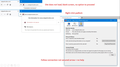allow connection to a "connection not secure" site
I want to access a site which is blocked by Firefox configuration. How can I change the settings for this specific site so I can connect?
All Replies (8)
Can you attach a screenshot?
- https://support.mozilla.org/en-US/kb/how-do-i-create-screenshot-my-problem
- use a compressed image type like PNG or JPG to save the screenshot
Is this about a secure HTTPS connection or with accessing a website via a HTTP connection ?
If you force a secure connection then you can't visit a website that doesn't support HTTPS and needs to be accessed via HTTP.
Thanks for suggestion (https://support.mozilla.org/en-US/kb/https-only-prefs) but doesn't help as I am not getting option to "continue" to insecure site. Screen dump images att. - I get blank screen with red stripe padlock on http; no option seems to send me anywhere I can continue to this site (android goes straight to site).
screens
Please provide a public link (no password) that we can check out. No Personal Information Please !
Hmm, Firefox isn't blocking the page -- there would be a full-page error in that case. It seems the site isn't sending any content. What if you compare another browser like Microsoft Edge. Can it show the site properly?
Thanks. Getting very confused... Edge didn't work either, but tried phone again with android ... it loaded page no prob. I will leave untill later (currently 3am here, was wondering if site down for maintenance).
The site works for me but only if I use an open HTTP link and not if I use a secure HTTPS link although the website appears to have a valid certificate installed.
What security software do you have?
You can remove all data stored in Firefox for a specific domain via "Forget About This Site" in the right-click context menu of an history entry ("History -> Show All History" or "View -> Sidebar -> History").
Using "Forget About This Site" will remove all data stored in Firefox for this domain like history and cookies and passwords and exceptions and cache, so be cautious. If you have a password or other data for that domain that you do not want to lose then make sure to backup this data or make a note.
You can't recover from this 'forget' unless you have a backup of involved files.
If you revisit a 'forgotten' website then data for that website will be saved once again.
Boot the computer in Windows Safe mode with network support to see if that has effect in case security software is causing problems.