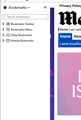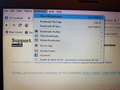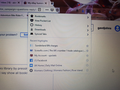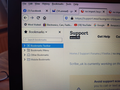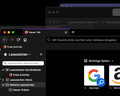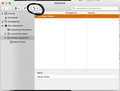no import /export option when i click libary
My laptop is getting a new hard drive but I want to save my bookmarks from Mozilla . i googled it but i have no import /export option when i click libary Thanks in advance
Chosen solution
You can click "Show All Bookmarks" in the Bookmarks menu (first screenshot). You should also see "Show All Bookmarks" below the "Recently Bookmarked" list that shows if you click the Bookmarks item in the drop-down list that opens if you click the toolbar Library button (second screenshot).
Read this answer in context 👍 0All Replies (10)
Hi there, Please try the following. 1. Click on Ctrl+Shift+B, the Bookmarks window will open. On the left hand top you'll find the "Import and Backup". Click on that. You'll find the Backup to a .json file. 2. If you have signed in to your Mozilla account, it'll take care of all your bookmarks automatically. But to be on the safer side please perform the Step 1.
Hi , Thanks for that , i tried and that option isnt there , please see image , i have clicked all arrows and tere is nothing that says import export
Hi, that is the side bar. Open the bookmarks library by pressing Ctrl+Shift+B together > Import and Backup > Export Bookmarks to HTML. Or > Backup, but note that Backup will overwrite any existing bookmarks when you restore them. You will now need to save them to a flash or other external drive.
To restore them: Open the bookmarks library by pressing Ctrl+Shift+B together > Import and Backup > Import Bookmarks from HTML. Or > Restore (from Backup), and navigate to the flash or other drive. More: Import data from another browser. For extra safety, I'd suggest making both a Backup - which creates a JSON file, and make an HTML file as well.
If you have other data that you want to transfer, you can also copy your Profile: Back up and restore information in Firefox profiles.
Also see Profiles - Where Firefox stores your bookmarks, passwords and other user data
Modified
Hi I did this and there is no option to import or backup....Open the bookmarks library by pressing Ctrl+Shift+B together Show All Bookmarks > Import and Backup , ( there is nothing that say show all bookmarks or imort /backup this does not show ) i opened bookmarks every way i can think and still no import /export , see pics so frustrating ....... Thanks
Chosen Solution
You can click "Show All Bookmarks" in the Bookmarks menu (first screenshot). You should also see "Show All Bookmarks" below the "Recently Bookmarked" list that shows if you click the Bookmarks item in the drop-down list that opens if you click the toolbar Library button (second screenshot).
cor-el said
You can click "Show All Bookmarks" in the Bookmarks menu (first screenshot). You should also see "Show All Bookmarks" below the "Recently Bookmarked" list that shows if you click the Bookmarks item in the drop-down list that opens if you click the toolbar Library button (second screenshot).
As cor-el has suggested here. Please click on "Show the Bookmarks" in the Bookmarks menu and perform the required operations which you would like to do.
Thanks everyone , got there in the end followed what cor-el said and it was there Your the best Thanks again
FF 84 sitting on osx Big Sur. There is no bookmarks im-/export capabilities being available. Only thing I see is import from other browsers. I would like to migrate from vivaldi, which is not part of the list, so, I am stuck. Nothing in the help pages, none of these hints in this thread work. Where is it?
Hi netguy.sync
You can find import and export in the Bookmarks Manager (Library; Show All Bookmarks). On Mac you only see icons on the toolbar in the Library. The third of the three buttons next to the Back and Forward button is Import & Export as you probably see in the tooltip if you hover a button.
You would need to create an HTML backup in the other browser (Vivaldi) and import this backup via the Library.
thank you. I missed to click on this new icon with the arrows (see screenshot). This is where the importer is :)