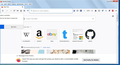Moving 'hamburger' button to the left side. Clarification request for archived solution.
I've been finding it awkward reaching my hand round to select the menues button since they moved it to the right side and took away the ability to drag it via customise. I don't see why they had to fix it where it now is, when it was always fine on the left side: maybe this version was made by a left hander, who would be able to steer their mouse pointer in the 'forward' sense, and not have to strain their right hand against its wrist to get to the right corner, as I do. :/
Anyhow: a solution was offerred, in the form of a style sheet script from Github, a few years ago:
https://support.mozilla.org/en-US/questions/1184188#answer-1027165
"1) Download the zip file at https://github.com/Timvde/UserChrome-Tweaks and extract the userChrome.css file. 2) Open File Explorer, click 'View', check the box for 'Hidden Items'. 3) Drill down to c:/users/yourname/AppData/Roaming/Mozilla/Firefox/Profiles/yourdefaultprofile 4) Create a new directory called 'chrome'. 5) Copy userChrome.css to the 'chrome' directory. 6) Restart Firefox."
This looks quite straightforward, but I'm new to GitHub, and I can't find anything about any actual files to download, and, if I try to copy the relevant script from the header link of the script, so that I can create a file in notepad, all that it copies is the title. I can't believe how much time I've wasted just looking for the zip file in step one of the fix!
Css and coding are all pretty alien to me, but I thought I might be able to at least manage the download part. :/
Much obliged if anyone can explain how one is meant to 'git' things from the GitHub site; and,
If the situation has changed in the various FF versions since this advice was given: Does anyone have a way to move the 'hamburger' button, that will work with the current version?
Many thanks.
Modified
Chosen solution
You can add code to the userChrome.css file below the default @namespace line.
@namespace url("http://www.mozilla.org/keymaster/gatekeeper/there.is.only.xul"); /* only needed once */
#PanelUI-button {
-moz-box-ordinal-group: 0;
margin-inline-start: 0px !important;
margin-inline-end: 3px !important;
border-inline-start: none !important;
border-inline-end: 1px solid !important;
}
It is not that difficult to create userChrome.css if you have never used it.
The first step is to open the "Help -> Troubleshooting Information" page and find the button to access the profile folder.
You can find this button under the "Application Basics" section as "Profile Folder -> Open Folder". If you click this button then you open the profile folder in the Windows File Explorer. You need to create a folder with the name chrome in this folder (name is all lowercase). In the chrome folder you need to create a plain text file with the name userChrome.css (name is case sensitive). In this userChrome.css text file you paste the above posted text.
In Windows saving the file is usually the only time things get more complicated because Windows can silently add a .txt file extension and you end up with a file named userChrome.css.txt. To avoid this you need to make sure to select "All files" in the dialog to save the file in the text editor using "Save File as".
You need to close (Quit/Exit) and restart Firefox when you create or modify the userChrome.css file.
See also:
- https://www.userchrome.org/what-is-userchrome-css.html
- https://www.userchrome.org/how-create-userchrome-css.html
In Firefox 69 and later you need to set this pref to true on the about:config page to enable userChrome.css and userContent.css in the chrome folder.
- toolkit.legacyUserProfileCustomizations.stylesheets = true
See:
Read this answer in context 👍 0All Replies (2)
Chosen Solution
You can add code to the userChrome.css file below the default @namespace line.
@namespace url("http://www.mozilla.org/keymaster/gatekeeper/there.is.only.xul"); /* only needed once */
#PanelUI-button {
-moz-box-ordinal-group: 0;
margin-inline-start: 0px !important;
margin-inline-end: 3px !important;
border-inline-start: none !important;
border-inline-end: 1px solid !important;
}
It is not that difficult to create userChrome.css if you have never used it.
The first step is to open the "Help -> Troubleshooting Information" page and find the button to access the profile folder.
You can find this button under the "Application Basics" section as "Profile Folder -> Open Folder". If you click this button then you open the profile folder in the Windows File Explorer. You need to create a folder with the name chrome in this folder (name is all lowercase). In the chrome folder you need to create a plain text file with the name userChrome.css (name is case sensitive). In this userChrome.css text file you paste the above posted text.
In Windows saving the file is usually the only time things get more complicated because Windows can silently add a .txt file extension and you end up with a file named userChrome.css.txt. To avoid this you need to make sure to select "All files" in the dialog to save the file in the text editor using "Save File as".
You need to close (Quit/Exit) and restart Firefox when you create or modify the userChrome.css file.
See also:
- https://www.userchrome.org/what-is-userchrome-css.html
- https://www.userchrome.org/how-create-userchrome-css.html
In Firefox 69 and later you need to set this pref to true on the about:config page to enable userChrome.css and userContent.css in the chrome folder.
- toolkit.legacyUserProfileCustomizations.stylesheets = true
See:
cor-el: You really are a STAR! :)
I had already tried to find the right profile without that button, and had succeeded in putting it in the wrong of the two folders in my profiles (I kind of assumed the one ending in 'release' was the update FF had been nagging me about. If there's a choice of two, my logic never fails to pick the wrong one! :) ); and, as I tend to try to keep my folder names in a standard format, I'd already gone wrong starting with a capital; and I'd probably have failed to capitalise the 'C' in the file name itself!
So that's brilliant: and you've saved me the problem of working out where those 'zip files' are hidden on github, because your handy cut and paste worked like a dream! :) :) I don't know why, but it seems so 'right' to be seeing the menu bars on the left where they always used to be in nearly every program! It's made my day. :)
And even better, because you tipped me off about 'save as' sometimes putting in an extra .txt, I saved to a folder on my desktop first, and then dragged it into the profile folder. Serendipetously, and extraordinarily luckily, when I looked in my file assembling folder on the desktop, I found I had already put a batch of files in there for a mailing I'd been working on, but had forgotten about, and was about to begin assembling again!
This is all pretty amazing to discover such things just because I asked how to move a button that was straining my wrist to reach! :)
You do a great service to us all cor-el. You seem to have helped me out on numerous occasions, and taught me rather a lot. Many thanks.