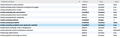Videos autoplaying even with all the new settings
Until today the options for stopping videos auto playing worked OK, suddenly they don't work at all. I had changed all the settings in about:config - please see screen shot attached - a couple of weeks ago when they suddenly started auto playing and that solved the issue, but now I am back to square one. Even when I have ensured that the autoplay option is changed in the preferences section they are still auto-playing. Any suggestions please as this is driving me crazy!
Thanks in advance for your help. It is much appreciated.
All Replies (20)
It is very odd, especially as it all worked perfectly yesterday.
Thanks for all your help: I really do appreciate the support given online as I am not that tech savvy.
Note that the second screenshot you posted in this reply shows the http: protocol and not the https: protocol like it should.
cor-el said
Note that the second screenshot you posted in this reply shows the http: protocol and not the https: protocol like it should.
Thank you for pointing that out. I have now changed it and the problem is still there.
You can remove all data stored in Firefox from a specific domain via "Forget About This Site" in the right-click context menu of an history entry ("History -> Show All History" or "View -> Sidebar -> History").
Using "Forget About This Site" will remove all data stored in Firefox from this domain like history and cookies and passwords and exceptions and cache, so be cautious. If you have a password or other data from that domain that you do not want to lose then make sure to backup this data or make a note.
You can't recover from this 'forget' unless you have a backup of involved files.
If you revisit a 'forgotten' website then data from that website will be saved once again.
Thank you for this tip. I shall try it later and see if that solves the problem.
I just tried the 'forget about this site' option and that hasn't worked either. Thank you anyway for the suggestion.
Could you explain the steps to trigger the problem? I don't understand this part --
KezzerN said
KezzerN saidIt is a bit odd what is happening: if I right click on a video and open it in a new tab the auto-play works, but if I just open a new tab and go to youtube it doesn't work.That should saying blocking the auto-play works if I right click, but doesn't work if I open a new tab or window.
I can say that Firefox's feature applies to whether scripts are allowed to start a video after the initial page load. They do not affect YouTube's "next video autoplay" feature that moves to the next video on a play list after the current video ends, I think because there is no new page load. I'm pretty sure there are add-ons to turn off that YouTube feature so you don't have to flip the blue switch yourself.
Which of these have the problem (autoplay occurs after setting 1 as the default permission) on your Firefox:
- On YouTube, right-click a thumbnail > Open Link in New Tab
- On YouTube, right-click a thumbnail > Open Link in New Window
- Open a Google search result in a new tab (for example, thanksgiving stuffing site:youtube.com
- Something else
What used to happen was that I could open youtube, click on a video , but that video wouldn't start to play until it had loaded and I clicked on it again. Now it starts to play immediately it has loaded.
With regard to youtubes autoplay button, that used to stay as greyed out, but now each time I open a new video it goes back to blue autoplay.
KezzerN said
What used to happen was that I could open youtube, click on a video , but that video wouldn't start to play until it had loaded and I clicked on it again. Now it starts to play immediately it has loaded.
Okay, with the default permission set to 1, when I open the YouTube home page and click a thumbnail to view a video, a new page loads with that video and it starts buffering but doesn't play. (I don't log into my Google account when using YouTube.)
Yours starts playing right away? That shouldn't happen. And you tested in Firefox's Safe Mode to rule out extensions as the source of the problem? Hmm...
With regard to youtubes autoplay button, that used to stay as greyed out, but now each time I open a new video it goes back to blue autoplay.
I think if you switch it off, YouTube stores that in a cookie. If you clear cookies, then the default behavior would occur on the next page load.
Yes, mine starts playing straight away with permissions set to 1. Yes I tried safe mode and that made no difference. Even when I haven't cleared cookies it is still switching autoplay back on. It all only started a couple of days back. Until then it all worked fine.
To see whether this is something in your settings vs. something in Firefox or external to Firefox, could you try:
New Profile Test
This takes about 3 minutes, plus the time to test YouTube.
Inside Firefox, type or paste about:profiles in the address bar and press Enter/Return to load it.
Click the Create a New Profile button, then click Next. Assign a name like Nov2018, ignore the option to relocate the profile folder, and click the Finish button.
After creating the profile, scroll down to it and click the Set as default profile button below that profile, then scroll back up and click the Restart normally button. (There are some other buttons, but please ignore them.)
Firefox should exit and then start up using the new profile, which will just look brand new. Please ignore any tabs enticing you to connect to a Sync account or to activate extensions found on your system so we can get a clean test.
Go ahead and change the permission in about:config.
Does YouTube still autoplay in the new profile?
When you are done with the experiment, open the about:profiles page again, click the Set as default profile button for your normal profile, then click the Restart normally button to get back to it.
No youtube doesn't autoplay, but it does say the connection isn't safe.
By the way, many thanks for all this help. It is much appreciated. :-)
KezzerN said
No youtube doesn't autoplay, but it does say the connection isn't safe.
Do you mean instead of getting the video page you get the "Your connection is not secure" error page?
Could you see whether you have a "man in the middle" of your connection:
I just logged on to new profile page again to get a screen shot of what it shows when I go to youtube, but I am not getting the security problem today, it just shows youtube normally and I had no problems with videos autoplaying when they shouldn't, but I still have the issue once I come out of the new profile and go back to my original one.
Hi KezzerN, there probably is a difference between the two profiles related to settings. The tricky part is tracking down the what those differences are.
To see whether the problem is a preference stored in the prefs.js file you could copy the regular one to the test profile and see whether that triggers the same problem. Alternately, you could spend some time setting up the test profile to work more like you like with preferred settings and add-ons and see whether that brings on the issue.
If you are going to copy files between profiles, please set Windows to show hidden files/folders and all file extensions or it may be difficult to find the various files.
Thank you for the further suggestions. I am on a mac rather than windows, though I think I know where to find that file. I shall find the time to try it out and let you know how I get on.
Thanks again for all your help.
Without me ever having figured out why I have this problem, it has now sorted itself and my videos are no longer automatically playing.
I have Firefox 64.0.2 (64 bit on Windows 10) and recently noticed that YouTube videos are now autoplaying. Previously they would not.
I have the following settings:
- media.autoplay.allow-muted = false
- media.autoplay.ask-permission = true
- media.autoplay.default = 1
- media.autoplay.enabled.user-gestures-needed = true
So if I paste the URL for a YouTube video into my browser it does NOT autoplay.
But if I then click a link to a second video from inside YouTube to open in the same tab it DOES autoplay. I don't want this.
If I middle-click a link to open the second video from inside YouTube to open in a new tab it does NOT autoplay.
Hi JohnVillalovos, the autoplay permission seems most directed to a newly opened page where you have not yet interacted with the content. When you click to view the next video in an existing page, YouTube may be changing out the tab's content without loading a new page, and/or your "click" might be considered you triggering the player.
Anyway, it's probably something that will need to be built out for a future version of Firefox. You can submit comments and suggestions for changes changes to future versions of Firefox through one or more of the following links:
- Feedback: https://qsurvey.mozilla.com/s3/FirefoxInput/
- Discourse: https://discourse.mozilla.org/c/firefox-development
- Reddit: https://www.reddit.com/r/firefox/
- Twitter: https://twitter.com/firefox
- Facebook: https://www.facebook.com/Firefox
You can look at this extension.
- Disable HTML5 Autoplay https://addons.mozilla.org/firefox/addon/disable-autoplay/