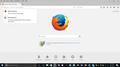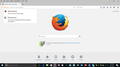How to restore firefox functionality after update restart
My laptop ran out of power and when I turned it back on, it said Firefox was updating and upon restart I lost the following functionality: no menu no restore session tab available (greyed out) no ability to browse internet load websites no email no open downloads no tools bar/pull down options
Basically a totally non-responsive status. Somehow I finally got email and web browsing back but none of the other functions are working. I've tried everything. I did get one message when a ran a test saying firefox was incompatible. I have windows xp.
All Replies (1)
Let’s do a full clean re-install; Download Firefox For All languages And Systems {web link} Save the file. Then Close Firefox.
Using your file browser, open the Programs Folder on your computer.
Windows: C:\Program Files C:\Program Files (x86)
Mac: Open the "Applications" folder.
https://support.mozilla.org/en-US/kb/how-download-and-install-firefox-mac
Linux: Check your user manual. If you installed Firefox with the distro-based package manager, you should use the same way to uninstall it - see Install Firefox on Linux. If you downloaded and installed the binary package from the Firefox download page, simply remove the folder Firefox in your home directory.
Do Not remove the profiles folder.
Look for, and rename any Mozilla or Firefox program folders by adding .old to them. Do not rename the Mozilla Thunderbird folder if there is one.
After rebooting the computer, run a registry scanner if you have one. Then run the installer. If all goes well, remove the OLD folders when you are done.
If there is a problem, start your Computer in safe mode and try again.