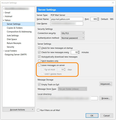I have a thunderbird inbox problem - older messages keep disappearing - how do I get them back?
Since i swopped to a new laptop I have had this problem with my inbox (but not with my sent folder) - older inbox messages just disappear without me deleting them. I have had the latop since September , but this morning only had inbox messages back to 2nd Dec then today even more have disappeared - I now only have back to 28th December! I need these emails for work and to refer back to - rather difficult to refer back when thunderbird deletes them! I never had this problem on my old laptop where messages only disappeared if i chose to delete them!
Chosen solution
You took a wrong turn with using MailStore. You don't need to put your e-mail address and password in the program, just click on "Mozilla Thunderbird" on the Archive E-mail page.
I have sent you a private message.
Read this answer in context 👍 0All Replies (20)
One thing that may easily be overlooked and apparently is not covered in the article about disappearing mail are settings for message removal and disk space under Account Settings > Disk Space (for POP) or Synchronization & Storage (for IMAP). Make sure nothing is deleted after some days and the offline settings for synchronization match with what you like to see, including folder subscriptions. Additionally, each folder in Thunderbird has its own properties for retention policy that can be set individually using right-click > Properties.
A default forum response for missing email:
I am sorry to hear that you are missing some emails. There are a number of troubleshooting steps we can take to find out why. If there is an error message that occurs, please provide that error message in your response.
Are you using IMAP or POP3? This will determine if you can retrieve the old emails off of the mail server or not.
If the issue occurs in Thunderbird on a new computer and you still have access to the old computer, the old profile folder can be added with these instructions. More info on backing up and restoring profiles is also available in the Move Thunderbird data to a new computer and Profiles support articles.
To prevent this from happening again and when using IMAP, you can check "Synchronization & Storage" in the account settings for the affected account and click the "Advanced" button to see if all of the folders are selected to be synchronized and kept on the local computer. More info on this can be found in the IMAP Synchronization article.
If the issue is about not receiving any email, please see the Cannot receive messages article for more help.
I hope this helps.
In answer to Christ - thankyou for no longer carrying on helping with my problem - i am glad. I am surprised that you are able to help anyone with the way you speak to people - if you speak to others the way you spoke to me.
You don't offer people any support at all if you speak to them the way you did to me.
This contrasts significantly with the way 2 other people have spoken to me - they have been helpful and polite in the way they have spoken to me - both Bruce and Tonnes. Mozilla support needs more people like them.
Tonnes - thank you for your helpful reply. I will look into your suggestions and try them out and I will get back to you once i have tried - it might take me a while to sort out, but I will get back to you as soon as possible.
Tonnes - I am now sat down and carefully going through the points you list in your message.
I have checked both Account settings and Synchronisation & Storage and both have a black spot in the circle next to Don't delete any messages.
I don't get error messages at all it's just that if i check my earliest message in my inbox then i find a few have disappeared and for no obvious reason. I'm guessing that something on my new lap top is corrupt?
My old laptop has no problems at all with its inbox - even though I apparently have far too many messages in there. I have just gone in and halved these from nearly 3Gbs to only 1.5 Gbs and everything in there is fine - I just have about 25% of my keys not working on my old laptop!!
I don't properly know whether i am using IMAP or POP3 - I have heard of both, but don't have a clue what either is or how to find out. When i right click on my inbox and then properties then under general information it says Location: imap://, so does that mean I have IMAP? On my old laptop if i click on this it comes up slightly different.
You then say the old profile folder from my old laptop can be added with these instructions. Will that get rid of any current corruptions on my new laptop?
When I click on the 'these instructions' bit it takes me to an article called Life Wire and a lot of complicated instructions. This scares me a bit - if I embark on this will it wipe out everything currently on my new laptop in thunderbird? For instance at the moment my only good folder of sent items is in here. What will happen to everything else in thunderbird such as my address book etc?
This all looks quite scary and is not fully explained what will happen?
Modified
Tonnes - this is all looking very complicated will it not just be easier for me to swop from using thunderbird to microsoft outlook as my email provider?
davegrundy said
Tonnes - I am now sat down and carefully going through the points you list in your message. I have checked both Account settings and Synchronisation & Storage and both have a black spot in the circle next to Don't delete any messages.
Good. Did you also check the per-folder preferences that could override them, especially for Inbox? Chances are small, but it is possible they vary.
I don't get error messages at all it's just that if i check my earliest message in my inbox then i find a few have disappeared and for no obvious reason. I'm guessing that something on my new lap top is corrupt?
Everything is possible, but I’m not aware of any known issues causing such "corruption" - this looks like some setting that can be easily overlooked. There is also an Activity Manager in the Tools menu that you can check for any recent removal actions, did you check that?
My old laptop has no problems at all with its inbox - even though I apparently have far too many messages in there. I have just gone in and halved these from nearly 3Gbs to only 1.5 Gbs and everything in there is fine - I just have about 25% of my keys not working on my old laptop!!
In such cases (i.e. where someone is happy with an old setup), I would prefer copying the profile from the other machine so you will save time and save the "hassle" of setting things up again, including add-ons and of course, issues like these.
I don't properly know whether i am using IMAP or POP3 - I have heard of both, but don't have a clue what either is or how to find out. When i right click on my inbox and then properties then under general information it says Location: imap://x0x0x0x0x%40btinternet.com@mailbtinter, so does that mean I have IMAP? On my old laptop if i click on this it comes up slightly different.
In the old days, POP (post office protocol) was the main protocol, working in a way we like to see our package delivered at the post office. One knows it’s there, gets (rather: copies) it, and takes care about it no longer being available at the post office when happy, unless the package needs to be retrieved another time for another client, so it can be left. IMAP on the other hand is server-based, meaning messages will stay there and be accessible for any client by default, until one of them (!) actually deletes it. To answer your question: yes, that indicates you are using IMAP, at least on the new machine. In fact, if you have set up an account only once, you should see it either offering Disk Space OR Synchronization & Storage, not both, but perhaps you tried to set it up using the other protocol previously.
You then say the old profile folder from my old laptop can be added with these instructions. Will that get rid of any current corruptions on my new laptop?
I think that would be the easiest thing for you, yes. I have to agree the current KB article’s instructions may not be perfect, but that can be changed.
When I click on the 'these instructions' bit it takes me to an article called Life Wire and a lot of complicated instructions. This scares me a bit - if I embark on this will it wipe out everything currently on my new laptop in thunderbird? For instance at the moment my only good folder of sent items is in here. What will happen to everything else in thunderbird such as my address book etc?
Don’t be scared too soon - you just need the instructions in the top section for adding a new profile and overwriting its content with the content from your old profile, nothing more. They should match the ones in the Profiles support article which also describes how to locate and copy a current profile. It’s just one folder to copy - you might be able to do so over the network, or using a USB stick or other media. As for the what-if questions: in general, you could safely assume that when something is not mentioned (at least here), there is no risk of losing data. So no, you will not lose any data. Besides, you still have the old laptop, so what if you would?
Tonnes - this is all looking very complicated will it not just be easier for me to swop from using thunderbird to microsoft outlook as my email provider?
It’s your choice. However outlook is web-based - unless you mean the Outlook client (like Thunderbird is). Your current email provider is BT, and I presume you would like to keep it that way - I would. That means you would need to set things up using the Outlook client and may run into other issues. Sidenote: you could use several clients and don’t need to "stick" to one only, especially when using IMAP.
Now to the root of the issue:
- There must be some sense in these messages disappearing. Are they always the older messages disappearing, as in "older than xx days"?
- Perhaps overlooked but very important: the first common problem mentioned in the Disappearing mail article says "Check to make sure that "View -> Messages" and "View -> Threads" are both set to "All". Set "View -> Folders" to All. Sometimes a Unified view has problems. Set "View -> Sort by" to Unthreaded. Sometimes a conversation view hides messages." Is this OK?
- Have you ever checked if the messages are still available using BT’s webmail? You need to know whether they were really deleted from the server, and this is the only way.
- Are you still using the old laptop, or any other device? As you wrote the setups look slightly different, chances are the old laptop uses POP, and the new one obviously uses IMAP. That could mean if you use Thunderbird on the old laptop, it could fetch messages and delete either all the new ones immediately, or ones older than 30 days for instance (i.e. the settings above would apply to that machine), resulting in missing messages in your new setup. The same applies to any mobile device for instance - they could be set up using POP and to delete messages right after, or that could even happen with IMAP, as you know by now.
So basically, you would have 2 options if you’d like to continue using Thunderbird:
- Either make sure the views in Thunderbird are OK and the old machine or any other device does not mess up the mailbox content at your email provider (that you need to check using webmail) and might be able to fix by checking Leave messages on server in the Account Settings on the old machine or some Retention policy for any other device’s software - even including Apple Mail, come to think of it, or
- Create a new profile in your current Thunderbird and copy the old machine’s profile there. Additionally, you would probably need to check some path settings that may be different for the old machine (and are stored in one of these profile files), and click OK a few times. Believe me, if you have done this once, it will take you 2 minutes next time.
(Continued in next message)
(Continued)
If you choose the second option, here is the approach to create a new profile and copy older profile content there in order to "just continue where you left off on another machine":
Some additional instructions not covered in the Profiles support article: in recent Thunderbird versions, you can skip the part about creating a profile by using the -profilemanager command line option that is explained in the linked article about the Profile Manager (under "Restoring to a different location"), OR you could just add -p to a current Thunderbird startup shortcut instead of that. But perhaps easier: In Thunderbird on the new machine, open Help > Troubleshooting Information > click about:profiles > click "Create a new profile" > "Next", name it as you like, and click "Finish". You should see this name listed on this About Profiles page now, including the profile’s path for Windows (in this case). Go back to the Troubleshooting Information page (probably still open in a tab on top) and click the "Show Folder" button (this may be "Open Folder" in a next TB version). Since you will land inside the profile folder in a file explorer, go up one folder so you will be in a folder called Profiles. Most likely you will see two folders listed on the new machine, one of them being the currently active (but not the new) profile. Both folders should also be listed next to Root Directory in the about:profiles page you just used, also indicating which one is in use, most likely the one with default in its name. The other one is the one you just created.
Now do the same on your old machine, but first make sure Leave messages on server is checked, and Check for new messages at startup is unchecked. Copy the profile folder you have always used and should be still in use there - most likely the one with default if you only have one profile, but you could check the timestamps to be sure, and this profile should also be indicated as active in about:profiles. Now leave both profile folders on both machines open, and exit both Thunderbird programs. The entire and fairly easy trick is to copy the old profile folder’s content to the profile folder on the new machine you just created. Those profile folder names are probably not similar due to random generation, but it’s their content that matters. Before copying these files to the new machine, delete or move the existing content of the profile (folder) you just created using about:profiles on the new machine elsewhere, but leave the emptied folder as is. Make sure it is the new folder you just created - it should contain only a few files and folders. Instead of copying the older machine’s files to this empty folder (by ctrl-A for instance) and perhaps a bit more safe, you could also move the newly created profile folder elsewhere and just copy the old machine’s entire profile folder there, and then rename it to match the name of the folder you just moved - preferably using the mouse by right-clicking > Rename (> right-click/highlight/Copy >likewise/Paste for the new folder) to avoid typos. If you prefer that last method, remember where you moved the previous folder to since you probably don ’t want to let that linger anywhere. It may also contain messages not retrieved on the other machine yet.
Then start Thunderbird on the new machine - you should see familiar content. Now open Account Settings for your BT account (are there more set up by the way?) and click OK for every pane that contains a path name, such as those with "Local Directory" at the bottom, which will be mainly in the Server Settings views. Finally, make sure that Leave messages on server is checked for the BT account, or they will not be accessible to another device. Does all this sound hard?
The drawback of copying the profile would be that your account is then set up as POP, and there is no way to convert those settings to IMAP. The good thing however is that you will have a choice for choosing the profile when Thunderbird starts up, so you can still try to fix the issue for the IMAP setup when starting the old profile if you decide to keep that. Of course you can delete any profile afterwards including its files, or set up the BT account using IMAP in the new profile as well so you would have both setups, and delete one of them when satisfied. You could even copy the entire new profile back to the old machine in a similar way in that case.
Sidenote: it would be good to edit your message above and remove or obfuscate your user name you mentioned in the line about IMAP (like I did in the quote) for reasons of spamming.
Could you report back?
From everything I've read here, Tonnes has probably hit the nail on the head as to the route cause of the messages disappearing:
Your old computer is using POP to retrieve the e-mails from the server, then after XX number of days, tells the server to delete those e-mails.
Your new computer is using IMAP to just look at the e-mails on the server, and the old e-mails disappear because of what the old computer is doing.
If that is the case, then you can avoid creating & moving profiles.
Don't let the old computer retrieve e-mails anymore, and copy the old e-mails from the old computer to the new one.
Copying the e-mails from the old computer can be done two ways.
One is to go through the profile folder on the old computer, find the correct folders and files, copy them to a USB flash drive, then put those folders and files into the correct location on the new computer.
An easier way for you is to use MailStore Home, which is an e-mail archiving program that is free for home users.
Download the program using the new computer, then when installing it, use the choice to install it on a USB drive. Use a USB drive that has lots of space, because all your e-mail on the old computer needs to fit on it.
Once installed on the USB drive, plug the USB drive into the old computer and run MailStore from it. Use MailStore to archive all the e-mail from the old computer onto the USB drive. Then plug the USB drive into the new computer, run MailStore from the USB drive, then export the e-mail into Thunderbird on the new computer.
Thanks Bruce for your help and support, it's good to have 2 helpful people giving me support - Tonnes has given me lots of suggestions as you mention - i will go through all of those and see how i get on, but it will take me a while.
Tonnes, thanks for your helpful and lengthy replies - lots to take in. it's now late at night, so I'll sit down and go through them more tomorrow and let you know how i get on!
It's now Tuesday and there's some complicated stuff in there for me to follow in your instructions, but i will start off by letting you know how far i have got. 1. I've just lost some more emails from my inbox since yesterday - again just the oldest ones - I now have 195 emails in there from 1/1/17 onwards. 2. I don't know what per-folder preferences are, so haven't checked this. 3.. No, I didn't check Activity Manager, I didn't know what it was or where it was. I have now checked and there is one message gone from inbox to deleted. 4. Yes, the disappearing messages are always the oldest ones in my inbox, but I don't think it is a set number of days of deletions - I suspect it is more related to size of the folder? 5. View Threads is set to All, View Folders is set to All. I can't find out what View Messages is set to - it isn't there in the options under View. Headers is set to Normal and not to All. View Sort by is set to date/ascending/unthreaded. I cant find the conversation view that you ask me to look at. 6. I've checked BT's webmail and the messages have also been deleted from BT webmail - they have exactly the same messages in the BT inbox. So, I guess this means that the BT sever is deleting older messages and that the fault is not within Thunderbird. However, this doesn't alter the fact that I need access to older emails from my inbox! 7. Yes, you are right I have checked under account settings / server settings - my old laptop uses a pop mail server and my new one uses an IMAP server. So, that is as far as i have got - it's taken me a couple of hours so far to discover this much today. The next bit of your message is where it gets really difficult talking about profiles and you have given me 2 options which leaves me confused as to which is best. Do, I now need to do the profiles bit and which option do you feel is best and easiest?
1. No real surprise, because it has been an ongoing issue. Chances are if you move your system date a month ahead, you will lose more messages if Thunderbird is the culprit. But you can check the oldest message date. Again, would you say there is a fixed number of days involved? - Does the issue occur when the old machine - or any other device - is not touched? - Have you checked webmail on some day first to see its content, then used Thunderbird (on the new machine only), then checked webmail again?
2. As written earlier, right-clicking on a mail folder and selecting Properties, you can use a per-folder based "Retention policy" setting to overrule the general ones you already checked.
3. OK, now we may be getting somewhere. Why do you think one message was removed? Did that happen because you deleted one message manually on the new machine? Or did you launch Thunderbird on the old machine (we still don’t know), and if so, did you manually delete one message there, or did you let Thunderbird get new messages automatically, or by clicking the Get Messages button? If the Activity Manager says a message was removed, that is a logged change either caused by the active Thunderbird you are looking at, or, since you now use IMAP and know how it works, changes resulting from synchronization with server content, which may have been affected by another device or Thunderbird on the old machine.
4. This indicates a number of days rather than size, since a message’s size does not change depending on its age.
5. View Messages may be a copy/paste error - I think View > Folders was intended. The same goes for Conversations - this may have been reworded over the years while some locales still use "Conversations" for "Threads". So these settings should be OK.
6. Although it may be possible for the server to delete your messages by itself and some setting without any email client to contact it, it would be very rare. Since Thunderbird is expected to cause the issue (until now) and to rule that out, you can or maybe even should check "Leave messages on server" in your BT's Account Settings on the old machine for now when still in use to avoid losing more messages on the server. Also uncheck Check for new messages at startup there to avoid losing mail at startup in case the "Leave" setting is not set properly. - I think there is none, but what about any content of a Trash or Deleted folder both in webmail and in Thunderbird, i.e. are they in sync too? - Do you agree that messages deleted by the current Thunderbird itself (e.g. by pressing Delete) should theoretically reside in a Trash folder for the account involved set up as IMAP, but if another device deletes it using POP (= meaning "it is available here, or not at all", since there is no shared Trash folder available), it will be totally unavailable to any other client? (All this to prove that a POP device must be deleting it.)
7. Again, are you still using the old machine with the POP account, or any other device? You absolutely need to be sure what is on the server, and what clients/devices connect to it, and how they are set up. You own the account and are to decide on all of this. There is no point in guessing, and we need such answers to help you out.
For now, I would not advise to do the profile copy (yet), since we may be getting close. Admitted, I would not recommend installing mail import tools myself like Bruce suggested and prefer just copying folders, but they might work for you.
Not to make things more complicated, but similar to the Activity Manager, logs are your friend.
- Are there any Message Filters set up, both on the new and old machine? Use Tools > Message Filters and click Filter Log. Messages could be deleted based on age there too, as with archives.
- Speaking of which, did the "Archive" folder you searched for and found earlier reside in an IMAP account subfolder, or elsewhere in the folder structure?
- Not entirely unimportant: if you happen to have a very (!) old Thunderbird version running on the old machine, there may be a setting called Until I delete or move them from Inbox instead of Until I delete them in the POP Account Settings > Server Settings. That old behavior caused messages to be removed from a POP server when they were moved from one folder to another within Thunderbird, but unfortunately that also caused a message to get deleted when a filter was set up to move them, IIRC. Hence the questions: what versions of Thunderbird are you running, and what about this setting there? For now, it would be safe to uncheck this option in both Thunderbird clients.
- Finally and not to scare you, but of course if you do not know of any or email client other than your new or old Thunderbird or did not even touch the old machine, chances are your email account credentials are compromised so that someone else has access to it and is able to retrieve and remove messages. I’m not saying they are, but it’s just possible. The fun and easy trick to catch that as well as your current issue would be to change your email password using BT’s web page, so that any attempt to access your mail will be noticed and just fail until you change it where needed. That’s another option though, and for you to decide.
Thankyou for all the time and effort you are spending on helping me with this..
I am beginning to worry that this is getting more and more complicated and more and more difficult to fix. This is turning into a nightmare - isn't there a possible easy fix. I'm getting confused and lost in much of what you are talking about!
And all the time the problem seems to be getting harder to fix and further away from fixing!
Are we any nearer a solution at all? I will now go back and re-read your message to see if I understand any more!
Sorry - I'm getting so frustrated with it all!
Please do not get frustrated or panic at all - computers work with bits and bytes, meaning logic. They just do what they are instructed to do, not what you want them to do. The instructed part means a) they do as programmed, and b) people need to instruct them well and know what they’re doing. It’s that simple.
Instead, please answer this simple question: how many devices are you accessing your email with?
You have confirmed that your old computer is using POP. That is the key factor in confirming my theory that it is your old computer that is deleting the e-mails from the server.
If you want to confirm this yourself, on your old computer: Press the Alt key or F10 key on the keyboard to show the Thunderbird menu. Thunderbird menu: Tools: Account Settings Click on "Server Settings" on the left side under your e-mail account. On the right side you will see settings for "Leave messages on server"
See my screenshot below.
I believe that you have it set "For at most 14 days". So whenever you run Thunderbird on this old computer, it tells the server to delete any e-mails that are 14 days old or older.
So I recommend that you un-checkmark the two options "for at most" and "Until I delete them". In fact, un-checkmark all the items under "Server Settings" on this old computer.
Then copy your e-mails from the old computer to the new and stop using Thunderbird on the old computer. I suggested that free program "MailStore Home" because I figured it would be easier for you to use than you identifying the e-mail files on the old computer and copying them to the new computer.
Modified
Now going through your message - i think you are saying 1 to 5 are OK. 6 is where it gets difficult..
I couldn't work out how to check 'Leave messages on server' in account settings - I couldn't find it in there. I also couldn't work out how to check for new messages at start up (I never use BT webmail, so don't know how to find anything in there!)
On my old laptop in thunderbird trash has 2 messages (there is no deleted or spam folder). And on my old laptop BT webmail has 72 messages in trash dating back to 13th Jan and spam has 6 messages all from today or yesterday.
On my new laptop - the spam folder has zero in it, the deleted folder under local folders also has zero in it. The deleted folder has 72 messages in it dating back to 13/1 (there is no trash folder). And on the new laptop BT webmail has 72 messages dating back to 13th Jan and spam has 6 messages all from today or yesterday.
You then ask me 'Do you agree......' Sorry, but i don't understand any of this.
7. I am trying not to use the old laptop, but when it is the only place holding a decent inbox then increasingly i am having to refer to it to check. I don't understand the next bit about Activity Manager logs being my friend - way out of my depth - I believe.. Just tell me what to do!
Yes, there are message filters on both laptops - i get some junk mail sent to me - so i send junk mail to the spam folder. I also have 8 subfolders under my inbox, so that chat from local counties about my work and twitter messages go into folders. This means that at busy times of year I don't have them clogging up more important emails in my main inbox. Since I have had this inbox problem with my new laptop then i have kept these empty as much as possible, so as not to make the problems worse.
on both my new and old laptops my archive folder appears below my sent folder and above my Deleted folder. With my old laptop the Archives folder has a subfolder labelled 2015. With my new laptop there is a subfolder labelled 2016. All of these folders are empty and i believe always have been empty and unused.
THIS NEXT BIT MIGHT BE IMPORTANT?
You then ask me about my old laptop - when i look at account settings >server settings I found the following information which might be important?:
running down the list of items half way down the page there are some ticked under the heading Server Settings - they are quite straightforward about check for new messages at startup etc, but then it says; Leave messages on server (and this is ticked) For at most 14 days (and this is ticked - and there is an option to change the number of days) Until I delete them (and this is ticked)
Should i change some of the ticks in here? Or/and should i change the number of days? i notice on my new laptop this section under server settings is different.
Your final paragraph is about the possibility of someone else having access to my emails. I don't know how they have managed that. I also know that i don't have any secret emails in there that would be of any finanical gain to anyone or compromising me or my business. So people reading my emails is not a major problem for me, but of course it they are messing with my emails then this is a pain and i need to sort it. But hopefully i can leave that as a last possible resource?
Leave messages on server (and this is ticked)
For at most 14 days (and this is ticked - and there is an option to change the number of days)
Bingo? Please read back and see Bruce’s reply too.
Sorry, Tonnes - you obviously know what i need to do now and I'm guessing the solution is in there with the ticks and the 14 days on my old laptop server settings. But i am a bit of an idiot with these things - can you just tell me simply what i need to do with them?
And do i need to do any of that profile stuff? And you say for me to read Bruce's reply from yesterday - do i need to act on something from him as well?
Thank you again for all your great help - I hope you can just help me across the line?
I think it would be useful if you were to post the Troubleshooting Information from both Thunderbirds, so we can check how alike these two are. I have a feeling that one is POP and the other IMAP, particularly with your difficulty in finding the "leave messages on server" option, which is not present in IMAP-connected accounts.
To find the Troubleshooting information:
Tonnes - I don't know how it happened but I missed seeing Bruce's excellent and helpful message today telling me what to do with the ticks and the 14 days.
So, I think - hopefully that my problem with message deletions is sorted now I have followed his instructions and will now wait to see if it works OK -
So please ignore my most recent short message to you that i sent today - that started with me saying 'Sorry Tonnes.....'