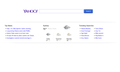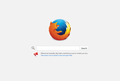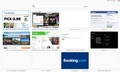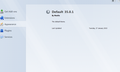Why does yahoo keep on coming up as my default when I do not want it. I want my old system back please.
Up until last week I had google as my search engine now I have yahoo. When I click on another tab the page where websites which are used often are listed has disappeard. I have tried to follow your instructions with others with the same problem but I am technically challenged and have no idea what you are talking about. Ideally I would prefer if someone could actually message me and talk the problem through with me, I understand that may be difficult (and because I am in New Zealand) please help because I hate the yahoo page!!!!!!! Thank you and kind regards from a hot and sticky NZ
Chosen solution
That default appearance is normal and nothing to worry about. Have you tried cor-el's suggestion yet ? Does that at least temporarily help ?
Trying a clean reinstall is probably the next step. But your symptoms suggest adware and if so a clean reinstall may not help.
What you could do is install a separate additional third party build of Fireox. That should at least ensure you have a properly working browser available.
- Get instructions and download the installer from:
http://portableapps.com/apps/internet/firefox_portable
I will include instructions for for trying a clean install of standard Mozilla Firefox. Please make sure you use the official site. I suggest you opt for the British English rather than American English. The American one is likely to default to Yahoo.
Certain Firefox problems can be solved by performing a Clean reinstall. This means you remove Firefox program files and then reinstall Firefox. Please follow these steps:
Note: You might want to print these steps or view them in another browser.
- Download the latest Desktop version of Firefox from mozilla.org (or choose the download for your operating system and language from this page) and save the setup file to your computer.
- After the download finishes, close all Firefox windows (or open the Firefox menu
 and click the close button
and click the close button  ).
).
- Delete the Firefox installation folder, which is located in one of these locations, by default:
- Windows:
- C:\Program Files\Mozilla Firefox
- C:\Program Files (x86)\Mozilla Firefox
- Windows:
- Now, go ahead and reinstall Firefox:
- Double-click the downloaded installation file and go through the steps of the installation wizard.
- Once the wizard is finished, choose to directly open Firefox after clicking the Finish button.
More information about reinstalling Firefox can be found here.
WARNING: Do not use a third party uninstaller as part of this process. Doing so could permanently delete your Firefox profile data, including but not limited to, extensions, cache, cookies, bookmarks, personal settings and saved passwords. These cannot be easily recovered unless they have been backed up to an external device! See Back up and restore information in Firefox profiles. Please report back to say if this helped you!
Read this answer in context 👍 0All Replies (11)
Just click on the magnifying glass icon on the searchbar. You will get options to change the search engine used by default to Google or another of your choice.
- See this for full instructions including screenshots Search bar - add, change and manage search engines on Firefox_set-a-default-search-engine
If you are looking for the page with a few recently used pages in rectangles use keyboard shortcut Ctrl+T to open a newtab. Or click on the plus sign + at the top right at the end of the tabs.
I still dont get the Mozilla Firefox Start Page, I only get the Yahoo page. I do not get the few recently used pages on the next tab I get the yahoo start page again.
To get back to Mozilla I need to refresh firefox.
I feel like Yahoo is invading me !!!!!
Please help
Me again I have refreshed and got my normal screen back only for it to disappear again. I have attached a copy of what I now have on EVERY TAB.... I am getting really annoyed.... Now I cant attach the copy....but basically it is the Yahoo Search Page.... PPPPPLLLLLLEEEEEAAAAASSSSSEEEEEE Help.
You can use the SearchReset extension to reset some preferences to the default values.
Note that the SearchReset extension only runs once and then uninstalls automatically, so it won't show on the "Firefox > Add-ons" page (about:addons).
You can check the browser.newtab.url pref on the about:config page and make sure that it has the default value. You can reset user set (bold) prefs via the right-click context menu to the default value.
See also this article about the New Tab page (about:newtab):
If you would like to try to attach screenshots again have a look at the following
- How do I create a screenshot of my problem?
- You will need to use a small compessed file a.pngor .jpg for instance. If you use Windows built in snipping tool it will create a suitable file:
http://windows.microsoft.com/en-us/windows/use-snipping-tool-capture-screen-shots
From what you say is it correct to assume
- You are able to change the search engine of Firefox, from Yahoo, and have it look as you expect. At least for the current session.
- But it changes back if you restart Firefox & you get Yahoo.
- The "few recently used pages" you ask about, is what the help document calls the New Tab Page
Partly I am wondering if you are getting only the changes to be expected when Yahoo is set as the search engine. (And that is now the default in USA Firefox - you probably use that version in NZ ), or are you getting a lot of other changes, possibly indicating some toolbar, adware or malware is active. Screenshots may help us understand this better.
- Did you try the search reset add-on as suggested by cor-el ?
- What happened ? Did it help ?
- Did it make a change that remained after Firefox restarts ?
Or did the problem come back ?
Hi John Thanks for your patience... I forgot about the snipping tool so have now attached three docs. The first is the page I get when it changes to Yahoo. The second is the page once I select Firefox refresh and the third page is the 'few recently used pages'. I do NOT get this page once my system defaults back to yahoo which is seriously irritating.
I haven't tried the option that Corel suggested but I will do after I send this to you.
So I will try Corels suggestion and come back to you if all okay.
Adele
Are you trying to change the "Homepage" ??? Try setting Options > General, Homepage to "about:newtab"
If you are trying to remove yahoo/new search UI, (http://www.askvg.com/how-to-disable-new-one-click-search-bar-interface-in-mozilla-firefox/).
Also when you refresh Firefox it re-enables yahoo becoming the default.
I do not see the full size 2nd image for some reason. Apparently an error on https://support.cdn.mozilla.net/media/uploads/images/2015-02-04-12-44-18-22848a.png I just see the thumbnail
My Firefox version does not default to Yahoo, but when I select Yahoo I do not get a page like that. It looks more likely your Yahoo page is because of a toolbar that may have been installed inadvertently.
The 3rd image is probably as expected, but that new tab page should not disappear just because you select another Search Engine.
- It is however designed with options for it to be changed or customised
Customize your Firefox New Tab page
I am beginning to think it may take more than the search reset addon. Worth trying, but if problems re-emerge after restarts of Firefox start looking for adware or malware.
Initially check Firefox's extensions & Windows ControlPanel for obvious toolbars.
Then run scans with fully up to date, multiple tools, and report back with how you get on. Or of course if ask further question if the instructions are not clear.
Sometimes a problem with Firefox may be a result of malware installed on your computer, that you may not be aware of.
You can try these free programs to scan for malware, which work with your existing antivirus software:
- Microsoft Safety Scanner
- MalwareBytes' Anti-Malware
- Anti-Rootkit Utility - TDSSKiller
- AdwCleaner (for more info, see this alternate AdwCleaner download page)
- Hitman Pro
- ESET Online Scanner
Microsoft Security Essentials is a good permanent antivirus for Windows 7/Vista/XP if you don't already have one.
Further information can be found in the Troubleshoot Firefox issues caused by malware article.
Did this fix your problems? Please report back to us!
Hi John
Sorry about this....but it still doesn't work. I have run the security scans and they didn't pick up anything. I went to add ons and found the page with Default (see attached) and can see that the new default happened on 27/1 which is the day my Firefox turned to custard. so I can only assume this has created my problem.
Any ideas??
Thanks
Chosen Solution
That default appearance is normal and nothing to worry about. Have you tried cor-el's suggestion yet ? Does that at least temporarily help ?
Trying a clean reinstall is probably the next step. But your symptoms suggest adware and if so a clean reinstall may not help.
What you could do is install a separate additional third party build of Fireox. That should at least ensure you have a properly working browser available.
- Get instructions and download the installer from:
http://portableapps.com/apps/internet/firefox_portable
I will include instructions for for trying a clean install of standard Mozilla Firefox. Please make sure you use the official site. I suggest you opt for the British English rather than American English. The American one is likely to default to Yahoo.
Certain Firefox problems can be solved by performing a Clean reinstall. This means you remove Firefox program files and then reinstall Firefox. Please follow these steps:
Note: You might want to print these steps or view them in another browser.
- Download the latest Desktop version of Firefox from mozilla.org (or choose the download for your operating system and language from this page) and save the setup file to your computer.
- After the download finishes, close all Firefox windows (or open the Firefox menu
 and click the close button
and click the close button  ).
).
- Delete the Firefox installation folder, which is located in one of these locations, by default:
- Windows:
- C:\Program Files\Mozilla Firefox
- C:\Program Files (x86)\Mozilla Firefox
- Windows:
- Now, go ahead and reinstall Firefox:
- Double-click the downloaded installation file and go through the steps of the installation wizard.
- Once the wizard is finished, choose to directly open Firefox after clicking the Finish button.
More information about reinstalling Firefox can be found here.
WARNING: Do not use a third party uninstaller as part of this process. Doing so could permanently delete your Firefox profile data, including but not limited to, extensions, cache, cookies, bookmarks, personal settings and saved passwords. These cannot be easily recovered unless they have been backed up to an external device! See Back up and restore information in Firefox profiles. Please report back to say if this helped you!
Hi John
I am sorry but it didnt solve the problem I think I have a bug which I am going to get our techies to come and sort out. I followed your instructions and low and behold I get the yahoo page again..
Thanks for your patience and time and effort... I am going to uninstall Firefox and use Internet explorer (which I hate using) until our tech guy can sort it.
I will then come back....
Cheers from a hot and sunny New Zealand