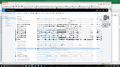Text showing what looks like smudging (new machine windows 10)
Just got a new computer with Windows 10 and when I goto a new webpage it looks like some of the print is smeared ... If I navigate away and back (to another tab) it disappears and looks fine. Again, new problem with new machine
All Replies (5)
More Info in what looks like ink smudges ...Here is a screenshot. The "smudges" disappear line-by-line as I run the cursor up the page
Hi, can you test with another browser - like IE or Edge? If it's OK with those, it may be an add-on or hardware acceleration issue, so try Firefox Safe Mode to see if the problem goes away. Firefox Safe Mode is a troubleshooting mode that temporarily turns off hardware acceleration, resets some settings, and disables add-ons (extensions and themes).
If Firefox is open, you can restart in Firefox Safe Mode from the Help menu:
- Click the menu button
 , click Help
, click Help  and select Restart with Add-ons Disabled.
and select Restart with Add-ons Disabled.
If Firefox is not running, you can start Firefox in Safe Mode as follows:
- On Windows: Hold the Shift key when you open the Firefox desktop or Start menu shortcut.
- On Mac: Hold the option key while starting Firefox.
- On Linux: Quit Firefox, go to your Terminal and run firefox -safe-mode
(you may need to specify the Firefox installation path e.g. /usr/lib/firefox)
When the Firefox Safe Mode window appears, select "Start in Safe Mode".
If the issue is not present in Firefox Safe Mode, your problem is probably caused by an extension, theme, or hardware acceleration. Please follow the steps in the Troubleshoot extensions, themes and hardware acceleration issues to solve common Firefox problems article to find the cause.
To exit Firefox Safe Mode, just close Firefox and wait a few seconds before opening Firefox for normal use again.
When you figure out what's causing your issues, please let us know. It might help others with the same problem. Thank you!
If you have the same problem in Firefox's Safe Mode:
Could you try disabling the "off main thread composition" (OMTC) feature introduced in Firefox 33? Please keep hardware accelerated enabled while disabling OMTC. The steps are as follows:
(1) In a new tab, type or paste about:config in the address bar and press Enter. Click the button promising to be careful.
(2) In the search box above the list, type or paste layers and pause while the list is filtered
(3) Double-click the layers.offmainthreadcomposition.enabled preference to switch it from true to false
I can't recall whether that takes effect immediately or only after you exit Firefox and start it up again (since I don't have the symptoms to test with).
Thanks for the help. I'll hold my nose and try using MS Explorer to see if the problem migrates ...
I can give opening Firefox in safe mode, but the problem is intermittent and may not occur on startup. Still I'll this a try, but it may take a while to see if the problem reoccurs.
CHEERS!
Hello ... After running in safe mode with no issues, and using the IE for a day, again with no issues I mistakenly skipped over the "Extension, Theme, and Hardware Acceleration" advice and went to "disabling the "off main thread composition" (OMTC) feature". Followed the instructions, turned it off and haven't had the problem since ... May be a coincidence, but as long as the problem doesn't reoccur I'm going to call this a fix.
Thank You so much!