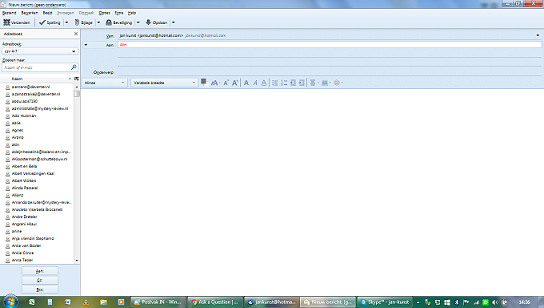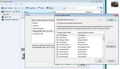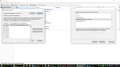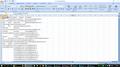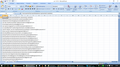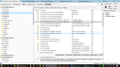after importing the adresses out of Windows Live Mail 2012, I see all the adresses. If i make a new email, it will not fill in automatically the adress
It wil not fill in automatically the rest of the name as you can in the screenshot example with the name : ALINDA it keeps red! There are some adresses it is doing well and finis the rest of the nama! What is wrong? It was imported as a csv.
Kind regards
jan
All Replies (16)
Usually, red font means the contact is not in one of your address books and so you would not even get a drop down selection.
When you imported the .csv file, you would have mapped the WLM address fields to the appropriate Thunderbird address book fields.
I would suggest you access the address book and check the details for the contact, eg: ensure that the email address is actually in the email field and all other fields are correctly completed.
I can see that you have the 'Contacts Sidebar' open on the left side.
This can be used to add contacts/email addresses into eg: TO field.
Select the address book which contains the contact
select contact(s)
click on 'Addto TO' button or other options.
Note : you can also drag and drop a name from the Contacts Sidebar into a TO field. You can select/highlight more than one contact by holding down 'Ctrl' key whilst using mouse to select, then click on one of the 'Addto To' buttons.
Please check this option is selected:
via Menu Bar 'Tools' > 'Options' > 'Composition' > 'Addressing' tab OR via 'Mail Toolbar' 'Menu icon' > 'Options' > 'Options' > 'Composition' > 'Addressing' tab Address Autocompletion. When addressing messages, look for matching entries in:
- select 'Local Address Books'
- Click on 'OK'
Thank you for your answer.
The last answer I don't quite understand.
But I understand that the address must filled into the box of required email-address. It means I have to check and change one after one? because nearly all I have to change.
Can I do that in a more quicker way?
KR
Jan
Import them again, but more carefully!
Or revisit your csv file in a spreadsheet and rename or reorganize the columns there.
Modified
Hi.
What do you mean by "MORE CAREFULLY"?
I did so often.
What do I wrong?
KR
Jan.
It is possible that you did not map the .csv fields to the Thunderbird fields correctly.
One method would be to edit the .csv file prior to importing.
Open the .csv file using eg: MSExcel You will see columns of data; each column will have a column header.
Thunderbird address book uses specific column header fields. You can see a list of them at this link:
Edit the column headers so they are the same as the ones used in Thunderbird.
senario: If the .csv file has a column header called 'Name' and it contains both first and last name, then it would be difficult to import that information as Thunderbird uses two different column header fields.
You would need to create two new columns called 'First Name' and 'Last Name'. Then copy paste relevant name data located in 'Name' column into those columns. Once done, delete the 'Name' column.
When you have matching column headers save the .csv file. Then try to import again.
Make sure the mapping of fields is correct when importing, but if you have edited the .csv file to have exactly the same in the same order then the process should be a lot easier.
Hello 2 questions:
1. about this:
This is what I get and cannot fix it. All the colummn are in the first ..see the printscreen
2: when I receive and sent email I always see the mail double!
KR Jan
Looks like the problem is in your .csv file.
Open the .csv file using eg: Excel. Post image showing the column headers.
I did exactly the same. But it keeps all in the first! See the printscreen. What do I wrong.
2e question I asked:
I receive mails double and double if I sent!
KR Jan
Can we see the CSV file please, either in your spreadsheet program or a text editor? It would seem that the column headings are not being exported to the CSV file with useful delimiters.
If you click "Volgende", does it show contact data in the same messed-up way? If so, you don't stand a chance of importing this data usefully. :-(
How did you make this CSV file?
I seem to recall that Thunderbird is a bit fussy about what encoding is used in these CSV files. I believe it prefers Unicode but it seems to be quite likely that a Windows program may have used one of the many proprietary Windows encodings such as 1250, 1252 etc.
Modified
Please check your .csv file is using a 'comma' as a list separator. This setting is in the 'Regional and Language options' section in the 'Control Panel'.
- Click the Windows Start menu.
- Click Control Panel.
- Open the Regional and Language Options dialog box.
- Click the Regional Options Tab.
- Click Customize / Additional settings (Win10).
- Type a new separator in the List separator box.
- Click OK twice.
In my 'Vista' OS it is located here:
'Start' > 'Settings' > 'Control Panel' > 'Regional and Language options'
click on 'Customise this format' button
look for 'List separator' and select the 'comma' from drop down options.
click on all OK's.
Yes I checked as you asked. It is by a comma (,).
See the printscreen.
(At the beginning I did it right; because I mad a correct csv-file wich I can use in Thunderbird; this one is noyt complete...but now I can not do it again...see the prinscreen too.)
Those images do not clearly show what I was looking for. the column headers are set to a minimum, so it is impossible to see what exactly what is in each column.
You need to expand width of each column header, so we/you can see what is actually in each column. the second image looks like everything is one column and this also looks like the one you used when trying to import.
Please open .csv file with Excel and expand the column headers so it clearly shows what is in each column and post image.
It is still a problem. But I wil see.
But the other question about double receiving and sending emails; what to do? See printscreen.
Kind regards Jan.
Toad-Hall said
Looks like the problem is in your .csv file. Open the .csv file using eg: Excel. Post image showing the column headers.
Excel is a poor choice to create a csv file as it writes ANSI text, not UTF. The result is the import turns into a mess if you import ANSI text. This can be worked around by opening the CSV file in Notepad after Excel is done with it and choosing save as and selecting UTF as the text type. Excels text import wizard also fails dismally with UTF files.
Personally I just use libre office. That Microsoft have failed to make Excel understand UTF more than a decade after they made it the default for windows is an obvious pointer to it being to complex for them to maintain properly. What else is fundamentally broken and not being discussed because on non disclosure agreements?
jankunst said
It is still a problem. But I wil see. But the other question about double receiving and sending emails; what to do? See printscreen. Kind regards Jan.
I assume your account with outlook.com is configured as POP, as it is with POP accounts that this defect in the outlookseb site becomes most obvious.
You have a number of options to "fix" the issue. All are workarounds as the outlook website/server is the issue and Microsoft apparently have little interest in fixing it.
1. Increase the time between mail checks in Thunderbird to 30 minutes. 2. Change you setting on the outllook web site to have in honour deletion requests from mail clients, not move mail to the POP folder under deleted (this is the root cause as it frequently takes 30 minutes or there about to occur. 3. Add the account again to Thunderbird as IMAP. As IMAP is synchronised, the delays in doing things are not as obvious as eventually things sync back up.