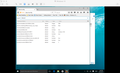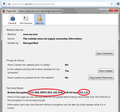Error code: ssl_error_inappropriate_fallback_alert
Hi,
I'm unable to login at aa.com for about six weeks now. This only happens when using Firefox. Error message is:
Error code: ssl_error_inappropriate_fallback_alert
I have been browsing the forums and looked up similiar errors but none of them were helpful.
1. All TLS settings are standard in about:config
2. I don't have Bit Defender anti virus or any other third-party product
3. I'm using Windows Defender
4. The issue just came up recently
It works fine in Chrome and even Internet Explorer. I am using Windows 10. Manipulating TLS settings in about:config does not solve the issue.
Any suggestions?
Modified
All Replies (9)
I had no problem. Try this link; http://www.aa.com/homePage.do
Many site issues can be caused by corrupt cookies or cache.
- Clear the Cache and
- Remove Cookies
Warning ! ! This will log you out of sites you're logged in to.
Type about:preferences<Enter> in the address bar.
- Cookies; Select Privacy. Under History, select Firefox will Use Custom Settings. Press the button on the right side called Show Cookies. Use the search bar to look for the site. Note; There may be more than one entry. Remove All of them.
- Cache; Select Advanced > Network. Across from Cached Web Content, Press Clear Now.
If there is still a problem, Start Firefox in Safe Mode {web link} While you are in safe mode;
Type about:preferences#advanced<Enter> in the address bar.
Under Advanced, Select General. Look for and turn off Use Hardware Acceleration.
Poke around safe web sites. Are there any problems?
Then restart.
Thanks for your reply - unfortunately none of your suggestions has worked.
I even created a new, blank user profile / re-installed firefox completly after clearing all application data.
It still shows TLS error while logging in.
I've called the big guys to help you. Good luck.
http://www.ehow.com/how_11385212_troubleshoot-reset-connection-firefox.html
https://support.mozilla.org/en-US/kb/server-not-found-connection-problem
https://support.mozilla.org/en-US/kb/firefox-cant-load-websites-other-browsers-can
https://support.mozilla.org/en-US/kb/secure-connection-failed-error-message
https://support.mozilla.org/en-US/kb/connection-untrusted-error-message
http://kb.mozillazine.org/Error_loading_websites
This Connection is Untrusted is sometimes caused because the computer system clock is wrong. Check the time / date / time zone settings.
The website may try to fallback to a lower TLS version in a way that is no longer allowed in current releases or may be using a deprecated cipher suite.
You can open the about:config page via the location/address bar and use its search bar to locate this pref:
- security.tls.insecure_fallback_hosts
You can double-click the line to modify the pref and add the full domain () to the value of this pref. If there are already websites (domains) in this list then add a comma and the new domain (no spaces). There should only be domains separated by a comma in the Value column (example.com,www.example.com).
If this helps then you can contact this website and ask them to look into this and update their security.
FredMcD said
I've called the big guys to help you. Good luck. http://www.ehow.com/how_11385212_troubleshoot-reset-connection-firefox.html https://support.mozilla.org/en-US/kb/server-not-found-connection-problem https://support.mozilla.org/en-US/kb/firefox-cant-load-websites-other-browsers-can https://support.mozilla.org/en-US/kb/secure-connection-failed-error-message https://support.mozilla.org/en-US/kb/connection-untrusted-error-message http://kb.mozillazine.org/Error_loading_websites This Connection is Untrusted is sometimes caused because the computer system clock is wrong. Check the time / date / time zone settings.
Thank you. Unfortunately the problem still exists.
cor-el said
The website may try to fallback to a lower TLS version in a way that is no longer allowed in current releases or may be using a deprecated cipher suite. You can open the about:config page via the location/address bar and use its search bar to locate this pref:You can double-click the line to modify the pref and add the full domain () to the value of this pref. If there are already websites (domains) in this list then add a comma and the new domain (no spaces). There should only be domains separated by a comma in the Value column (example.com,www.example.com). If this helps then you can contact this website and ask them to look into this and update their security.
- security.tls.insecure_fallback_hosts
Thanks. I've added the website (aa.com) and restarted firefox. The problem still occurs - same error message.
The problem now also occurs on a second Windows 10 machine. It was working fine with Windows 7.
Modified
What is the preference in about:config on your Windows 10 machine: I have attached all the unique fallback rules for Windows 10 in an image. Are any of them different on your machine?
Does removing the certificate of the site and asking for a new issued cert update the certificate.
Also are you using a proxy of web filter to connect?
When I try this page
https://www.aa.com/login/loginSubmit.do
I get a page loading (not very attractively) with a gray warning triangle. (Screen shot attached.) Although the site uses TLS 1.2 with me, it uses an RC4 cipher, which Firefox hasn't considered secure for several versions now.
I don't know whether that is at all relevant to your error message.
Aside from security software, do you use any proxy or filtering software? Many users upgrading old systems to Windows 10 have encountered issues with Microsoft Family Safety. You can try disabling it (or not being part of a family): http://windows.microsoft.com/en-us/windows-10/turn-off-microsoft-family-settings
Alternately, if you like that filter, you can import its certificate. See: https://support.mozilla.org/questions/1083592#answer-781104
guigs said
What is the preference in about:config on your Windows 10 machine: I have attached all the unique fallback rules for Windows 10 in an image. Are any of them different on your machine? Does removing the certificate of the site and asking for a new issued cert update the certificate. Also are you using a proxy of web filter to connect?
Preference are matching the ones in your screenshot - except for the hosts entry where I've added http://www.aa.com as suggested in another post. I'm not using any proxy or web filter.
jscher2000 said
When I try this page https://www.aa.com/login/loginSubmit.do I get a page loading (not very attractively) with a gray warning triangle. (Screen shot attached.) Although the site uses TLS 1.2 with me, it uses an RC4 cipher, which Firefox hasn't considered secure for several versions now. I don't know whether that is at all relevant to your error message.
Aside from security software, do you use any proxy or filtering software? Many users upgrading old systems to Windows 10 have encountered issues with Microsoft Family Safety. You can try disabling it (or not being part of a family): http://windows.microsoft.com/en-us/windows-10/turn-off-microsoft-family-settings
Alternately, if you like that filter, you can import its certificate. See: https://support.mozilla.org/questions/1083592#answer-781104
I'm not using MS family safety.
Maybe Firefox want's me to use another carrier than American Airlines ;)
Could you do this test:
Create a new Firefox profile
A new profile will have your system-installed plugins (e.g., Flash) and extensions (e.g., security suite toolbars), but no themes, other extensions, or other customizations. It also should have completely fresh settings databases and a fresh cache folder.
This will be in parallel to your current profile and not remove any data.
Exit Firefox and start up in the Profile Manager using the search box or Run dialog (hold down the Window key and press R):
firefox.exe -P
Don't delete anything here!
Any time you want to switch profiles, exit Firefox and return to this dialog.
Click the Create Profile button, assign a name like TEST091615, and skip the option to relocate the profile folder. After creating the profile, select it and start Firefox in that profile.
Any difference?
When returning to the Profile Manager, you might be tempted to use the Delete Profile button. But... it's a bit too easy to accidentally delete your "real" profile, so I recommend resisting the temptation. If you do want to clean up later, I suggest making a backup of all your profiles first in case something were to go wrong.