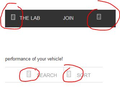Unicode (?) Displaying and Can't Figure Out How To Fix
Since this thread was closed: https://support.mozilla.org/en-US/questions/979466
I've tried everything there. I've cleared font caches in Windows 7, I've changed languages back and forth, etc.. Still can't get sites to display right in firefox or chrome. ie works fine.
Example page: http://rxspeed.com/auto-parts/accel
Screen capture here: https://www.diigo.com/item/image/59bq9/stnu
All Replies (7)
Hello,
Just a few questions: 1) What operating system are you on 2) What version of your OS are you running 3) What version of Firefox are you running
Sir.Mayo
Windows 7
Firefox: 36.0.1
Chrome: 42.0.2311.90 m
Missing icons are usually supplied by a font that is downloaded from the server (@font-face) as you might see by little boxes that show the hex code of the characters instead.
Make sure that you allow pages to choose their own fonts.
- Tools > Options > Content : Fonts & Colors > Advanced: [X] "Allow pages to choose their own fonts, instead of my selections above"
You can check the gfx.downloadable_fonts.enabled pref on the about:config page and make sure that it is set to true (if necessary double-click the line to toggle its value).
Hello,
By any chance is Hide fonts based on language settings enabled in control panel
You can check here
Control Panel --> All Control Panel Items --> Fonts --> Font settings
If its enabled could you disable it, and see if that helps Also what about updating, Firefox to the most recent version if you can. I think its 37.0.2.
To update you can read this https://support.mozilla.org/en-US/kb/update-firefox-latest-version
Already done both of those, core-el :(
Sir.Mayo, Hide fonts based on language is unchecked already.
I also have since updated to version 37.0.2.
Is the issue still there after upgrading.
Here are a few more things to try:
1) Start in safemode: If Firefox is open, you can restart in Firefox Safe Mode from the Help menu:
- Click the menu button
 , click Help
, click Help  and select Restart with Add-ons Disabled.
and select Restart with Add-ons Disabled.
If Firefox is not running, you can start Firefox in Safe Mode as follows:
- On Windows: Hold the Shift key when you open the Firefox desktop or Start menu shortcut.
- On Mac: Hold the option key while starting Firefox.
- On Linux: Quit Firefox, go to your Terminal and run firefox -safe-mode
(you may need to specify the Firefox installation path e.g. /usr/lib/firefox)
When the Firefox Safe Mode window appears, select "Start in Safe Mode".
If the issue is not present in Firefox Safe Mode, your problem is probably caused by an extension, theme, or hardware acceleration. Please follow the steps in the Troubleshoot extensions, themes and hardware acceleration issues to solve common Firefox problems article to find the cause.
To exit Firefox Safe Mode, just close Firefox and wait a few seconds before opening Firefox for normal use again.
When you figure out what's causing your issues, please let us know. It might help others with the same problem.
If that does not work try
Restarting your PC
IF the restart does not work you can try a Clean reinstall Certain Firefox problems can be solved by performing a Clean reinstall. This means you remove Firefox program files and then reinstall Firefox. Please follow these steps:
Note: You might want to print these steps or view them in another browser.
- Download the latest Desktop version of Firefox from mozilla.org (or choose the download for your operating system and language from this page) and save the setup file to your computer.
- After the download finishes, close all Firefox windows (or open the Firefox menu
 and click the close button
and click the close button  ).
).
- Delete the Firefox installation folder, which is located in one of these locations, by default:
- Windows:
- C:\Program Files\Mozilla Firefox
- C:\Program Files (x86)\Mozilla Firefox
- Mac: Delete Firefox from the Applications folder.
- Linux: If you installed Firefox with the distro-based package manager, you should use the same way to uninstall it - see Install Firefox on Linux. If you downloaded and installed the binary package from the Firefox download page, simply remove the folder firefox in your home directory.
- Windows:
- Now, go ahead and reinstall Firefox:
- Double-click the downloaded installation file and go through the steps of the installation wizard.
- Once the wizard is finished, choose to directly open Firefox after clicking the Finish button.
More information about reinstalling Firefox can be found here.
WARNING: Do not use a third party uninstaller as part of this process. Doing so could permanently delete your Firefox profile data, including but not limited to, extensions, cache, cookies, bookmarks, personal settings and saved passwords. These cannot be easily recovered unless they have been backed up to an external device! See Back up and restore information in Firefox profiles.
Please report back to say if this helped you!
Thank you.